How to Create and Use Content type hub in SharePoint Online
- The Tech Platform

- Jan 20, 2021
- 6 min read
In this SharePoint Tutorial, We will discuss what is a Content Type Hub in SharePoint Online or SharePoint 2013/2016/2019. Then we will see how we can create and use Content Type Hub in SharePoint Online and On-premises 2013/2016/2016.
Also, We will discuss how we can Publish/Republish Content Type Hub in SharePoint Online or SharePoint 2013/2016/2019. How we can also run the timer jobs for Content type hub in SharePoint on-premises.
Here we will discuss, how we can create and use content type hub in SharePoint Online as well as SharePoint 2013/2016/2019.
What is the Content Type Hub in SharePoint?
Content Type Hub is a central location where you can manage and publish your content types in SharePoint Online or in SharePoint On-premises.
Content Type Hub is required where you want to use a custom Content Type that can make it available to multiple sites in your SharePoint environment. That means you can use this custom content type in all SharePoint sites wherever you want.
In SharePoint Content Types, As you know, there are many numbers of built-in content types will be present as “Document“, “Event“, “Task” etc. Each and every Content Type has set of Site columns which a user can use.
Similarly, You can create a new Custom Content Type that can be used in any SharePoint Sites throughout your SharePoint environment.
By using this SharePoint Tutorial, I will show you how we can create and publish a content type for use throughout your SharePoint tenant.
Create and use Content Type Hub in SharePoint Online
While you are using SharePoint on-premises to create a Content Type Hub, then you are creating your own Site Collection to become the content type hub.
In this SharePoint Online, when you will sign up for Office 365, SharePoint Online already provided the Site collection URL for you in this below URL:
https://YourTenant.sharepoint.com/sites/contenttypehubOnce you will enter in the SharePoint Online Content Type Hub, Go to Site Settings -> Site Collection Features. In that Features, You can see that the Content Type Syndication Hub feature is already activated for this URL (By default activated).
You can view the activated feature in below screenshot.
content type syndication hub sharepoint online
Create Content type in Content Type Hub Site Collection
To create a new content type in the Content Type Hub Site Collection, go to Site Settings -> Site Content Types -> Create.
content type hub in sharepoint online
Once you will click on “Create“, a “New Site Content Type” page will appear where you have to create a Site Content Type.
Enter “Name” and “Description” for the new Site Content Type. Choose the “Parent Content Type” as “Item” and “Existing group” as “Custom Content Type“. Click on “OK“.
content type hub sharepoint online
In the below screenshot, You can see that I have created SharePoint Document content type in the Custom Content Types group (based on the Item content type) within the Content Type Hub Site Collection.
Now I need to publish this Site Content Type because I have to use this content type in multiple numbers of lists throughout my SharePoint Online tenant. For that, Click on “Manage publishing for the content type” in that content type page.
content type hub in sharepoint 2013 online
Publish a content type from a content publishing hub
In this new Content Type, the “Publish” option is already selected which you cannot change it further. Simply, Click on “OK“. If you want to modify this content type later, then you can “Republish” it.
In this example, as I have already click on “OK” once, So I can only “Republish” now instead of “Publish“.
content type hub in sharepoint 2013 step by step
Now go to the SharePoint Online Site Collection Administration and select your Site Collection where you want to use the new content types (Site Settings -> Site Collection Administration -> Content Type Publishing).
sharepoint how to publish content types
In the “Content Type Publishing Hubs“, Enable the checkbox of “Refresh all published content types on next update” and then click on “OK“.
content type hub timer job
This “Refresh all published content types on next update” option helps to update all published Content Types the next time the Content Type Subscriber timer job runs.
After a while, You can see that the Site Collection is subscribed to the SharePoint Document type as shown below.
content type hub url in sharepoint online
Now in the below screenshot, You can see my SharePoint Document content type in the list of Site Content Types in the subsite where I want to use it (in this case, my TSInfoTeam).
sharepoint online content type hub
Content Type Hub in SharePoint 2013/2016/2019
As I have explained above that While you are using SharePoint on-premises 2016 to create a Content Type Hub, then you need to create your Web application and root Site Collection to become the content type hub.
Also, you can create a root Site Collection in the existing Web application. Below screenshot represents the new Site Collection under a Web application.
Here, I have given the SharePoint Site Collection name as “ContentTypeHUB” and selected a template as “Team Site“.
content type hub in sharepoint
As you can see that I have created a new root site collection for the new web application. As I have chosen Team Site, So below screenshot represents a new Team Site as “ContentTypeHUB“.
content type hub in sharepoint 2013
Create and Use Content Type Hub in SharePoint 2013/2016/2019
Once you will enter in the SharePoint On-premises team site, Go to Site Settings -> Site Collection Features as shown below.
content type hub in sharepoint 2016
In that Site Collection features, Activate the “Content type Syndication Hub” of the site feature.
content type hub in sharepoint 2019
Now create a new Site content types under the site collection. To create a new Site Content types, Go to Site Settings -> Site content types under the Web Designer Galleries.
create and use content type hub in sharepoint 2013
In the Site Content Types, Click on “Create” as like below screenshot.
create and use content type hub in sharepoint 2016
Once you will click on “Create“, a “New Site Content Type” page will appear where you have to create a Site Content Type.
Enter “Name” and “Description” for the new Site Content Type. Choose the “Parent Content Type” as “Item” and “Existing group” as “Custom Content Type“. Click on “OK“.
create and use content type hub in sharepoint 2019
In the below screenshot, You can see that I have created a Demo Content Type in the Custom Content Types group (based on the Item content type) within the Content Type Hub Site Collection.
Now I need to publish this Site Content Type because I have to use this content type in multiple numbers of lists throughout my SharePoint Online tenant. For that, Click on “Manage publishing for the content type” in that content type page.
create and use content type hub in sharepoint
Now open your SharePoint Central Administration and then select Manage Service Application under the Application management.
sharepoint content type hub
Choose Managed Metadata Service > Click Properties. In the “New Managed Metadata Service” page, Enter the Content Type hub URL as shown below and click on “OK“.
sharepoint 2016 content type hub
Now choose the connection (sub item) of Managed Metadata Service. Check the following options that ensure subscribing published content types. Here, you can see your new content type as like below screenshot.
If anyone option is unchecked, then put the check in that option and click on “OK“.
sharepoint 2019 content type hub
Now go back to the Source Content Type in the content type hub site collection. Then site settings and choose the content type which we have created. Choose the Content Type Settings -> Manage publishing for this content Type.
sharepoint 2013 create and use content type hub
In the Content Type Publishing page, Choose the “Publish” option and click on “OK“. If you want to modify this content type later, then you can “Republish” it.
sharepoint 2013 create and use content type hub
Run Content Type Hub timer job
The content type hub timer job needs to run before the content type available in other site collections in SharePoint.
We can run the timer jobs so that the content type will be available immediately.
Open SharePoint Central Administration. Select Monitoring -> Review Job definitions.
sharepoint 2019 create and use content type hub
In that “Review Job definitions“, Select the following jobs:
Content Type Hub
Content Type Subscriber
sharepoint create and use content type hub
Click on the Run Now option for each timer job as shown below inducing a few minutes delay in between.
Create Content Type Hub in SharePoint 2013
After a while, You can see the Web application name is showing in the
Edit Timer Job Properties. As my Web application name is “MyDemoWebApp“, That’s why it is showing in
the below screenshot. Click on “Run Now“.
Create Content Type Hub in SharePoint 2019
Go to the SharePoint 2016 Site Collection Administration and select your Site Collection where you want to use the new content types (Site Settings -> Site Collection Administration -> Content Type Publishing)
Create Content Type Hub in SharePoint 2016
In the “Content Type Publishing Hubs“, Enable the checkbox of “Refresh all published content types on next update” and then click on “OK“.
This “Refresh all published content types on next update” option helps to update all published Content
Types the next time the Content Type Subscriber timer job runs.
After a while, You can see that the Site Collection is subscribed to the Demo Content Type (Based on Custom Content Type) as shown below.
Create Content Type Hub in SharePoint
Refresh the Subscribing site collection and you should be able to see the new content type. Now in the below screenshot, You can see my Demo Content Type in my Team Site.
How to Create Content Type Hub in SharePoint
Hence in this SharePoint Tutorial, We discussed what is a Content Type Hub, How we can create a Content Type Hub in SharePoint Online and On-premises 2013/2016/2019.
Source: paper.li



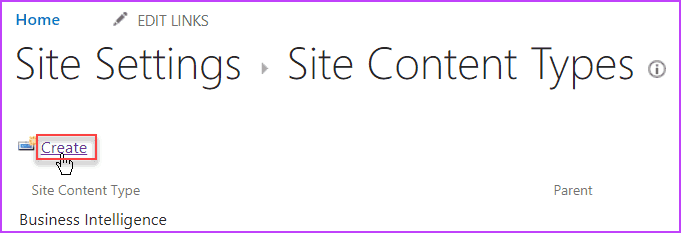







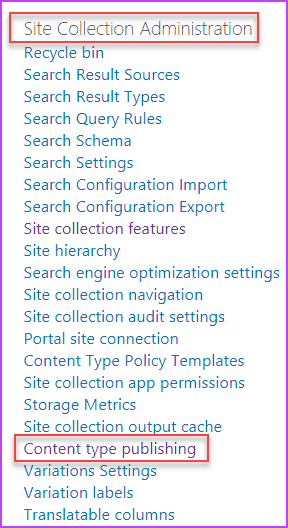











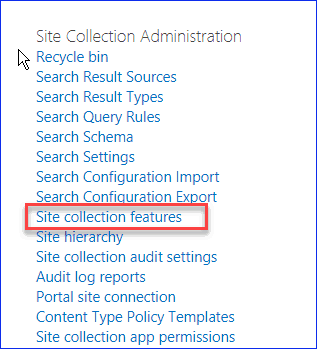


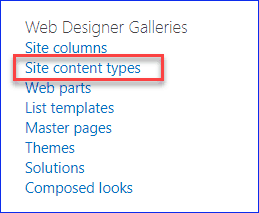

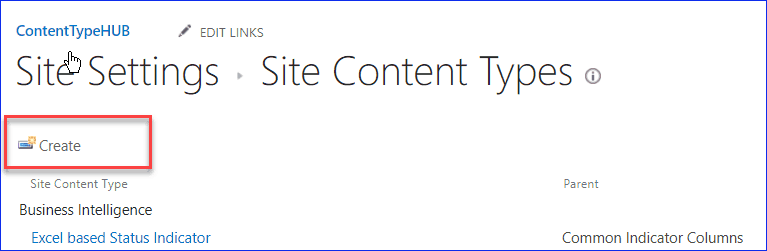

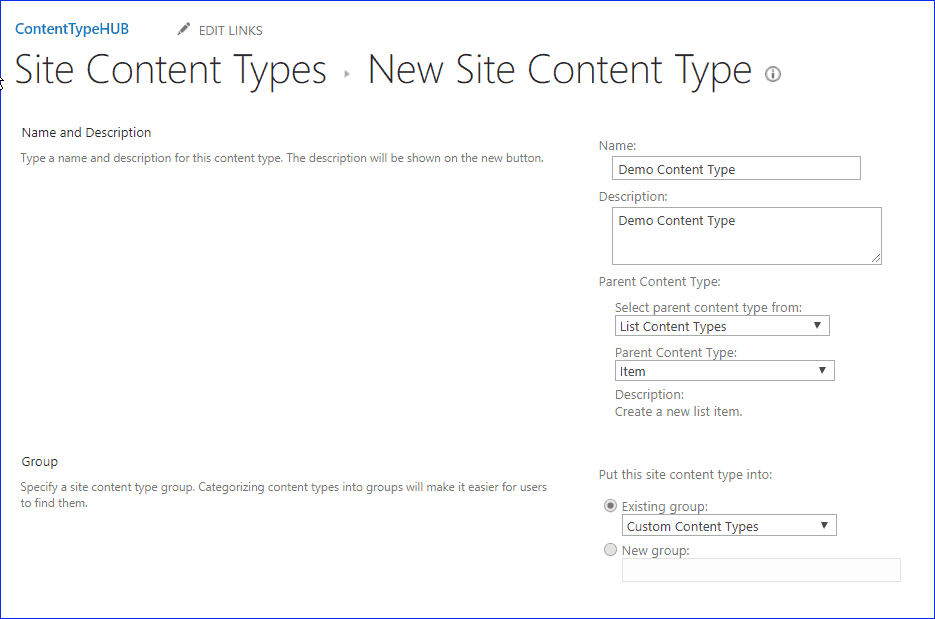


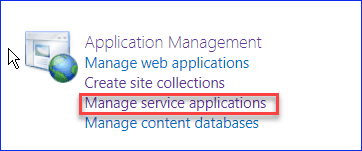

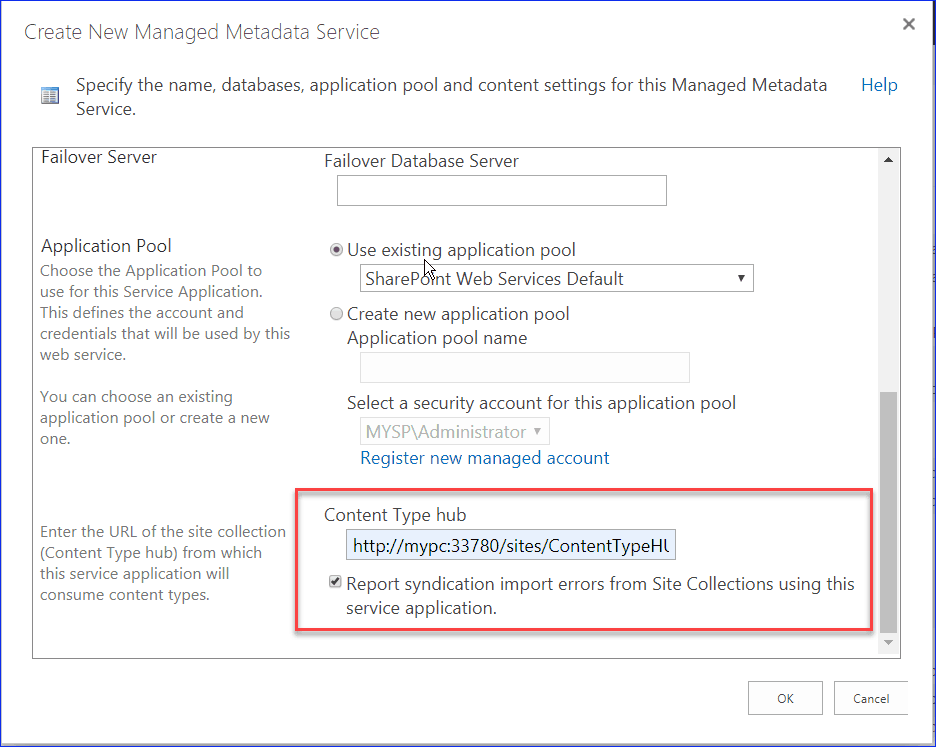













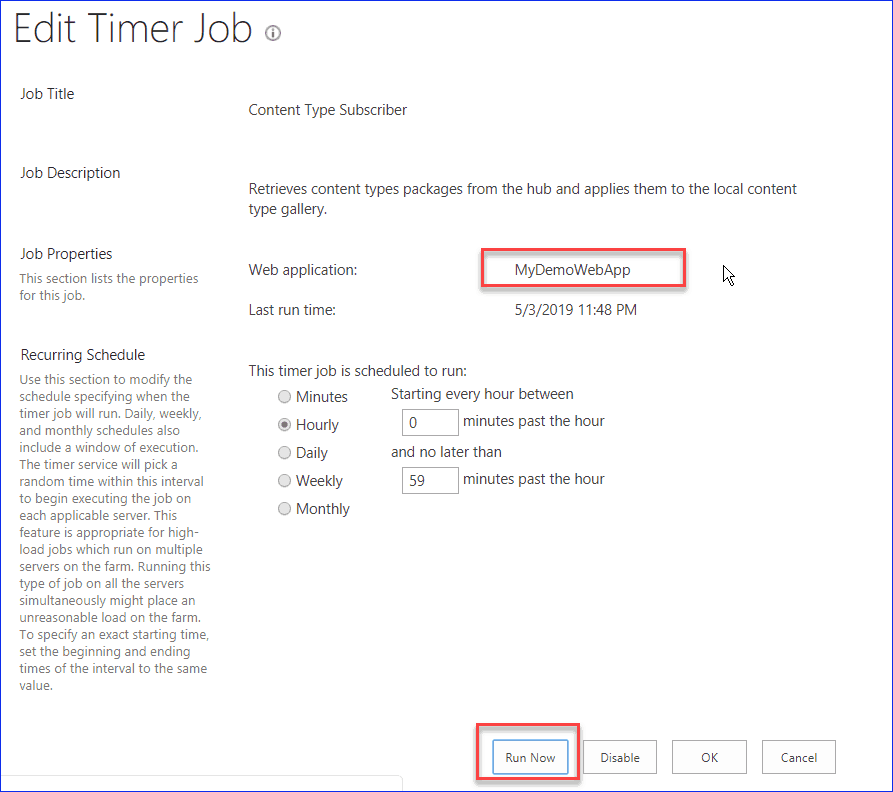

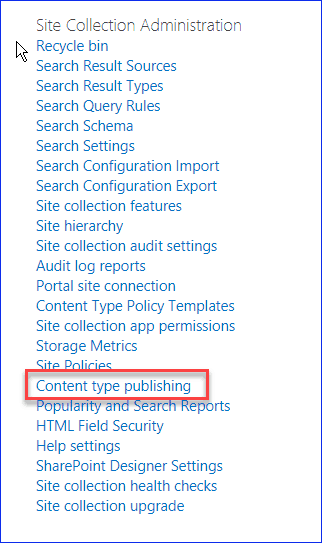



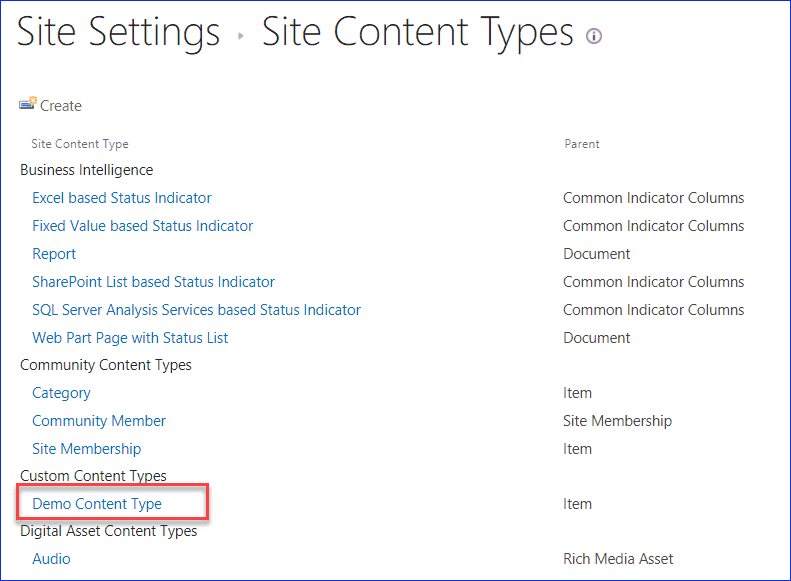



Comments