How To Create A SQL Database In Azure
- Vijai Anand Ramalingam

- Mar 11, 2019
- 1 min read
Updated: Mar 18, 2019
Introduction
In this article you will see how to create an Azure SQL Database in the Azure portal. Azure SQL Database is a relational database-as-a-service which provides a high performance, reliable and secure database used to build data-driven applications and websites.
Create SQL Database:
Log in to the Azure Portal.
Click New -> Databases -> SQL Database as shown in the screenshot.
Enter Database name and select your subscription. Create a new resource group and select the respective source.
Click Server and then click Create a new server. Enter server name, server admin login, password, confirm password and location. Click Select. Make sure you remember the user name and password to log in to the server.
Click Pricing tier to explore, validate and specify the DTU, Storage and cost.
Click Create and you could check the deployment status under notifications.
SQL Database is created successfully.
Result
Thus in this article you saw how to create an Azure SQL Database in the Azure portal.










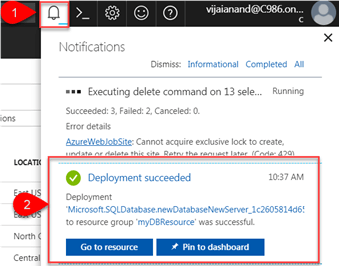

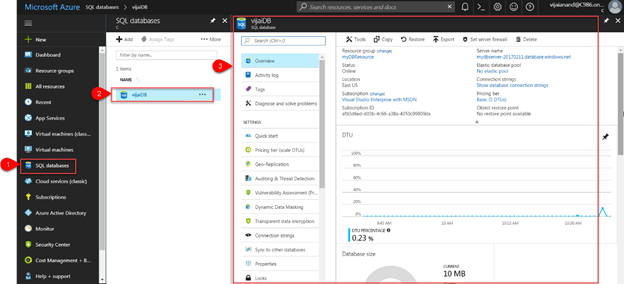



Comments