How To Create A Scheduled Webjob For SharePoint 2013 Online Using Classic Azure Portal
- Vijai Anand Ramalingam

- Mar 11, 2019
- 2 min read
Updated: Mar 18, 2019
Introduction
In SharePoint 2010/2013 On premise, we have Timer Jobs, which perform repetitive, scheduled tasks. For example, you may need a timer job to fetch Sharepoint list items and send them as reports on a daily basis. This timer job can be created as a farm solution and can be deployed in SharePoint 2010/2013 On premise Server, whereas in SharePoint Online, you are not allowed to deploy the farm solutions. To overcome this, you can create Azure WebJobs, which act as scheduled timer jobs for SharePoint Online.
In my previous article,
You have learned how to create a simple Azure WebJob for SharePoint 2013 Online and publish it directly from Visual Studio.
In this article, you will learn how to create a scheduled WebJob for SharePoint 2013 Online, using a classic Azure portal. I am having an existing Website in Azure portal, in which I am going to schedule a Webjob.
Prerequisites
Visual Studio 2013 or latest versions.
Office 365 Site. If you don’t have Office 365 site, please try trial version.
Access to Azure portal. If you don’t have Azure account, please try trial version.
Create the Zip file for your WebJob
In Solution Explorer, right click the project and click “Open Folder in File Explorer”.
Copy all the output files from bin/Debug or bin/Release folder and create the zip file.
Create a Scheduled WebJob
Navigate to classic Azure Portal.
In the left navigation, click Web apps. Subsequently, click the existing Azure Website.
Click WEBJOBS.
Click Add.
Enter Name, upload the zip file which you have created and select Run on a schedule option from How to Run drop down. Select Scheduler Region.
Define a schedule, based on your requirements, as shown below. Click Complete button.
A scheduled WebJob was added successfully, as shown below:
Click Logs for the newly added WebJob and you are able to see the WebJob run details.
Summary
Thus, in this article, you have seen how to create a scheduled WebJob for SharePoint 2013 Online, using classic Azure portal.


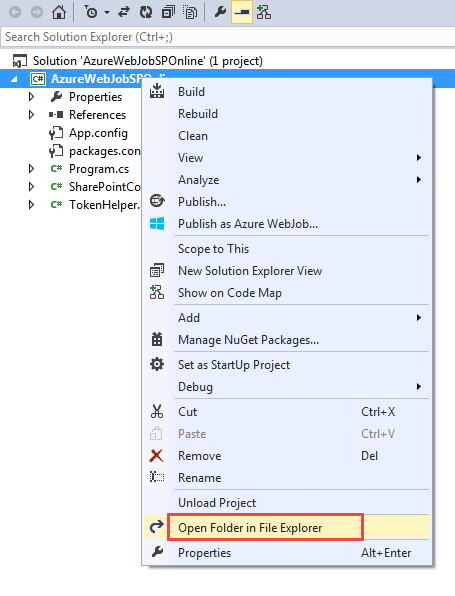

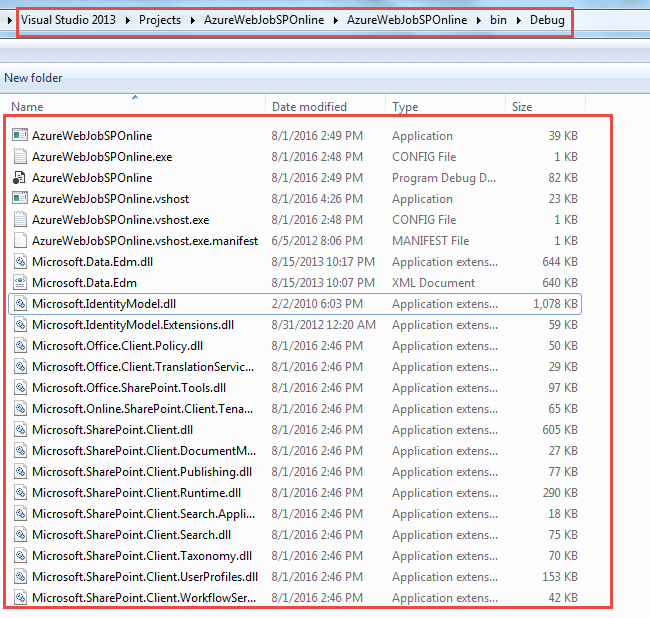
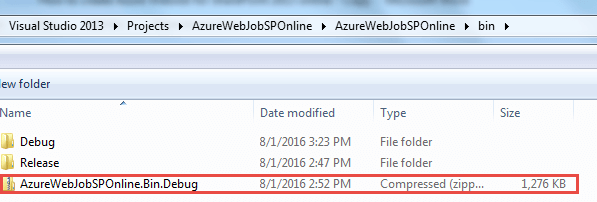




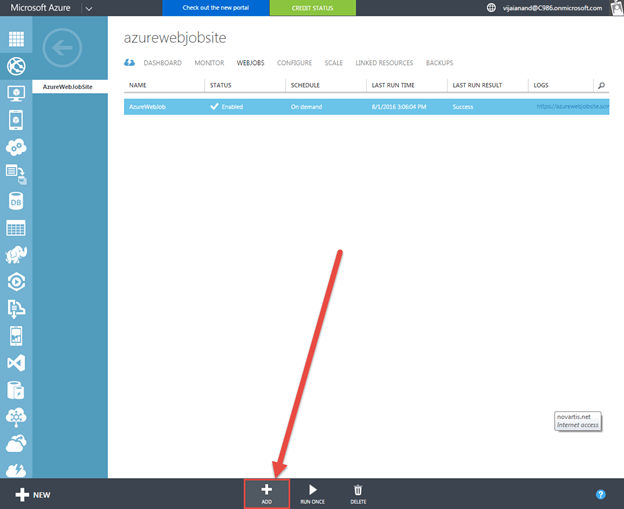

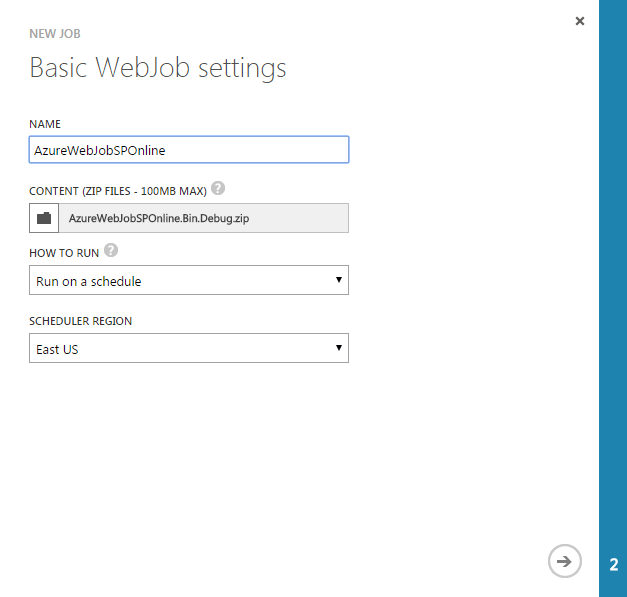

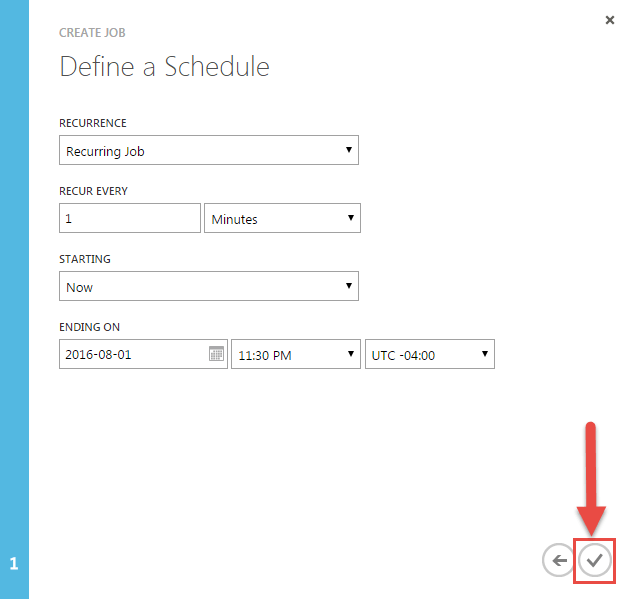





Comments