How to Configure Workflow Manager 1.0 For SharePoint 2013
- Vijai Anand Ramalingam

- Mar 4, 2019
- 2 min read
In this article you will see how to configure Workflow Manager 1.0 for SharePoint 2013.
Introduction
In SharePoint 2013, Workflow Manager must be downloaded and installed separately. By default Workflow Manager will not be installed when you install SharePoint 2013 whereas in SharePoint 2010 the workflow engine is installed automatically when you install the SharePoint 2010 product. If you don't install Workflow Manager 1.0 for SharePoint 2013 then you will be able to create only SharePoint 2010 workflows. In my previous article, I have explained how to install Workflow Manager 1.0 for SharePoint 2013 step-by-step. In this article you will see how to configure and connect a SharePoint 2013 farm to Workflow Manager.
Configure Workflow Manager 1.0
1. Click on the "Windows" button and then type "Workflow". 2. Click on "Workflow Manager Configuration".
3. The Workflow Manager Configuration Wizard will pop-up.
4. Enter the Service Account password and then select "Allow Workflow Management over HTTP on this computer".
5. In the Certificate Generation Key and Confirm Certificate Generation Key, enter the service account password that we entered in the previous step into both fields.
6. Click on the "Next" arrow, you will be able to see the configuration summary.
7. Click on check mark button.
8. The Configuration Progress wizard will be shown.
9. Once the configuration is done click on the check mark button available in the right bottom.
Connect SharePoint 2013 farm to Workflow Manager 1.0
1. Click the "Windows" button and then type "Workflow". 2. Click on "Workflow Manager Powershell". 3. Run the following command in the Powershell window:
Register-SPWorkflowService –SPSite "http://c4968397007/" –WorkflowHostUri
"http://C4968397007.DC07.Loc:12291" –AllowOAuthHttp
4. Run the following command to get the port number and workflow host URI.
Get-WFFarm
5. Open Central Administration and then click on "Application Management".
6. Click on "Manage Service Applications" that is available under the Service Applications section.
7. You will be able to see the Workflow Service Application Proxy created.
10. Click on that, you will be able to see that the workflow is connected successfully.
Summary
Thus in this article you have seen how to configure and connect a SharePoint 2013 farm to Workflow Manager 1.0.




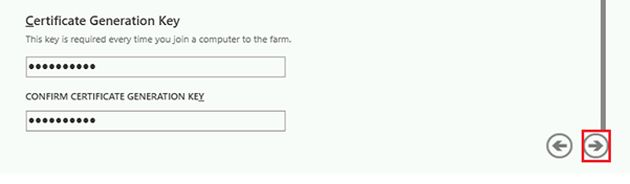













Comments