How To Configure The Scheduled WebJob In The Azure Scheduler Page
- Vijai Anand Ramalingam

- Mar 11, 2019
- 1 min read
Updated: Mar 18, 2019
Introduction
In SharePoint 2010/2013 On premise, we have timer jobs, which performs repetitive, scheduled tasks. For example, you may need a timer job to fetch Sharepoint list items and send them as reports on daily basis. This timer job can be created as a farm solution and can be deployed in SharePoint 2010/2013 On Premise Server whereas in SharePoint Online, you are not allowed to deploy the farm solutions. To overcome this, you can create Azure WebJobs, which act as scheduled timer jobs for SharePoint Online.
In my previous article,
You have learned how to create a scheduled WebJob for SharePoint 2013 Online, using the Azure Scheduler. In this article, you will learn how to configure the scheduled WebJob in the Azure Scheduler page.
Prerequisites
Visual Studio 2013 or latest versions.
Office 365 Site. If you don’t have Office 365 site, please try trial version.
Access to Azure Portal. If you don’t have Azure account, please try trial version.
Configure the Scheduled WebJob
Navigate to classic Azure Portal.
In the left navigation, click Web apps and subsequently click on the existing Azure Website.
Click WEBJOBS.
Select the WebJob which you want to configure and then click Schedule link.
Click Job Name.
You can further configure the job in the Job Action page and then click Save button.
Summary: Thus in this article, you have seen how to configure the scheduled WebJob in the Azure Scheduler page.







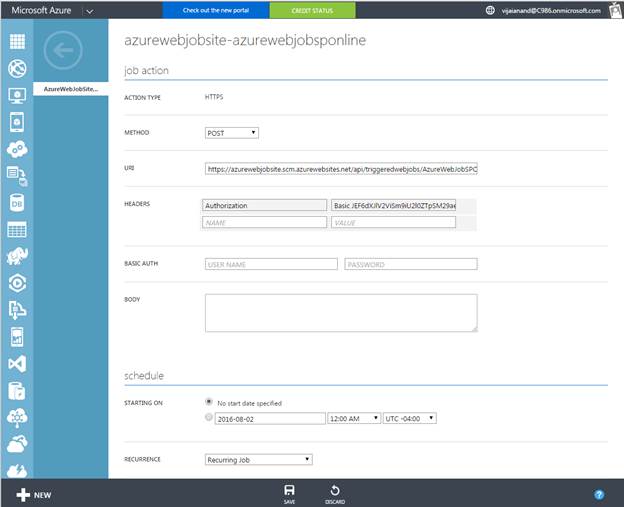



Comments