How To Configure Document Conversions In SharePoint 2013 Central Administration - Part Two
- Manpreet Singh

- Mar 29, 2019
- 2 min read
This configuration will help to convert file types like InfoPath form to the Web page or Word document to a Web page, Word document with macros to the Web page or XML to the Web pages on a Web Application, which you select and configure on Central Admin.
How to configure it?
Let’s open Central Admin of SharePoint on your machine. On your Windows desktop screen, click Start >> Administrative Tools >> SharePoint 2013 Central Administration.
Run it as an administrator to have the elevated privileges.
You will see the screenshot given below.
Central Admin is configured under the categories given above.
Click General Application Settings.
Go to External Service Connections.
Click Configure document conversions.
You will see the screen given below.
Configure
Web Application Choose a Web Application, where you want to have the conversion configuration done.
Enable Document Conversions Choose whether you want to enable or disable the document conversions on this site.
Load Balancer Server Here, you can choose one of load balancer Servers on your Farm to configure.
Conversion Schedule Here, you can specify when should the timer job for the document conversion should be run for a minute, hour or daily schedule.
Converter Settings In this part of the article, we will see how to configure the conversion from Word documents to the Web page as in docx to HTML.
a. Click it.
b. You will see the screen given below.
Configuration
Provide information that describes the document converter Under this category, you can see the details like Name of the conversion, Conversion from and to a category, Page controls for new creation or when a custom page is hit or even when it is configured from the content type.
Converter Settings Here, you can configure whether you want this converter in all the document libraries on the Server. You can specify the following.
a. Time-Out length - You can specify the time in seconds in which there should be a time out, if the file is not converted.
b. Maximum Retries - Here, you can specify the maximum number of retries allowed.
c. Maximum file size - Here, you can specify the maximum size in kb, which can be converted, using the converter.
Once you complete the configuration, click Apply and OK and then the configuration given below is applied to all the sites on the Web Application.
This configuration of Word documents to the Web page is helpful to resolve lot of conversion issue between the components within SharePoint modules.
In this article, we saw how to configure document conversions in SharePoint 2013 Central Administration. There are more articles to come on Central Administration. Until then, keep reading and keep learning.


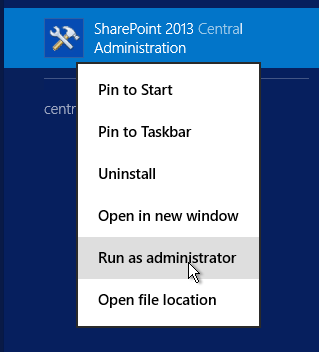






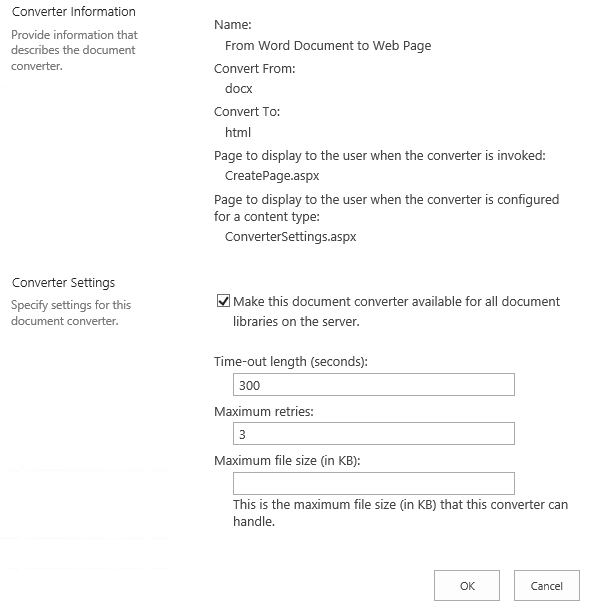



Comments