How To Change The Default Experience For All The Lists And Libraries In SharePoint 2013 Online
- Vijai Anand Ramalingam

- Mar 11, 2019
- 1 min read
Introduction
In SharePoint 2013 Online, Microsoft has changed the look and navigation for SharePoint Lists and Libraries. As an administrator, you can switch the user experience (Classic/New Experience) for all the list and libraries. In this article, you will learn how to change the default UX for all the lists and libraries.
Change the default Experience
Navigate to SharePoint Online site. Click Admin, as shown below.
In the left navigation, expand Admin and click SharePoint.
In the SharePoint Admin Center, click Settings.
In the SharePoint Lists and Libraries experience section, select Classic/New experience and click Save.
Navigate to the site.
Click on Site Contents and you will be able to see the changes in a few minutes.
Summary: Thus, in this article, you saw how to change the default experience for all the lists and libraries in SharePoint 2013 Online.




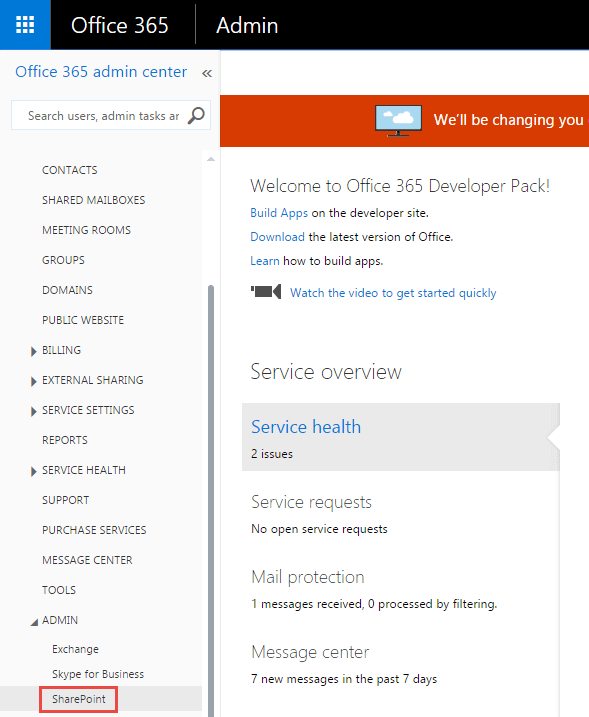









Comments