How To Change A List Or Library Experience In SharePoint 2013 Online
- Vijai Anand Ramalingam

- Mar 11, 2019
- 1 min read
Introduction
In SharePoint 2013 Online, Microsoft has changed the look and navigation for SharePoint lists and Libraries. As a list or library owner, you can switch the user experience for a list or library.
In this article, you will learn, how to change the list or library experience in SharePoint 2013 Online.
Change the List Experience
Navigate to SharePoint online site.
Navigate to a list or library for which you want to change the experience. Navigate to Library Settings. New Experience
Classic Experience
3. In the General Settings section, click Advanced Settings.
4. In the List Experience section, you can select the experience, which you need and click OK
button.
Summary: Thus, in this article, you have seen how to change the list or library experience in SharePoint 2013 Online.

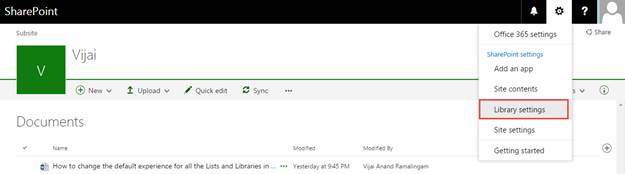


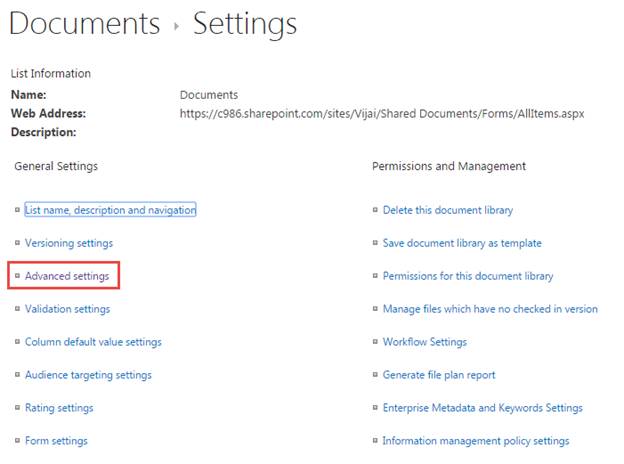
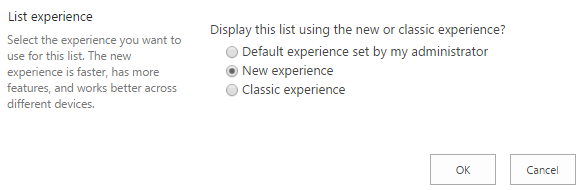



Comments