How to build a GraphQL server
- The Tech Platform

- Feb 4, 2021
- 12 min read
Apollo is a set of tools for building GraphQL applications, especially suited for building on top of your existing data. There are three main components that you can use to build a production-ready GraphQL app:
Apollo Client: A GraphQL client for every frontend platform.
Apollo Server: A library for writing GraphQL servers with JavaScript.
Apollo Engine: A GraphQL gateway that provides caching, error tracking, and performance tracing.
This is a tutorial for the second and third parts — how to build a GraphQL server that connects to multiple backends: a SQL database, a MongoDB database and a REST endpoint. We’ll be combining all of them to build a very basic blog with authors, posts and views.
Jonas Helfer originally wrote this post in April 2016, but we’ve updated it since (most recently in December 2017) to make sure it’s using the newest Apollo and GraphQL packages available. Huge thanks to Johanna Griffin for adding those updates and thoroughly testing everything!
The tutorial has nine parts:
Setting up
Defining a schema
Mocking your data
Writing resolvers
Connecting to a SQL database
Connecting to MongoDB
Using REST services from GraphQL
Setting up performance tracing
Setting up result caching
1. Setting up
This tutorial assumes that you’ve already set up Node.js and npm for your computer, and that you know how to copy-paste things to the command line. Naturally, you’ll also need a text editor of sorts.
To follow along with the MongoDB part (optional), you’ll also need a MongoDB server running somewhere.
If you have all of that, there is just a little bit more boilerplate to set up: Babel for ES6 features, and a simple express server. You can do this yourself if you like, but you can also just clone the starter kit for this tutorial:
git clone https://github.com/apollographql/apollo-tutorial-kit
cd apollo-tutorial-kit
npm installThis will download the starter kit from GitHub and install all the npm packages you need to get started.
Once the installation is finished, you can launch the server with this command:
npm startIf all goes well, the server should now print out a message that it is listening on port 8080. If you open localhost:3000/graphiql in your browser, you should now see the GraphiQL UI:
Try typing this basic query and running it.
If it worked, you’re all ready to get started writing your GraphQL server!
2. Defining a schema
At the core of any GraphQL server is a schema. The schema defines types and their relationships. It also specifies which queries can be made against the server.
In our example, the schema is defined in data/schema.js:
import {
makeExecutableSchema,
addMockFunctionsToSchema,
}
from 'graphql-tools';
import mocks from './mocks'
const typeDefs = `
type Query {
testString: String
}
`;
const schema = makeExecutableSchema({ typeDefs });
addMockFunctionsToSchema({ schema, mocks });
export default schema;The most important part of this file is the typeDefs string which defines our schema in the GraphQL schema language:
type Query {
testString: String
}The type definitions are compiled to an executable GraphQL schema by the makeExecutableSchema function from graphql-tools. With the current schema, our server provides exactly one field on the root query type: testString, which returns a string.
The schema notation supports all GraphQL types, but in this tutorial we are only going to use a few of them. If you want to know about the others, you can check out the docs for the Apollo graphql-tools package.
Adding types and fields
For our blog app, we now have to modify schema.js and add the types we need. You can write those inside the typeDefs string.
Author is going to have four fields: id, firstName, lastName and posts. posts is an array that refers to that author’s posts.
type Author {
id: Int
firstName: String
lastName: String
posts: [Post]
}Post is going to have five fields: id, title, text, views and author. Author refers to the author type we just defined:
type Post {
id: Int
title: String
text: String
views: Int
author: Author
}Now that we’ve defined the types, we need to modify the Query type to tell the server about the queries that users are allowed to make:
type Query {
author(firstName: String, lastName: String): Author
allAuthors: [Author]
getFortuneCookie: String # we'll use this later
}Your schema.js file should now look as follows:
3. Mocking your data
If you used the npm start command to start the server, it will have updated automatically, so you can go to localhost:3000/graphiql, and run the following query:
query {
author(firstName:"Edmond", lastName: "Jones"){
firstName
lastName
posts{
title
views
}
}
}You should get a response that looks something like this:
{
"data": {
"author": {
"firstName": "It works!"
"lastName": "It works!"
"posts": [{
"title": "It works!"
"views": 34
}, {
"title": "It works!"
"views": -22
}]
}
}
}Are you wondering how your GraphQL came up with that response, even though we didn’t tell it where to get data? It’s quite simple actually, we told the server in the starter kit to mock the data, and that’s what it’s doing.
The data doesn’t look very realistic though, so we’re going to have to change that. If you’re not interested in mocking, you can skip to the next section. If you’re not sure whether you should be interested in mocking, you can take a quick look at my post on mocking, which explains the benefits.
Customizing mock data
Alright then, let’s change the mocking to make it a bit more realistic. Right now the server is using the same string everywhere. We’re going to tell it how to mock a first and last name for Author, and how to mock title, text and views for Post. We’ll also tell it that if we queried for a specific author, the author returned should have the name we searched for.
In order to do that, we’re going to use an npm package called casual, which you should now install by running:
npm install casual --saveOnce casual is installed, go ahead and modify the file data/mock.js to look like this:
import casual from 'casual';
const mocks = {
String: () => 'It works!',
Query: () => ({
author: (root, args) => {
return { firstName: args.firstName, lastName: args.lastName };
},
}),
Author: () => ({ firstName: () => casual.first_name, lastName: () => casual.last_name }),
Post: () => ({ title: casual.title, text: casual.sentences(3) }),};
export default mocks;I won’t explain here how it works exactly. At a high level, mocks for each type just define a function that gets run when an object of that type should be returned. You can find more information in the graphql-tools docs.
Go ahead and restart your server with npm start, then rerun the query you ran earlier. The output should make a lot more sense now.
4. Writing resolvers
So far, we’ve only set up the schema and tested it with some mock data. In order for the server to be more useful, we have to tell it how to respond to a query. In GraphQL, this is done through resolvers. Every field can have a resolver, which is a function that tells the GraphQL server how to return data for that field, if it appears in a query.
The first resolver for the author field on Query is the first one to be called for the example query that you ran earlier. The return value of that resolver then gets passed to the resolvers on the fields of Author, for example, posts. The result of that gets passed on to the next resolver, until a scalar type is reached. Scalar types are GraphQL-speak for leaf nodes in the graph: Strings, numbers, booleans, etc.
Let’s go ahead and define resolvers for our schema. At the minimum, we need to define a resolver function for each field that either returns a non-scalar type or takes any arguments. We’ll define the resolvers in data/resolvers.js. Create that file and copy-paste the following:
Before you can try the new server, we need to tell it to stop using mock data and call the resolvers instead. Follow the steps below in schema.js:
Comment out the call to addMockFunctionsToSchema
Add the resolvers to makeExecutableSchema({ typeDefs, resolvers }).
Import the resolvers object from ./resolvers.js.
All together, the schema.js file should look more like this when you’re done:
// import mocks from './mocks' <-- comment out
import resolvers from './resolvers';const typeDefs =`< type Post...etc >`// Add resolvers option to this call
const schema = makeExecutableSchema({ typeDefs, resolvers });// addMockFunctionsToSchema({ schema, mocks }); <-- comment outexport default schema;If you run the query from earlier again, you’ll see that it returns exactly what the resolvers return. If you see a null value instead, make sure you passed the resolvers into makeExecutableSchema.
Now that we understand how resolver functions work, let’s hook them up to a SQL database!
5. Connecting to SQL
In order to get our data from a SQL database into the GraphQL response, we’re going to write a connector, which is an object that encapsulates database logic. Then, we’ll use that connector from the resolver function. Technically you could write the database connection logic directly in the resolvers, but it’s much better to keep your resolvers extremely simple and separate your concerns. If you need to change backends later, only your connectors have to change, and the resolvers can stay the same.
In this example, we’ll use Sequelize — a SQL ORM — to connect to a SQLite database.
First, install both sequelize and sqlite as well as lodash, which we’ll use later:
npm install --save sequelize sqlite lodashNext, create a file in the data folder called connectors.js. In it, we’ll set up the database connection and define the schema of our database. To have some data to query, we’ll use casual again to create some fake data every time the server starts:
import Sequelize from 'sequelize';
import casual from 'casual';
import _ from 'lodash';
const db = new Sequelize('blog', null, null, {
dialect: 'sqlite',
storage: './blog.sqlite',}
);
const AuthorModel = db.define('author', {
firstName: { type: Sequelize.STRING },
lastName: { type: Sequelize.STRING },}
);
const PostModel = db.define('post', {
title: { type: Sequelize.STRING },
text: { type: Sequelize.STRING },}
);
AuthorModel.hasMany(PostModel);
PostModel.belongsTo(AuthorModel);
// create mock data with a seed, so we always get the same
casual.seed(123);
db.sync({ force: true }).then(() => {
_.times(10, () => {
return AuthorModel.create({
firstName: casual.first_name,
lastName: casual.last_name,
}).then((author) => {
return author.createPost({
title: `A post by ${author.firstName}`,
text: casual.sentences(3),
});
});
});
});
const Author = db.models.author;
const Post = db.models.post;
export { Author, Post };Now that we have the connectors, we have to modify our resolvers file to import and use the connector we just defined. It’s pretty straightforward:
Go ahead and run the following query in your GraphiQL window:
{
author(firstName: "Edmond", lastName: "Jones") {
firstName
lastName
posts {
title
}
}
}You should get the following output:
{
"data": {
"author": {
"firstName": "Edmond",
"lastName": "Jones",
"posts": [
{
"title": "A post by Edmond",
}
]
}
}
}That wasn’t hard at all, right? Let’s add MongoDB to the mix.
6. Connecting to MongoDB
Now I want to show you one of the greatest features of GraphQL: joining across different backends, in this case SQL and MongoDB. We’ll use this to display view counts for our posts.
Of course, we could have used the SQL database for the views as well, but often you have to work with existing legacy backends, or you have certain scaling requirements that can only be met by splitting your backend into different services. To illustrate how useful Apollo and GraphQL can be in those cases, we’re going to use MongoDB to store the views.
For this next part to work, you need to have MongoDB installed.
Don’t forget to start the database:
mongodFeel free to just skim the following code or skip to the next section if you’d prefer not to install MongoDB.
Still here? Great! Let’s get MongoDB wired up to our GraphQL schema. As you probably guessed, we first need to define a connector. By now you’ll probably be able to figure out where each part should go. Make sure you don’t forget to install mongoose!
npm install --save mongooseAdd the following code to connectors.js:
In resolvers.js, some of our resolvers are already calling the MongoDB connector, like so:
import { Author, View } from './connectors'; Post: {
author(post) {
return post.getAuthor();
},
views(post) {
return View.findOne({ postId: post.id })
.then((view) => view.views);
},
},Start your MongoDB database on the CLI with mongod, and run the original query again now:
{
author(firstName: "Edmond", lastName: "Jones") {
firstName
lastName
posts {
title
views
}
}
}Views should now be pulled from MongoDB and no longer be null.
7. Querying a REST endpoint
Finally, let’s also add a REST endpoint to the mix.
GraphQL resolvers can either directly return a value, or they can return a promise. You may not have realized it, but we’ve been taking advantage of that all along: Both sequelize and mongoose return promises!
One thing that these promises let us do is get data from other services. I couldn’t really think of a great example API to include here, so I ended up choosing the fortune cookie API. It doesn’t have anything to do with the rest of the example, but it’s good enough to illustrate the concept.
First, you’ll have to install an npm package called node-fetch.
npm install --save node-fetchOnce that’s done, add the following to connectors.js:
import Sequelize from 'sequelize';
import casual from 'casual';
import _ from 'lodash';
const db = new Sequelize('blog', null, null, {
dialect: 'sqlite',
storage: './blog.sqlite',
});
const AuthorModel = db.define('author', {
firstName: { type: Sequelize.STRING },
lastName: { type: Sequelize.STRING },
});
const PostModel = db.define('post', {
title: { type: Sequelize.STRING },
text: { type: Sequelize.STRING },
});
AuthorModel.hasMany(PostModel);
PostModel.belongsTo(AuthorModel);
// create mock data with a seed, so we always get the same
casual.seed(123);
db.sync({ force: true }).then(() => {
_.times(10, () => {
return AuthorModel.create({
firstName: casual.first_name,
lastName: casual.last_name,
}).then((author) => {
return author.createPost({
title: `A post by ${author.firstName}`,
text: casual.sentences(3),
});
});
});
});
const Author = db.models.author;
const Post = db.models.post;
export { Author, Post };Now that you have the connector, I’m sure you can figure out how to modify resolvers.js to use the connector for the getFortuneCookie field! To see if you did it right, you can run the following query:
{
author(firstName: "Edmond", lastName: "Jones"){
firstName
lastName
}
getFortuneCookie
}You should get a response that looks similar to this:
{
"data": {
"author": {
"firstName": "Edmond",
"lastName": "Jones"
},
"getFortuneCookie": "You can't unscramble a scrambled egg."
}
}Did it work? If so, congratulations, you’ve just written a GraphQL server that uses a SQL, MongoDB and REST!!!
If it didn’t quite work, you can always take a look at the server-tutorial-solution branch and compare it to your files.
8. Setting up performance tracing
Now, if you’re interested in seeing your server in action and visualize how your queries are being executed, you can use GraphQL tracing with Apollo Engine. With Engine, you’ll be able to see all requests that your server gets and all errors that are thrown. You’ll also be able to see performance traces for specific queries and, in the next step, turn on query result caching.
Adding Engine to your server
To get started, you’ll need to install the apollo-engine-js npm package in your server, and the compression middleware to make things more efficient:
npm install --save apollo-engine compressionNow we need to turn on tracing. Thankfully this is super easy — just pass one more option to your Apollo Server middleware and add compression to server.js, like so:
import compression from 'compression';
graphQLServer.use(compression());
graphQLServer.use('/graphql',
bodyParser.json(),
graphqlExpress({
schema,
// This option turns on tracing
tracing: true
}));To set up Apollo Engine, which is going to collect those traces and display them in a nice UI, it’s just a few more lines of code:
import { Engine } from 'apollo-engine';
const GRAPHQL_PORT = 3000;
const ENGINE_API_KEY = 'API_KEY_HERE';
// TODO
const engine = new Engine({
engineConfig: {
apiKey: ENGINE_API_KEY,
},
graphqlPort: GRAPHQL_PORT
});
engine.start();
// This must be the first middleware
graphQLServer.use(engine.expressMiddleware());
// Down here is compression and graphqlExpressTake note that the Engine middleware must be the first one in the stack since it needs to process the raw requests before they’ve been modified by any other middleware.
Last but not least, you need to get an Engine API key. Do this by logging into the Engine UI at engine.apollographql.com, and following the instructions to add a service.
Once you have your API key, replace our placeholder API_KEY_HERE text from above, then run npm start to “start your Engine”.
Congratulations, you’re done with the server part! 🎉 If you made it this far, your server.js file should now look something like this:
// add this import at the top
import fetch from 'node-fetch';
// add this somewhere in the middle
const FortuneCookie = {
getOne() {
return fetch('http://fortunecookieapi.herokuapp.com/v1/cookie')
.then(res => res.json())
.then(res => {
return res[0].fortune.message;
});
},
};
// and at the bottom, modify the export to include FortuneCookie
export { Author, Post, View, FortuneCookie };Now, let’s go look at our GraphQL server in the Engine UI!
Viewing your data in the UI
At this point if you run the following query a few times against your server, in a few seconds you’ll start seeing basic query performance data in the Engine UI under the service you just created:
{
author(firstName: "Edmond", lastName: "Jones") {
firstName
lastName
}
}You should see something similar to screenshot below:
Engine UI
To learn about other configuration options, check out the Engine docs.
9. Advanced topic: Setting up caching
Caching speeds up your GraphQL query performance by avoiding actually running queries when you already have the result. Here, we’ll configure Engine to cache some of our queries.
First, set cacheControl to true in your Apollo Server options to turn on the Apollo Cache Control feature, just like you did with tracing:
graphQLServer.use('/graphql', bodyParser.json(), graphqlExpress({
schema,
tracing: true,
cacheControl: true
}));Next, tell Engine what to cache by setting a cache policy in your schema.js file. In this example, we’ll add a cache control hint in the schema using the @cacheControl decorator. Let’s cache the getFortuneCookie field with a maxAge of 5 seconds.
type Query {
author(firstName: String, lastName: String): Author
allAuthors: [Author]
getFortuneCookie: String @cacheControl(maxAge: 5)
}The last thing we need to do to turn on caching is configure a store in the Engine proxy by adding stores and queryCache to your Engine configuration object in server.js:
// The full new config
const engine = new Engine({
engineConfig: {
apiKey: ENGINE_API_KEY,
stores: [
{
name: 'inMemEmbeddedCache',
inMemory: {
cacheSize: 20971520 // 20 MB
}
}
],
queryCache: {
publicFullQueryStore: 'inMemEmbeddedCache'
}
},
graphqlPort: GRAPHQL_PORT
});Learn more about advanced configurations in the Engine caching documentation. In this case we’re using a simple embedded cache, but if you’re doing serious production caching you’ll want to plug into Memcache.
See caching work!
Run a few getFortuneCookie queries in GraphiQL:
query FortuneCookieQuery {
getFortuneCookie
}First of all, you should be able to see the responses come back much faster, and now you’ll get a new fortune cookie message only every 5 seconds rather than every time.
Then, in a few seconds, you’ll start seeing your cache hit rate in the Engine UI. Make sure you browse to the right operation using the list on the left. The view will look similar to:
Note: In the dropdown menu, you can also sort your queries by Cache Hit (%)
Do you see your cache hits? If so, congratulations! You’ve not only successfully set up a GraphQL server, but you’ve also configured server-side caching!!!
Source: apollograph
The Tech Platform





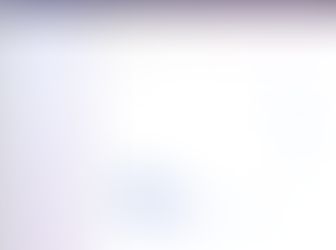

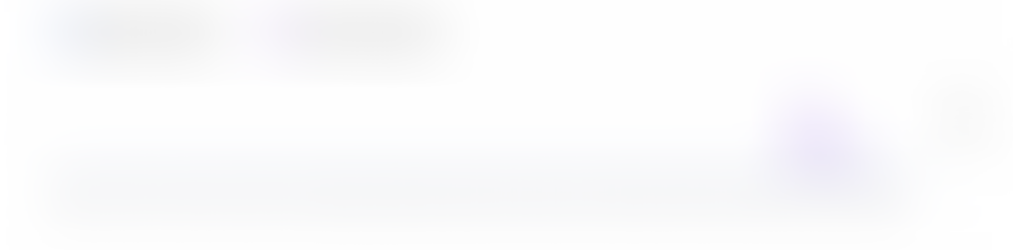




Comments