How to add an item to the Site Actions Menu in SharePoint 2010
- Vijai Anand Ramalingam

- Feb 19, 2019
- 1 min read
In this article we will be seeing how to add an item to the Site Actions Menu in the SharePoint 2010.
Steps Involved:
Open Visual Studio 2010.
Go to File => New =>Project.
Select Empty SharePoint project template from the installed template SharePoint => 2010.
Enter the Name and click OK.
Check the option "Deploy as a Sandbox solution".
Click Ok.
Right click on the solution and select "Add a new item".
Select Empty Element template, enter the Name and click Ok.
In the Elements.xml replace the code with the following.
<?xml version="1.0" encoding="utf-8"?> <Elements xmlns="http://schemas.microsoft.com/sharepoint/"> <CustomAction Id="SiteActionsToolbar" GroupId="SiteActions"Location="Microsoft.SharePoint.StandardMenu" Sequence="1000" Title="Solution Gallery"> <UrlAction Url="/_catalogs/solutions/Forms/AllItems.aspx"/> </CustomAction> </Elements>
Go to the SharePoint site where you have deployed your solution.
Go to Site Actions, you will see an option for Solution Gallery.

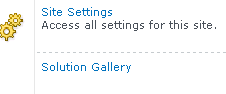



Comments