Google map in SharePoint 2010 content editor web part
- Vijai Anand Ramalingam

- May 2, 2019
- 1 min read
In this article we will be seeing how to embed the Google map in SharePoint 2010.
Steps Involved:
Go to Google mapshttp://maps.google.co.in/maps
On the right hand side you could see Link, click on that.
Click on the Customize and preview embedded map link.
You could customize the map size by changing the width and height.
Copy the HTML code from the section 3.
Go to the SharePoint site.
Go to Site Actions => Edit Page => Editing Tools => Insert => Web Part.
Go to Categories => Media and Content => Content Editor Web Part => Click on Add.Edit the web part.
Click on "Click here to add new content".
In the ribbon go to Editing Tools => Format Text => Layout Tab => HTML => Edit HTML source.
Paste the HTML code that we have copied.
Click on Ok.
Google map is successfully added to the SharePoint 2010 Content editor web part.




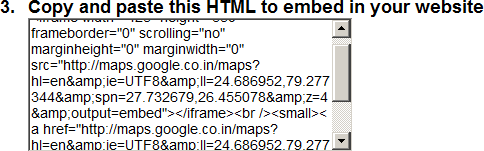
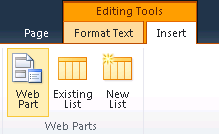

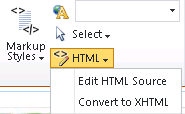
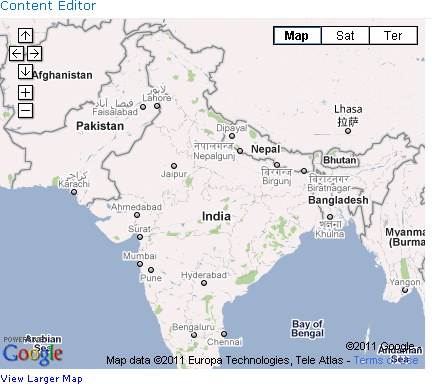



Comments