Get more control of your day with Microsoft 365
- The Tech Platform

- Aug 16, 2020
- 8 min read
Time is one of the most precious and scarce resources, and managing it well has been a goal for people in both professional and personal settings. Time is fragmented in real life, where you need to manage your work and personal times, and your digital life where you keep track and manage it across various apps.
Over the past few months, managing time has become even more challenging. While there are benefits to a more flexible schedule, people are now facing changes in how they live, work, collaborate, and take care of themselves and their loved ones. Those changes have resulted in overcrowded calendars with more meetings and the prep and follow-up work that come with them; that, in addition to the blurred lines between personal and work time and space, has been emotionally and physically draining.
The insights we shared last week from Microsoft’s own research and telemetry show that the changes people are facing are real and contribute to the lack of well-being they are feeling. Across Microsoft 365, there was a 30% increase in scheduled meetings and a 1000% jump in video calls in the last few months. This abundance of meetings with 30% of them going over the scheduled time and a 52% jump in the number of instant messages between 6pm and midnight are also blurring the lines between work and personal spaces.
It is understandable why many people are feeling overwhelmed and stressed. People report feeling the need to be “always on” now more than before, without time to disconnect and recharge as we see a month over month surge of 30% in created tasks starting in March. In a time where people feel the need to be “always on”, not even the weekends are safe as a 200% increase in Teams chat on Saturdays and Sundays was recorded.
You need ways to manage your time that evolve as the world changes. We recognize that and are working to do so across Microsoft 365, whether in Outlook, Teams, To Do, MyAnalytics and other apps. We hope this first set of new and updated experiences will help you get more control of your day, spend less time preparing for meetings, protect your personal time, and organize your calendar to stay balanced.
Spend less time preparing for meetings
Online meetings and video-calls have replaced the informal hallway conversations, the office drop-ins, and even some of the social conversations people have. More meetings also mean more time needed to prepare for them and ensure follow-ups happen. Easily finding the files and emails you need for a meeting can help you spend less time preparing for it.
NEW! Outlook for Android: Find the info you need for your meetings in one place—Meeting Insights brings the email messages and files that may be relevant for your meeting right into the event details on your calendar, so you can easily and quickly find what you need.
In Outlook mobile, you can find Meeting Insights in the event details.
NEW! Get more control over meeting invites—Now it is easier and faster to see all the details for a meeting right in your inbox. Switch between messages and meeting details, see the attendee list and who is attending the meeting, and even add an online meeting to it if the organizer forgot. No more emailing someone to please add a Teams link!
In Outlook on the web see messages, meeting details, attendee’s responses, and add an online meeting right from your inbox.
NEW! Join online meetings with one tap—Outlook and Teams already work great together but we understand some people receive meeting invitations for meetings using other online meeting services. For them, we have added a one-tap JOIN experience in Outlook mobile, now if you get an invitation from someone who uses services such as Zoom or Webex, all you need to do is tap Join to quickly meet them online.
Join in one tap most meetings from Outlook for Android.
Set all your meetings to be created online, automatically—Since most people are still working remotely, it is a good practice to always have the option to join a meeting online. You can set this as the default option in Outlook mobile and web, so you never forget to add that Teams link again. Don’t worry, you can still book a room too.
In Settings in Outlook mobile and web, you can select all your meetings to be created online by default.
Protect your personal time
Insights from “The future of work” mention that the concept of the 9 to 5 workday may be fading away, but also giving people a more flexible schedule. People are working at the hours that are convenient for them and adding their personal and family commitments to the mix. Working hours have increased in the morning, evening hours, and the weekends as people take time during the workday to tend to personal or family matters. As personal and working hours and spaces blur together and devices are next to you all the time, you need to make sure the time set for your personal matters is accounted for.
Now rolling out: Add your personal calendar to your work account to protect the time of your personal events—Making sure you have the time for your personal events can be tricky if you keep two calendars. Now when you add a personal calendar to Outlook on the web, the times for those events will be shown as busy (with no details or information) when someone wants to schedule a meeting with you using the Scheduling Assistant in Outlook, and you can also see your personal calendar side by side to your work one or in one view.
Add a personal calendar so your coworkers know when your real availability is.
NEW! Easily share time slots that suit your preferences—AI in Outlook is a key capability to help you do things faster and easier. One of those key capabilities is suggested replies, which you can use in Outlook mobile and web. Soon in Outlook mobile, you will see suggestions to Send Availability or Schedule Meeting when someone wants to meet with you.
Soon in Outlook mobile, suggested replies will include an easy way to share your availability.
NEW! Schedule when your emails are delivered—With more people taking advantage of flexible schedules, they might find themselves triaging, responding, and sending email messages at odd hours. To help people avoid the need to be “always on” or bother them during vacations, you can schedule your emails to be delivered at a better time. Compose your email at the time that is convenient for you and have it delivered at 9am or when they are back from vacation.
Schedule your message to be sent later at a better time e your message to be sent later at a better time.
Snooze an email message for later when you can deal with it—Sometimes you read an email that you need to respond or take an action on but it’s just not the right time for that or you don’t have the information for it, or maybe it’s related to something you need to do later. To help you deal with email messages at the right time, you can snooze them so they are back at the top of your inbox when you need them. Do this by right-clicking on the message in Outlook on the web or swiping on the message in Outlook mobile.
For additional help on how to protect your personal time and be mindful of others, make sure to check what MyAnalytics in Outlook can do.
Manage your calendar to stay balanced
As people look for ways to maintain a sense of wellbeing and being balanced within a more flexible work schedule, making sure you plan your work and make space for self-care into your calendar is key. Getting things done at a convenient time and making sure you plan and prioritize your tasks and breaks in your calendar can help you feel more in control and balanced.
NEW! Easily create a task from a mobile email message—A lot of email messages carry an action item with them and being able to add them as a task helps you plan your day more efficiently and make time for them. All your tasks are synced and available across Microsoft 365, so you can create a task from Outlook for iOS and then manage it in Outlook or To Do. These new tasks will use the same email subject and include the original email and a link to the conversation in Outlook for quick reference from To Do.
Easily add a task to To Do from Outlook mobile.
Now GA! Highlight part of an email message and add it as a task—Sometimes the subject of an email is not detailed enough to be created as a task and we need to be a little more specific when we add an email as a task so we know exactly what we need to do quickly.
Select a part of the message to add that as a task, the email message is always attached to it.
Plan when your tasks need to be completed in advance—planning, prioritizing, and making sure you block time to complete your tasks can help you stay organized, in control of your day, and what needs to be done. In Outlook on the web, use My Day in the calendar to make sure you are assigning time to complete the tasks that are important in your day and week.
Drag and drop a task from My Day into your calendar to turn them into an event with blocked time and reminders.
Get help from Cortana as you prepare for your day—Cortana can help you prepare for your day and stay on top of commitments and meetings with the Briefing email from Cortana. You will get a personalized email message near the start of your workday when Cortana finds actionable recommendations of documents for you to review ahead of your meetings and pending requests from prior emails that you may want to follow up on. This email will also make it easy for you to reserve “focus time” during your workday for uninterrupted focused work with Microsoft Teams notifications silenced.
The Briefing email contains personalized recommendations and actions you can take directly in your inbox.
Get a little break between meetings by making them shorter by default—In a time when your meeting load has skyrocketed and are likely having many back-to-back meeting days, getting a short breather between them could be a good idea. You can set all your meetings to end early in Outlook on the web or Outlook for Windows, get back 5-15mins to stretch or get a coffee.
Set appointments and events to end early as default in Calendar Settings in Outlook for Windows and web.
Now rolling out for Android: Catch up what’s new in your inbox and changes to your day with Play My Emails in Outlook—Triaging your inbox can take time in your day so it’s great when you can listen and respond to your email while you’re busy doing other things. Let Cortana read out your new email messages so you can listen hands-free, stay connected, and quickly learn if someone has made a change to your calendar. Learn more about it here.
You can also join a Teams meeting from Outlook with voice commands.
Update your meeting hours to let coworkers know when you are available—As meetings continue to take a big part of your days, make sure you update your meeting hours to match your desired availability, this way coworkers have the best information about your availability to meet up. You can set this up in the Calendar Settings in Outlook on the web or in the Calendar Options in Outlook for Windows under “Work hours”.
In these challenging times we’ll continue to look for ways across Microsoft 365 to help you manage your time more efficiently and effectively; whether it’s managing your time while working from home, identifying insights to improve your wellbeing, and putting AI to work for you. We hope you will find these updates useful to help you get more control of your day.
While we’re on this journey, we hope you join us at Ignite 2020 to see what is next in this journey. In the meantime, help us share how time management is shaped by sharing your ideas and feedback on our UserVoice channel.
Source: paper.li




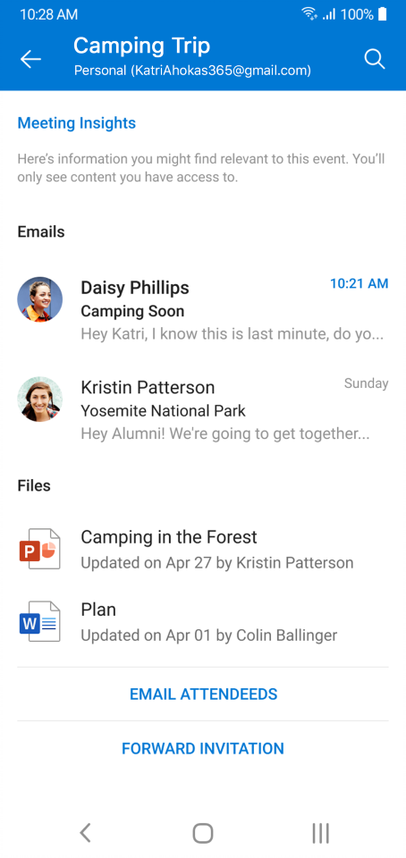
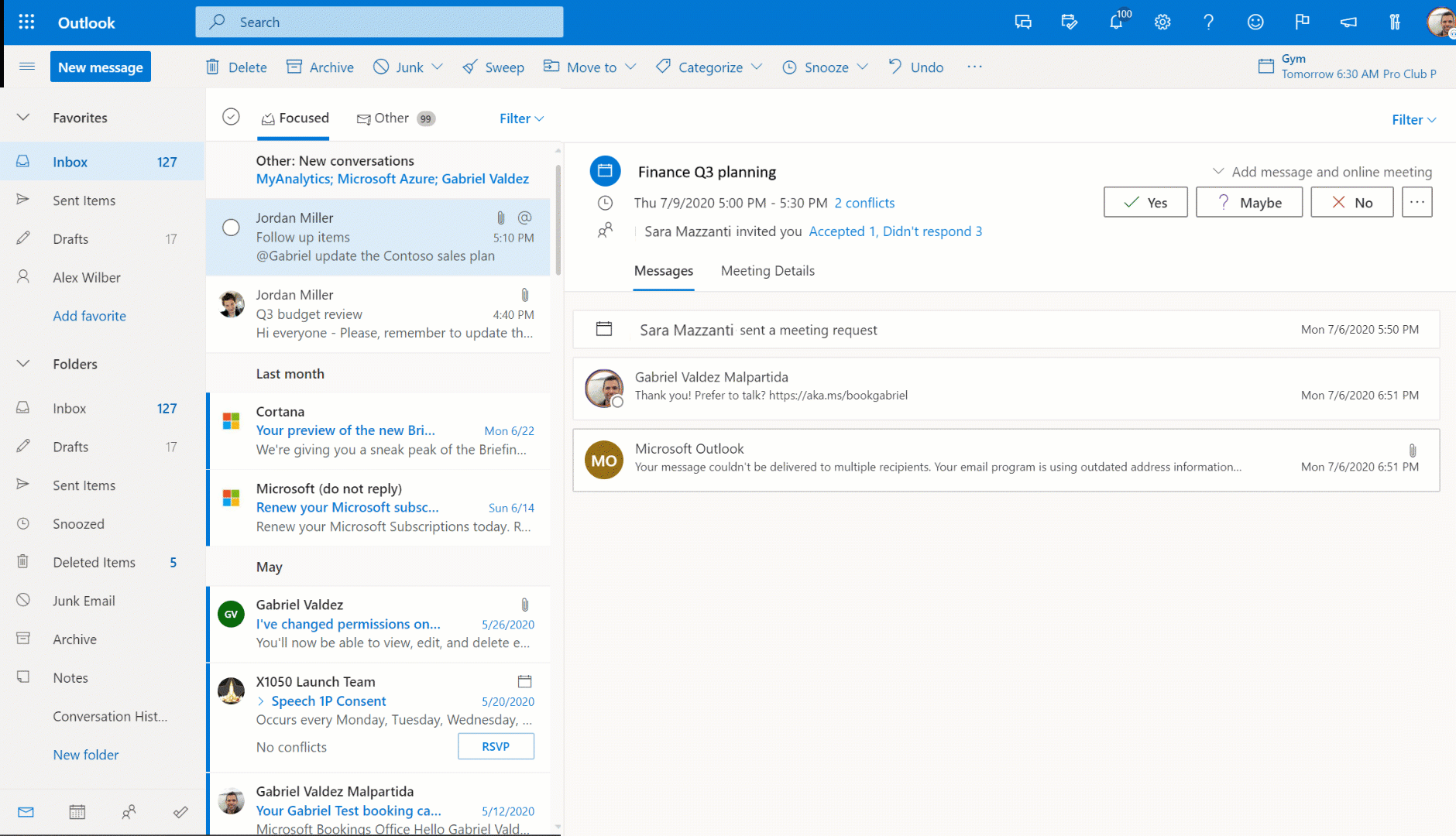

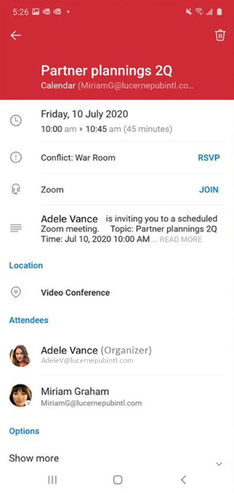


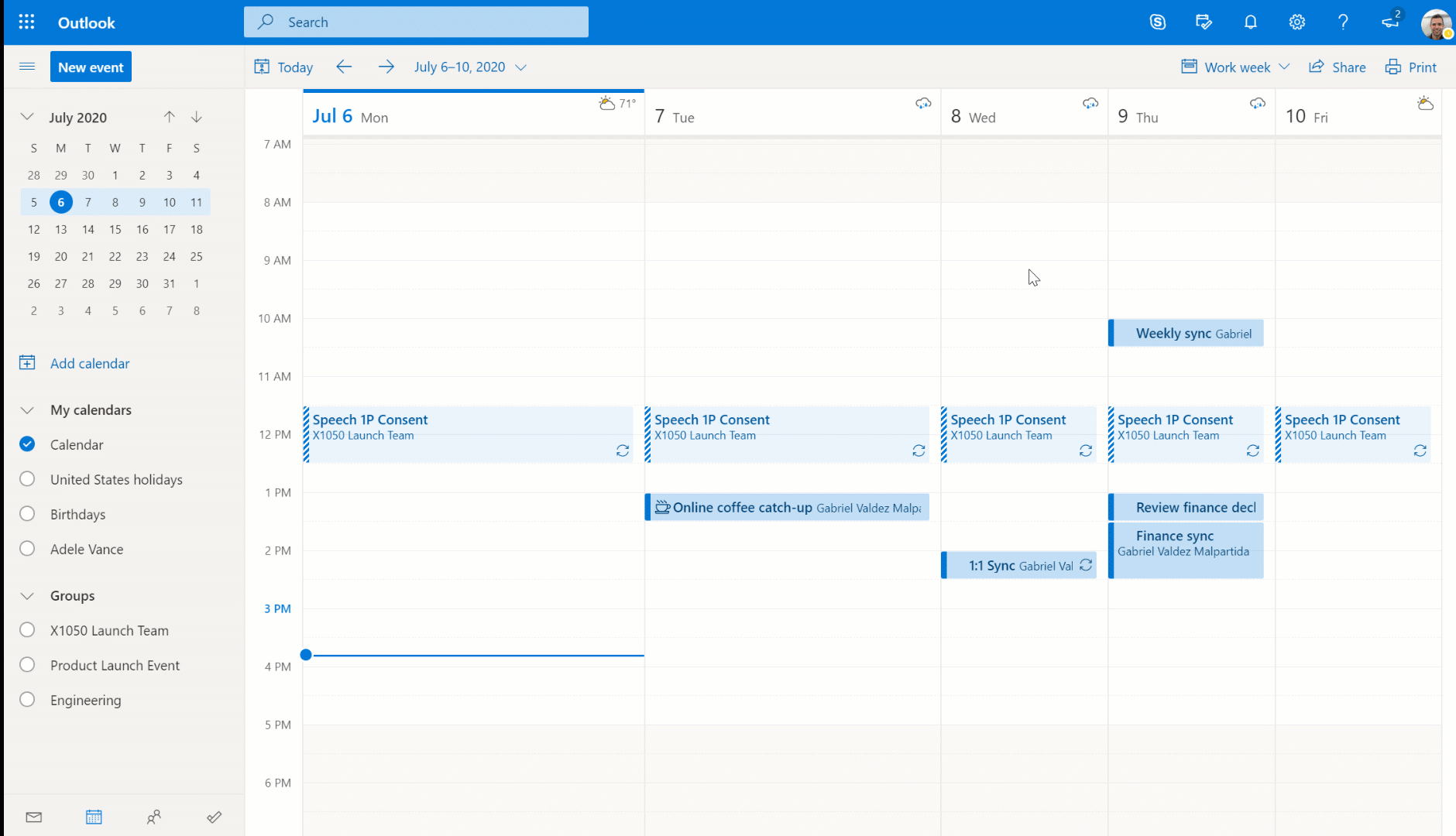

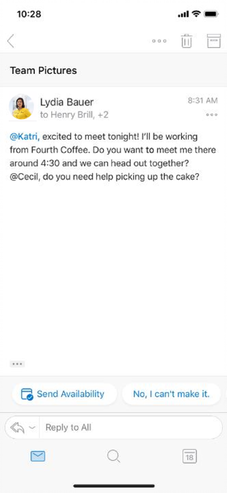
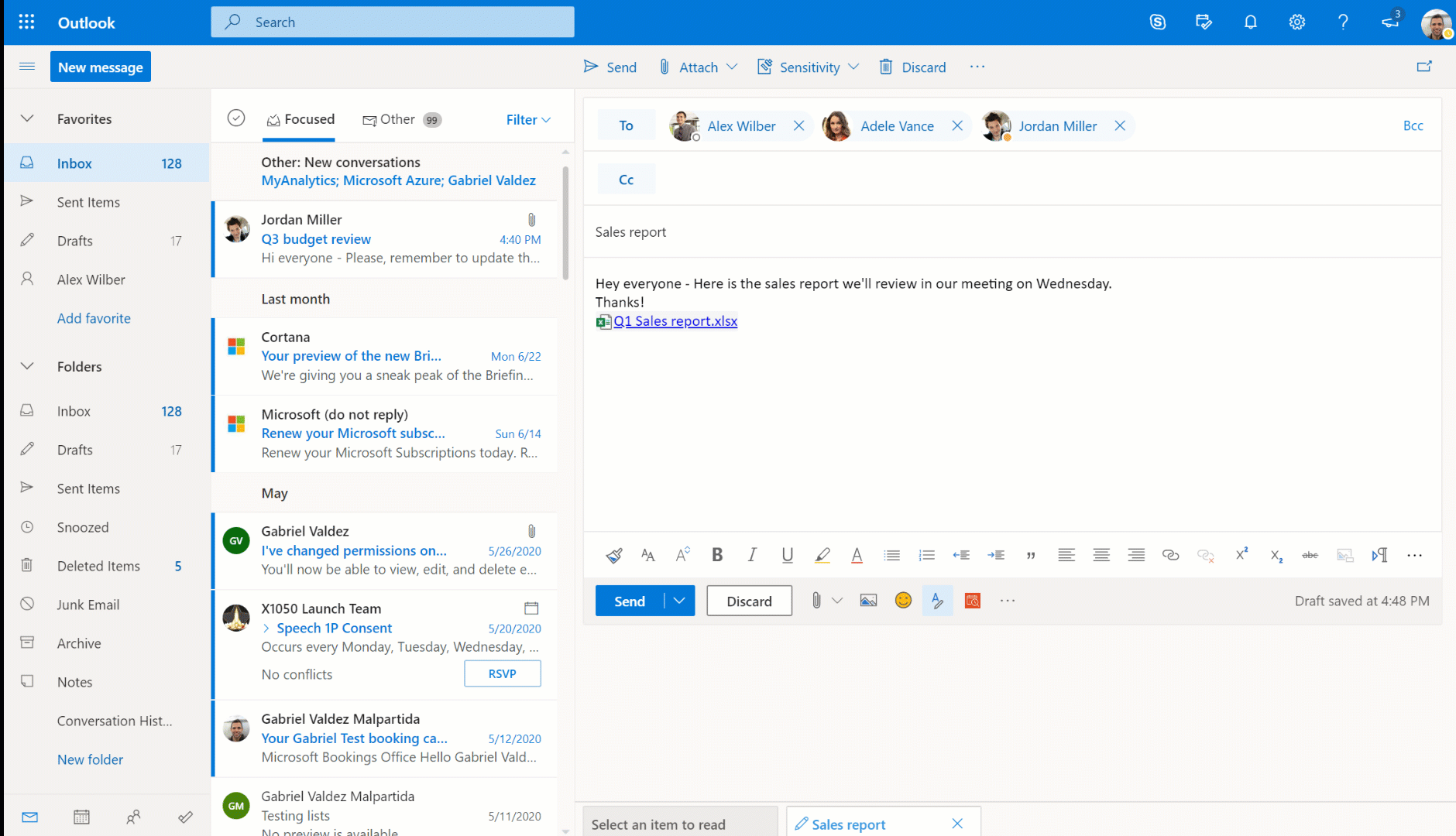
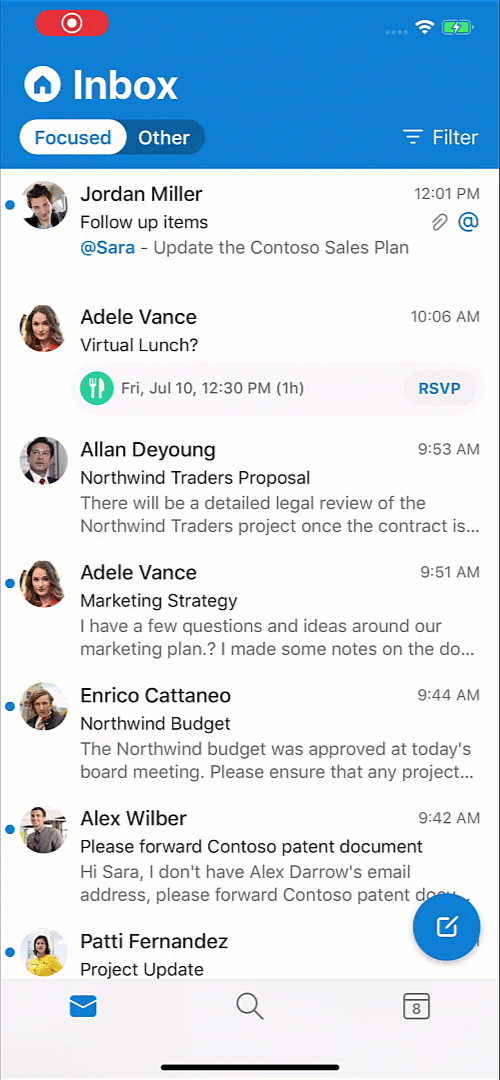
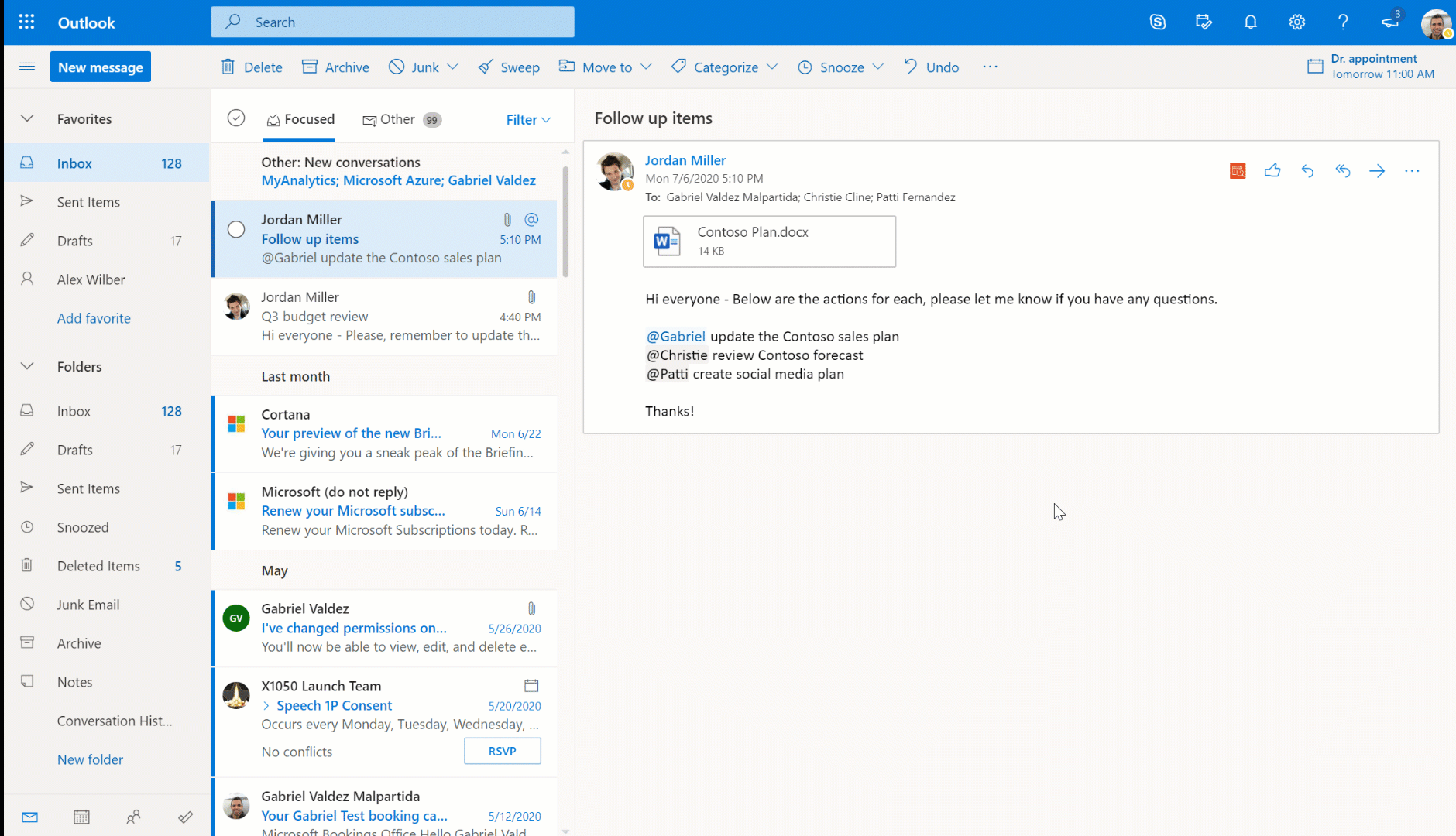
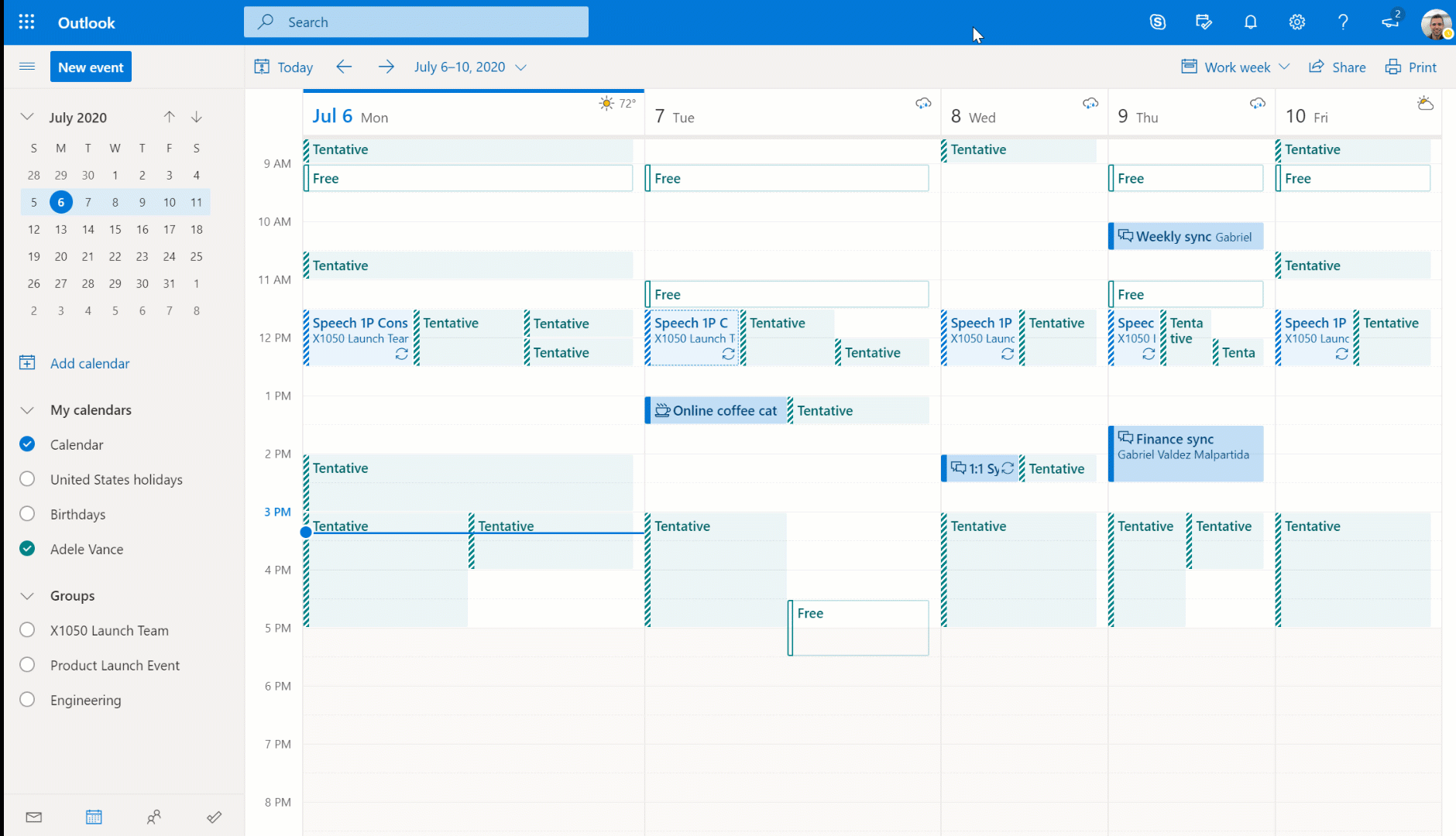



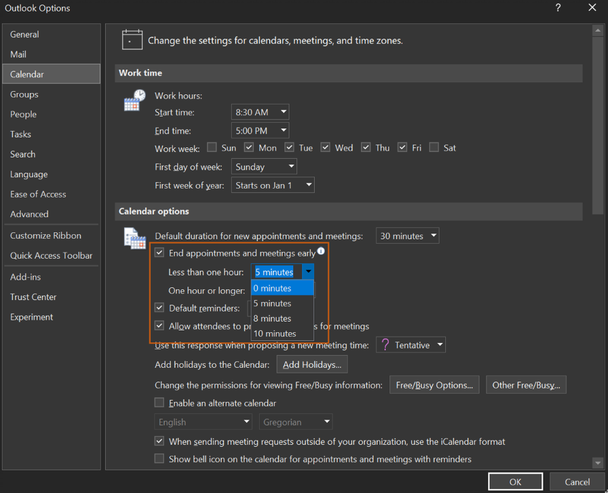

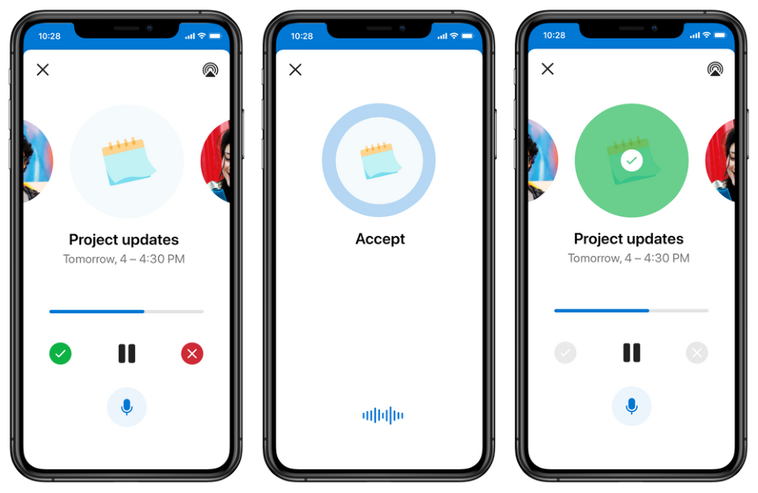

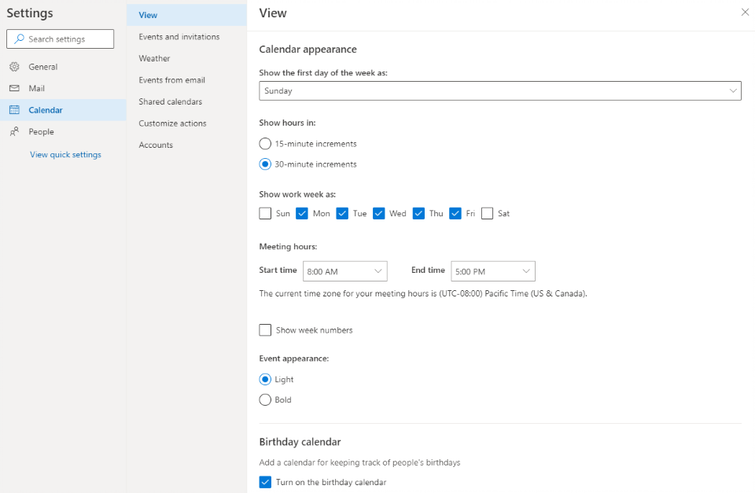



Comments