External Sharing Of Sites at Your Office 365 Admin Center
- Manpreet Singh

- Sep 19, 2019
- 1 min read
Welcome to an article on how to manage external sharing of sites at your Office 365 admin center.
External sharing has always been an important task in SharePoint as in, how can we share our site or our documents with the users who are not a part of our directory or who are not a part of our organization?
Sometimes, it’s necessary to share the files with other people, so you don’t have to wait until the AD admin adds those users to the profile so they can access SharePoint.
You can share external access, but how? Let’s see that.
Open your Office 365 admin center.
Under Resources, click on Sites.
You will get the following prompt:
Either choose from the list below or click Add a site to add a new site.
Once you select a site, you will be able to configure the external access.
Sharing Status
Under this section, you can configure sharing, if you want the people outside your organization to
access the sites and if you want your users in the tenant to send the direct links to the users to
access the site or the document.
The external users who have access can be seen under another section, external members.
External Members
Here, you can see all the external users and can manage them and remove them, if you want.
Here, in this article, we saw a simple way to manage external sharing of sites in Office 365 admin center.

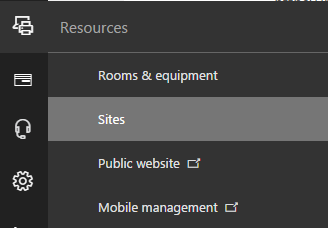
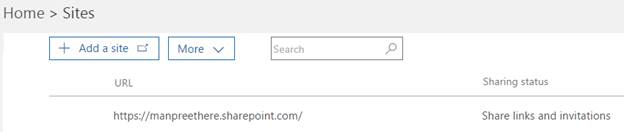
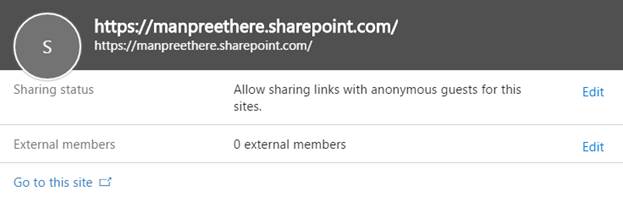
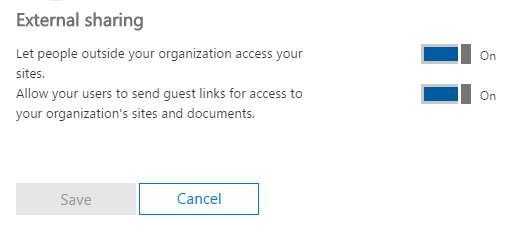
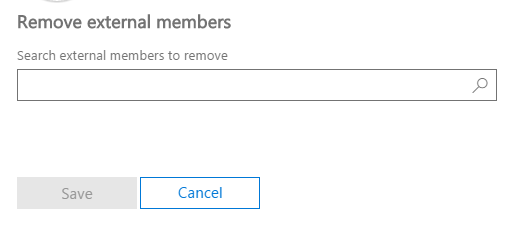



Comments