Error: App Management Shared Service Proxy is Not Installed
- Vijai Anand Ramalingam

- Mar 4, 2019
- 1 min read
Introduction
I created a SharePoint 2013 workflow using Designer and when I tried to publish the workflow I was getting the following error:
Error Message
Errors were found when compiling the workflow. The workflow files were saved but cannot be run.
Microsoft.SharePoint.SPException: App Management Shared Service Proxy is not installed.
Reason
This is because the App Management Service application is not created or the App Management Service is not running or the App Management Service Proxy is not added to the default proxy group.
Solution
Open "Central Administration".
Click on "Application Management" in the quick launch bar.
Click on "Manage Service Applications" available under the Service Applications section.
Check whether the App Management Service application is created, if not then create the App Management Service application.
Click on "Application Management" in the quick launch bar.
Click on "Configure service application associations" available under the Service Applications section.
Check whether the App Management Service proxy is added to the default proxy group, if not then add it to the default proxy group.
Click on "Application Management" in the quick launch bar.
Click on "Manage services on server" available under the Service Applications section.
Check whether the App Management Service is started, if not then start the service.
Summary
Thus in this article you have seen how to resolve the issue "Error: App Management Shared Service Proxy is not installed "in SharePoint 2013.

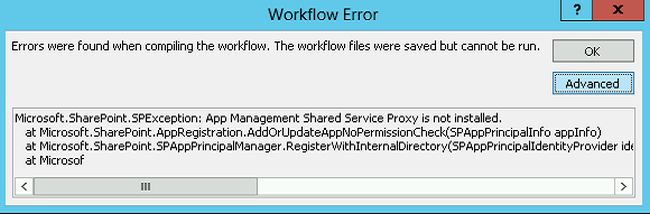


Comments