Error 2738, Could not access VBScript runtime for custom action
- The Tech Platform

- Aug 23, 2020
- 1 min read
If when you try to install a program on your Windows 10/8/7 PC, you receive the error prompt Error 2738 – Could not access VBScript run time for custom action, then this post is intended to help you. In this post, we will identify the possible cause, as well as provide the most suitable solution you can try to mitigate this issue.
This error occurs due to incorrect or corrupt registry entries that interfere with VB support in Windows. This error also means VBScript is not properly configured to run on your computer.
Error 2738, Could not access VBScript runtime for custom action
If you’re faced with this error, you can try our recommended solution below and see if that helps to resolve the issue.
First, ensure that Windows Script Host is enabled on your machine. You can use our FixWin to fix this issue. It offers a 1-click fix under the Additional fixes section.
Having done that, you need to remove an incorrect VBscript entry from the registry, as follows:
Press Windows key + R to invoke the Run dialog.
In the Run dialog box, type cmd and then press CTRL+SHIFT+ENTER to open Command Prompt in admin mode.
In the command prompt window, copy and paste in the command below and hit Enter.
reg delete “HKCU\SOFTWARE\Classes\Wow6432Node\CLSID\{B54F3741-5B07-11CF-A4B0-00AA004A55E8}” /fThe command removes the incorrect entry for VBScript support on Windows.
Next, you need to make sure VBScript is properly registered by running the following command in CMD prompt:
c:\windows\syswow64\regsvr32 vbscript.dllAfter executing these commands the issue should be resolved.
Source: Paper.li

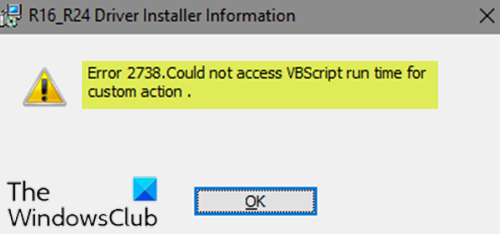



Comments