Enable Incoming E-mail Settings For SharePoint Document Library
- Vijai Anand Ramalingam

- Mar 7, 2019
- 1 min read
Introduction
This article shows how to enable incoming e-mail settings for a SharePoint Document Library. The site owner can enable and configure incoming e-mail support for the list or library so the list/library can receive e-mail.
The following is the procedure to enable incoming e-mail settings:
Navigate to the Document Library.
Click on the Library tab and then click on Library Settings in the ribbon interface.
Under Communications section click on Incoming e-mail settings.
Provide an e-mail address for the Document Library.
Click the OK button.
Testing
Open Outlook and send an email with attachments to the email address that you have provided for the library.
Navigate to the Document Library. Now you can see that all the email attachments are saved in the root folder of the library.
Summary
Thus in this article you saw how to enable incoming e-mail settings for a SharePoint Document Library.


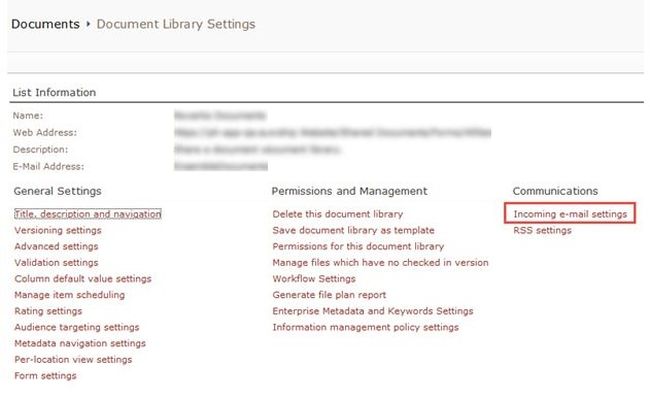

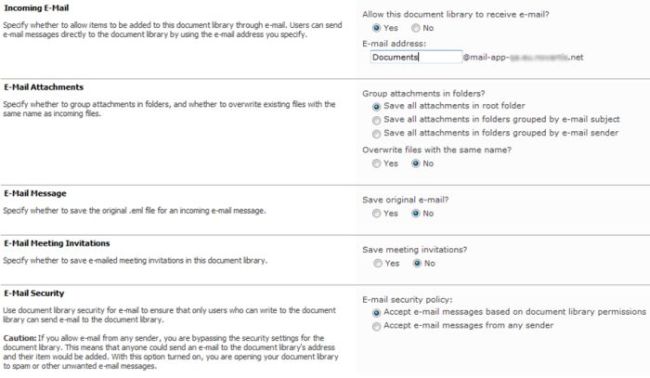
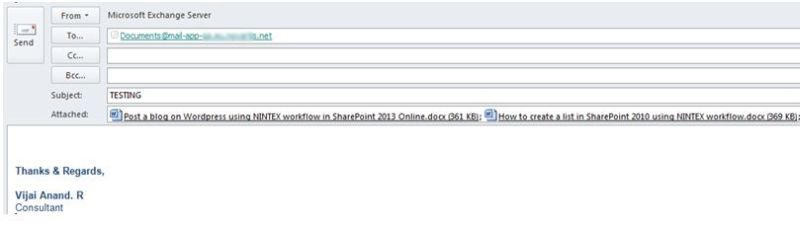




Comments