Download Knowledge base Details Using Cognitive Service And Microsoft Flow
- Vijai Anand Ramalingam

- Mar 12, 2019
- 2 min read
Introduction
In this article, you will see how to download knowledge base details using Cognitive Service and Microsoft Flow. I have created a simple SharePoint list with the following fields.
Flow Design
Get Subscription Key
Navigate to Azure Portal here.
In the left navigation, click Create a resource.
In Azure Marketplace, search for "QnA Maker" and then click "Create".
Fill all the required details and click Create.
It might take a few minutes to deploy the resource. Click "All Resources" in the left navigation and then click the newly created QnA Maker resource.
Click "Keys" under Resource Management, and copy the key value.
Create Knowledge Base
Navigate to QnA Maker Portal from here.
Create a new Knowledge Base and publish.
Create Flow
Navigate to flow site here.
In the top navigation, click "My flows".
Click "Create from blank".
Select "SharePoint – When an item is created" and select the Site Address and List Name, as shown below.
Click "Next Step" and search for QnA Maker as shown below. Select the "Download knowledge base details" option.
Enter the following details and click "Create".
Connection Name –a user-friendly name for the connection
API Key – Copied from the above "Get Subscription Key" section
Add the dynamic content Knowledge Base Id (when an item is created – action).
Click "Next" and select "SharePoint – Update item". Fill all the required details and add the dynamic content (output from Download knowledge base details action) as shown below.
Testing the Flow
Navigate to QnA Maker Portal and get the Knowledge base Id as shown below.
Navigate to the SharePoint list and create a new item with knowledge base Id. After a few seconds, the flow updates the other fields, as shown below.
Reference
https://docs.microsoft.com/en-us/connectors/cognitiveservicesqnamaker/#downloadknowledgebaseold
Summary
Thus, in this article, you saw how to download knowledge base details using Cognitive Services and Microsoft Flow.


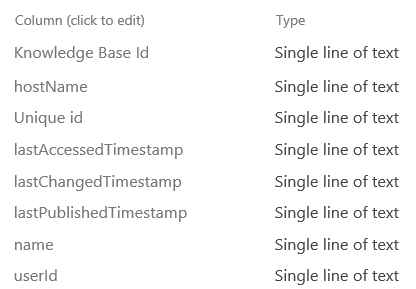
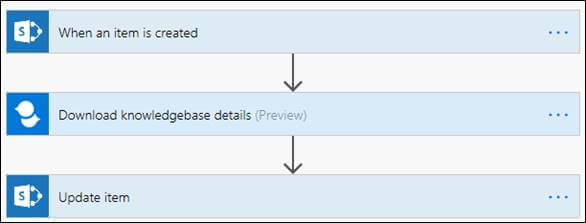
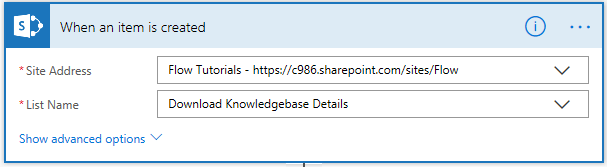

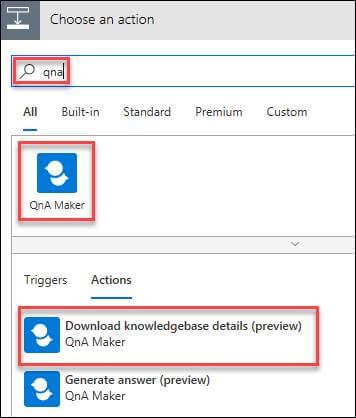

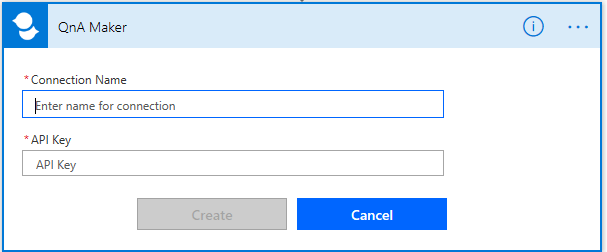




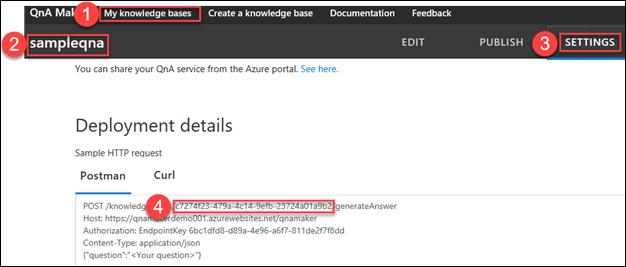

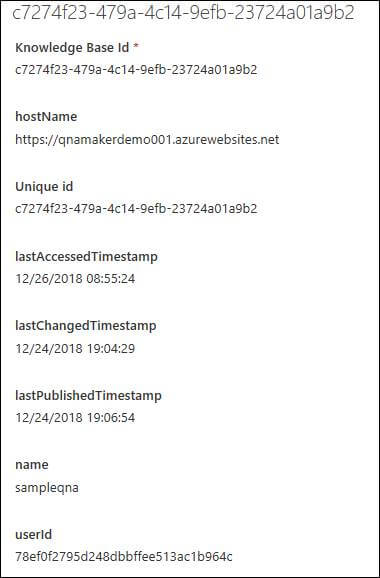



Comments