Document Set Feature in SharePoint 2010
- Nakkeeran Natarajan

- Feb 19, 2019
- 1 min read
In this article we will be seeing how to create Document Set in SharePoint 2010.
Document Set is a new feature introduced in SharePoint 2010 as part of document management. Document set helps to manage group of documents as a single entity. Here we will be seeing how to create document set through UI in SharePoint 2010.
Steps Involved:
1. Go to Site Actions => Site Settings => Site Collection Administration =>Site Collection Features.
2. Activate the feature "Document Sets".
3. Go to the document library.
4. In the Ribbon interface go to Library Tools => Library => Library Settings => Advance Settings.
5. Check Yes for Allow management of content types.
6. Click OK.
7. In the Content Types section click "Add from existing site content types".
8. Add Document Set Content type, click Ok.
9. In the ribbon interface go to New Document =>Document Set.
10. Enter the Name and Description, click OK.
11. In the document set upload a document, it looks like the following.
12. You can manage all your documents by creating the document sets.





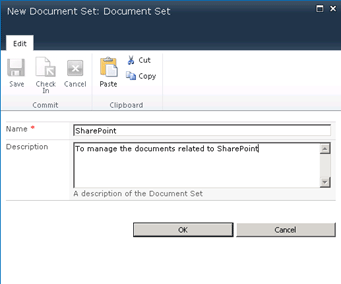
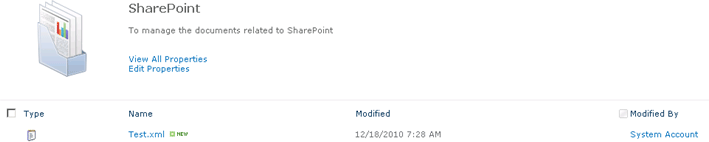




Comments