Define Blocked File Types In SharePoint 2013 Central Administration
- Manpreet Singh

- Mar 29, 2019
- 1 min read
Here is a Document Library of SharePoint. It only allows a few kinds of files to be uploaded. There are many extensions that SharePoint blocks. Here, you can configure the blocked file types for the Farm in Central Administration in our SharePoint 2013.
How to configure?
Let’s open Central Admin of SharePoint on your machine. On your Windows desktop screen, click Start >> Administrative Tools >> SharePoint 2013 Central Administration.
Run it as an administrator to have the elevated privileges.
You will see the screenshot given below.
Central Admin is configured under the categories given above.
Click Security.
Go to General Security.
Click Define blocked file types.
You will see the screen given below.
Configure
Here, you will be able to see all the blocked file extensions displayed with respect to your Web Applications.
You can choose a Web Application and allow or disallow the file extensions you want on your SharePoint libraries.
To allow them to access your Document Library; you will need to delete it from the list and click OK. The extension will be unlocked.
There are the extensions of the files blocked from SharePoint 2013, which are given below.
ade
adp
asa
ashx
asmx
asp
bas
bat
cdx
cer
chm
class
cmd
cnt
com
config
cpl
crt
csh
der
dll
exe
fxp
gadget
grp
hlp
hpj
hta
htr
htw
ida
idc
idq
ins
isp
its
jse
json
ksh
lnk
mad
maf
mag
mam
maq
mar
mas
mat
mau
mav
maw
mcf
mda
mdb
mde
mdt
mdw
mdz
msc
msh
msh1
msh1xml
msh2
msh2xml
mshxml
msi
ms-one-stub
msp
mst
ops
pcd
pif
pl
prf
prg
printer
ps1
ps1xml
ps2
ps2xml
psc1
psc2
pst
reg
rem
scf
scr
sct
shb
shs
shtm
shtml
soap
stm
svc
url
vb
vbe
vbs
vsix
ws
wsc
wsf
wsh
xamlx
In this article, we saw how to manage blocked file types in SharePoint 2013 Central Administration. There are more articles to come on Central Administration. Until then, keep reading and keep learning.


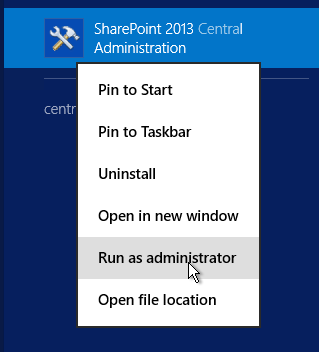





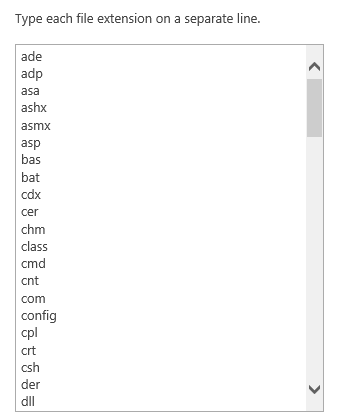



Comments