Default Links On SharePoint Online
- Nakkeeran Natarajan

- Mar 30, 2019
- 2 min read
Introduction
Microsoft has introduced a new feature called Default Links on SharePoint. It is a new feature for OneDrive for Business and SharePoint Online. Microsoft is gradually rolling out this release in August for smaller audiences. This feature will be available for everyone by the end of September.
Get a Link
"Get a link" is way of sharing documents with other users on SharePoint. Instead of sharing the original document paths, admins here can create necessary permission links and share it with business users. Here directly, we can start creating links for documents to read or edit with appropriate permissions. This option is available only on SharePoint Online sites and OneDrive for Business.
How to "Get a Link"?
Navigate to any SharePoint document library. Select any document.
In the top ribbon, you will be getting multiple options to do actions. "Get a link" option will be there.
The options available for creating the links are:
Restricted link - Only specific people can open this link.
View link - Self account required.
Edit link - Self account required.
View link - No sign-in required.
Edit link - No sign-in required.
We will see each and every option in detail.
Restricted link – Only specific people can open this link
By default, the link is created and available for use with this option. The link can be opened only by the users who have permission to the site. When anonymous user tries to open the link, it will show an error. The below image shows the link available.
View link – Self account required
This option enables the admins to provide links to the users who have Office 365 accounts. Once the link is created, it can be shared with the users only for viewing. The documents can’t be edited by users who don’t have contribute access to the document. The below snapshot shows steps to creating a link.
The link available above is shared with the users for viewing.
Edit link – Self account required
This option enables the admins to provide editable document links to the users who have Office 365 account. Once the link is created, it can be shared with the users for viewing or editing. Any user who has Office 365 account can edit the document.
View link - no sign-in required
This option enables the admins to provide documents links to anyone. The documents can only be viewed using this options. This doesn’t require user account for viewing the document.
Edit link - no sign-in required
This option enables the admins to provide documents to anyone. The documents can be edited by any guest user. This option doesn’t require user account for editing the document.
Remove Link
The links created for the documents using any of the above option can be removed at any point of time. Once the link is removed, the document will not be accessible to anyone. Admins should create the link again for users to view/edit.
Summary
Thus, you have learned how to create links for users to edit/view the documents. Instead of sharing the original document path, these links can be shared with business users. Also, we have seen how to delete the link created.


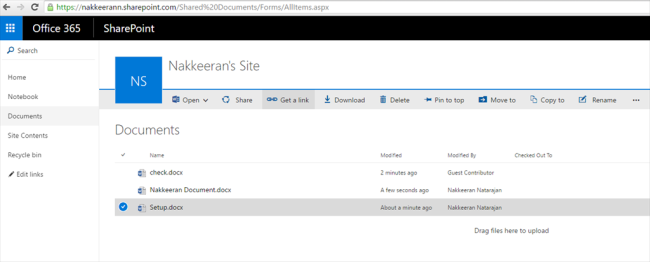

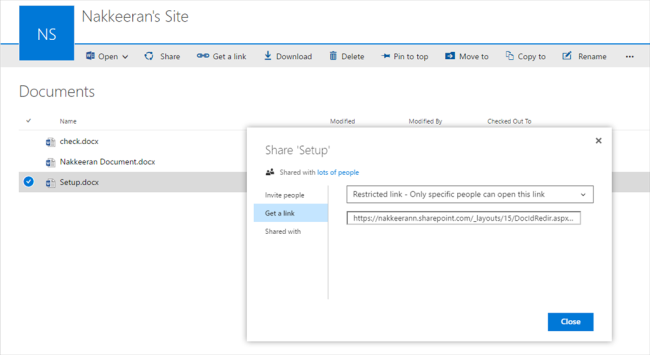

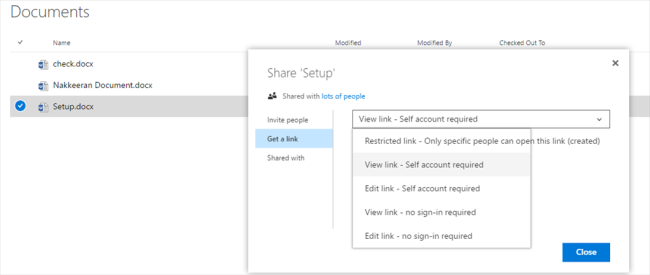

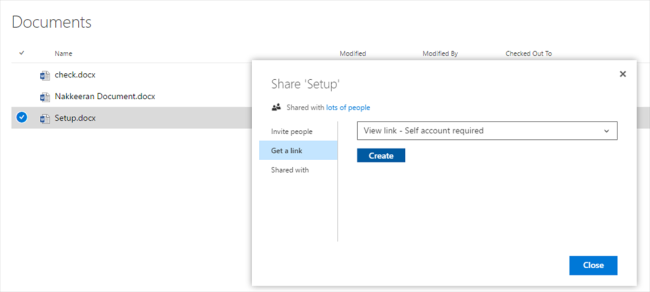




Comments