Date Validation using Nintex Forms 2013 Validation Rules in SharePoint 2013 Online
- Vijai Anand Ramalingam

- Mar 6, 2019
- 1 min read
Updated: Mar 18, 2019
Please refer to my previous article to learn more about creating NINTEX forms in SharePoint 2013 Online.
I have created a custom list with a “Title” and “Date” field and I have customized the form using a NINTEX form. In this article you will see how to add date validation for the “Date” field using NINTEX Forms 2013 validation rules. The validation for the date field will be Date > Current Date.
Navigate to the custom list. Click on the List tab and then click on the NINTEX Forms button in the ribbon interface. Click on the Add Rule button available in the Control tab in the ribbon interface.
Validation Rule:
Add the validation rule to the selected control as in the following:
Result
Create a new item in the custom list and select the date field value lesser than the current date. You will get an error as shown in the following screenshot.
Thus in this article you saw how to add date validation using NINTEX Forms 2013 validation rules.


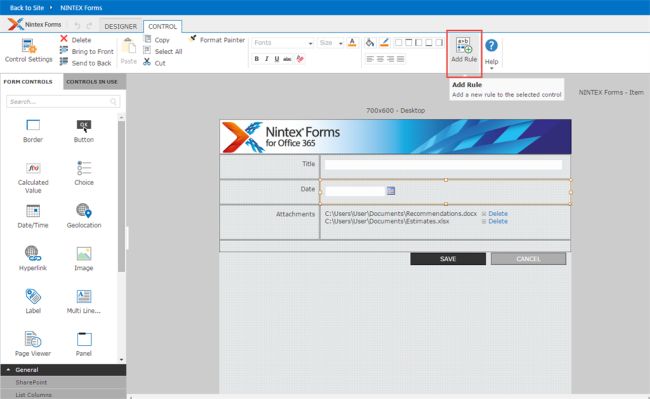

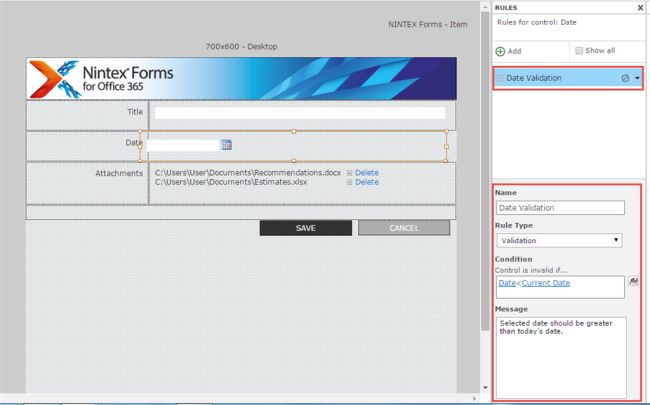

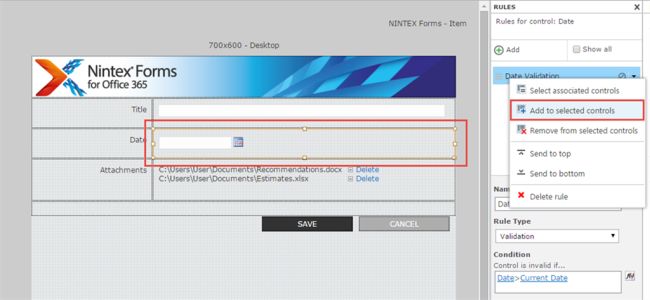

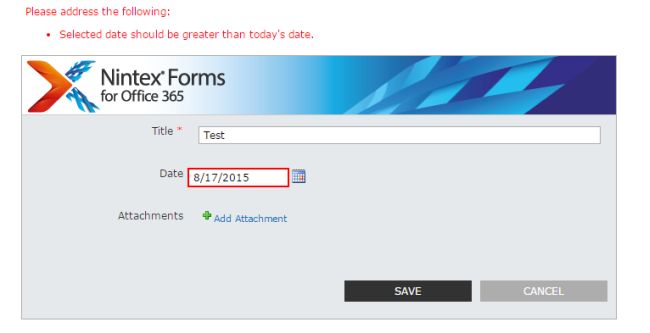



Comments