Create Site In SharePoint Online And Office 365 Using Nintex Workflows
- Manpreet Singh

- May 3, 2019
- 2 min read
Welcome to an article on how to add create site in SharePoint Online and Office 365 using Nintex Workflows.This article will display the action “Office 365 create site” and how to use while developing the workflow.
This action assists to create a new site using workflow. Let’s see the implementation of this functionality.
Create a list, Dev Testing.
Click on the List tab on the Top ribbon and click on Nintex Workflow.
You will see the following screen, to create a new workflow.
Click on “Create new workflow”.
You will come to the design phase of the Nintex workflows.
Add the action, “Office 365 create site” either by right clicks on the workflow or by dragging and dropping from the left toolbox.
Now let’s configure it.
When you double click on the action the following screen opens up.
Configure
Title: Specify the title of the site.
Description: Describe your site here.
Inherit Permissions: Validate if you want to inherit the same permission as parent where you are creating site or want it to have unique permissions.
Site Owner: Provide the name of the owner of the site.
Parent Site Url: Provide the parent site url.
Site Name: Provide the site name.
Language: Choose a language.
Template: Select a template as in what kind of a site you want to be built from the template below.
Custom Template Name: Provide a name if you want to create a new site from a custom template.
SharePoint User Online Url: Provide a SharePoint user online Url.
Username: Specify the username of the person who is the admin and have access to run the workflow.
Password: Specify the password.
Use top link bar from the parent site: Select whether you want the top link bar from the parent or not.
Site Creation successful: Select a variable to store the output as ‘Yes’ on successful creation of the site.
Site Url: Select a variable to store the url of the site.
Now we have configured our workflow, let’s go and publish it to use it.
Click on Publish on the left corner of the ribbon of Nintex Designer.
You will see the screen below.
Give your workflow a name.
Description
Choose your task list where it should store the tasks, It will be Workflow Tasks by default.
Choose your history list where it should store the history logs, It will be Workflow History by default.
Start Options: a. You can either start your workflow manually. b. Or you can start your workflow automatically when an item is created. c. Or you can start your workflow automatically when an item is modified.
Click on Publish
Your workflow will get published.
So in this article we saw how to create a new site in SharePoint Online and Office 365 using Nintex Workflows. This action will help us to create a new site after configuration when the workflow executes. We will see more new articles on the actions of Nintex Workflows in the other parts of the article. Till then, keep learning.

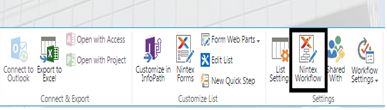

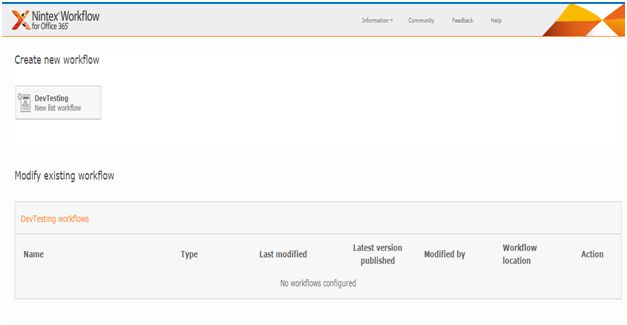

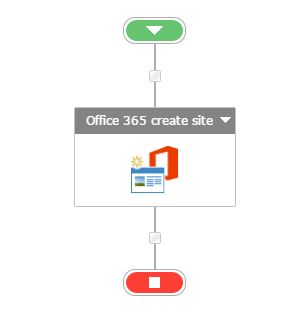

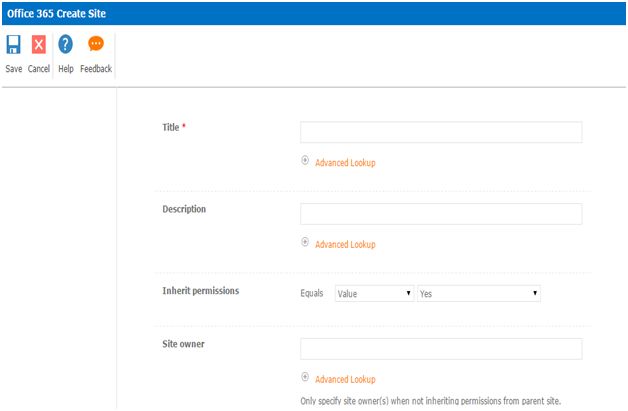

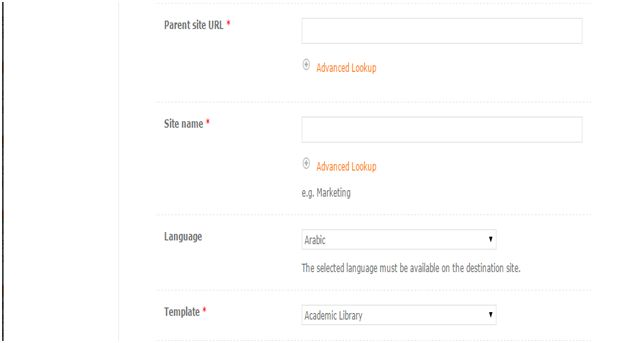

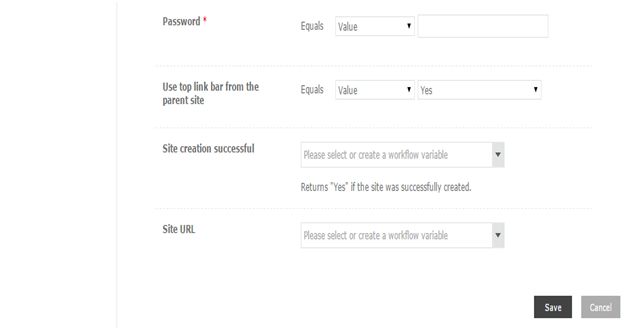

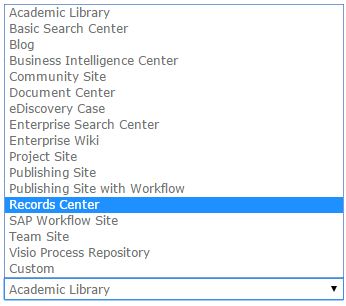


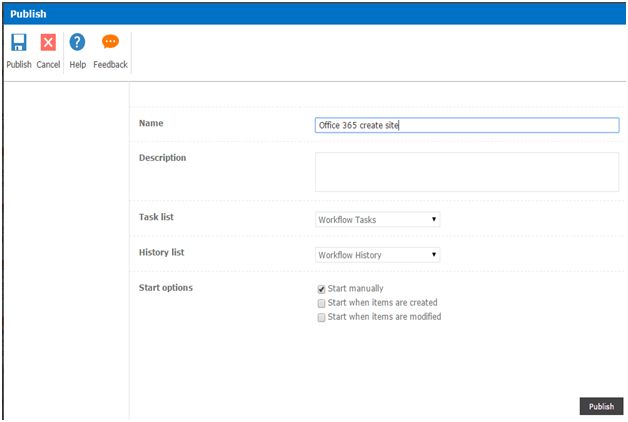



Comments