Create Scopes in SharePoint 2010 using PowerShell
- Vijai Anand Ramalingam

- Apr 1, 2019
- 2 min read
In this article we will be seeing how to create Scopes in a SharePoint 2010 Enterprise Search Service Application using PowerShell.
Automating the Scopes creation in SharePoint 2010
We can create Scopes in a SharePoint 2010 Enterprise Search Service Application from Central Administration.
Go to Central Administration => Application Management => Manage Service Applications => Enterprise Search Service Application.
On the Quick Launch Menu, go to Queries and Results then click on Scopes.
You should be able to see the Scopes. By clicking on New Scope link we can create a new Scope.
Another way is we can create the Search Scopes in SharePoint 2010 using SharePoint Object Model.
Here we will be seeing about automating the Scopes creation using a powershell script.
Steps Involved:
Create the input XML file which contains the inputs for Scope creation.
Create ps1 file which contains the script for scope creation.
CreateScopes.xml
<?xml version="1.0" encoding="utf-8" ?>
<Scopes>
<SSAName>EnterPrise Search Service Application</SSAName>
<Scope Name="Sample1" Description="Sample1 Scope" />
<Scope Name="Sample2" Description="Sample2 Scope" />
<Scope Name="Sample3" Description="Sample3 Scope" />
</Scopes>
CreateScopes.ps1
#----------------Get the xml file---------------------------------------------------------------
[xml]$xmlData=Get-Content "C:\Users\Desktop\ContentSources\CreateScopes.xml"
#----------------Create New Scope function---------------------------------------------
Function CreateNewScope() { $ssa=Get-SPEnterPriseSearchServiceApplication -Identity $xmlData.SSAName $scopeCollection=Get-SPEnterpriseSearchQueryScope -SearchApplication $ssa $xmlData.Scopes.Scope | ForEach-Object { $newScopeName=$_.Name $newScopeDescription=$_.Description $scope=Get-SPEnterpriseSearchQueryScope -Identity $newScopeName -SearchApplication $ssa if($scope -eq $null) { write-host -f Magenta Creating scope $_.scope New-SPEnterpriseSearchQueryScope -Name
$newScopeName -Description $newScopeDescription -SearchApplication $ssa -DisplayInAdminUI $true write-host -f Green $newscope. Name is created successfully } else { write-host -f yellow $newScopeName scope already exists write-host -f yellow Deleting $newScopeName scope Remove-SPEnterpriseSearchQueryScope -Identity
$newScopeName -SearchApplication $ssa -confirm:0 write-host -f green
$newScopeName scope is deleted successfully write-host -f Magenta Creating $newScopeName scope New-SPEnterpriseSearchQueryScope -Name
$newScopeName -Description $newScopeDescription -SearchApplication $ssa -DisplayInAdminUI $true
write-host -f green $newScopeName scope is successfully created
}
}
}
#----------------Calling the function---------------------------------------------
CreateNewScope
Run the Script:
Go to Start.
Click on All Programs.
Click on Microsoft SharePoint 2010 Products and then click on SharePoint 2010 Management Shell.
Run the C:\Users\Desktop\ContentSources\CreateScopes.ps1
Output:
And in the Central Administration you could see the newly added Scopes as shown in the following

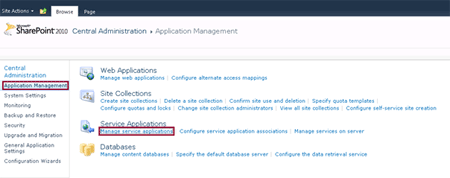
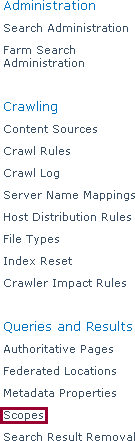
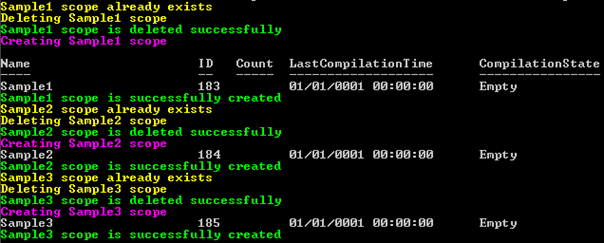
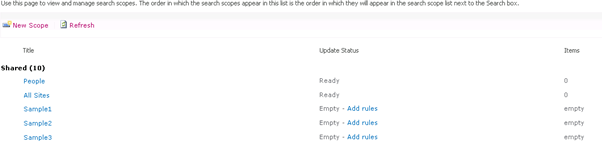



Comments