Create InfoPath form in SharePoint 2010
- Vijai Anand Ramalingam

- Apr 1, 2019
- 1 min read
In this article we will be seeing how to create InfoPath form for SharePoint 2010 list.
Description:
I have created a custom list named "Custom" which has the following columns
For this list I am going to create an InfoPath form which will be used as New/Edit form in the list. New form for the list looks like the following
Note: None of the columns is mandatory in Custom list
Create an InfoPath form:
Open Microsoft InfoPath Designer 2010.
Go to File => New => Click on SharePoint List from Available Form Templates
Data Connection Wizard will popup, enter the site URL.
Click on Next.
Select Customize an existing SharePoint list and then select Custom which is a custom list.
Click on Finish.
You could see the InfoPath form with the following columns
Publish the InfoPath form to SharePoint:
Go to File => Info and then click on Quick Publish.
Publishing...
Form template is successfully published.
InfoPath form in SharePoint Edit or New form:
Open the SharePoint Site.
Go to Custom List and add a new item.
New form will be an InfoPath form as shown in the following.
How to use the Default SharePoint form:
Go to List Settings.
In the General Settings, click on Form Settings.
You can select the Default SharePoint form or you can modify the existing InfoPath form.


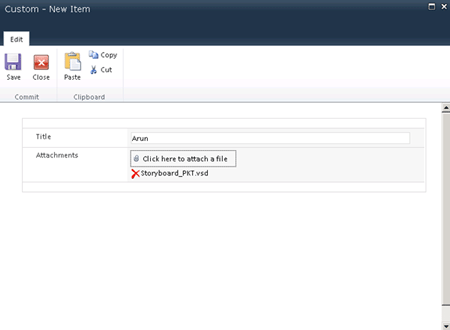

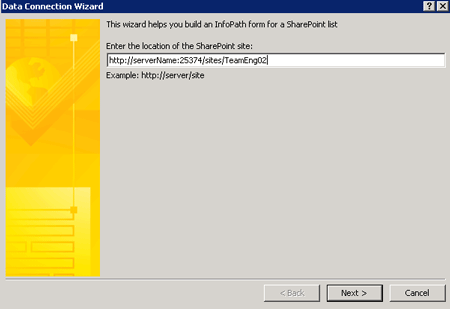
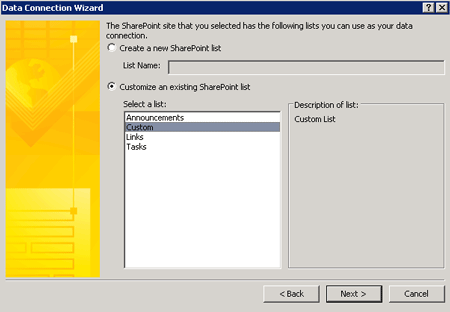
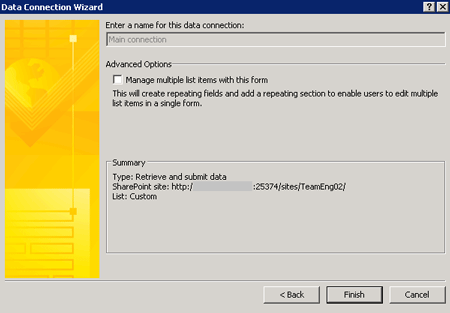

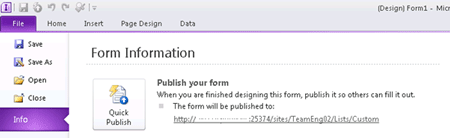
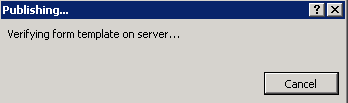
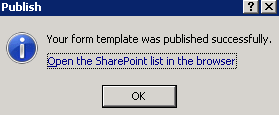
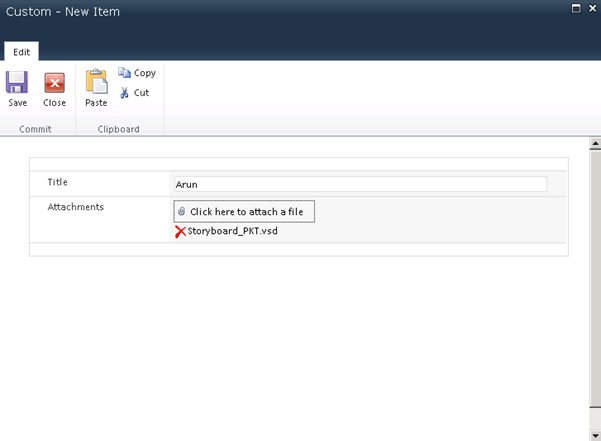
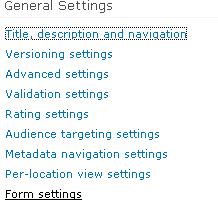




Comments