Create Content Sources in SharePoint 2010 using PowerShell
- Vijai Anand Ramalingam

- Apr 1, 2019
- 2 min read
In this article we will be seeing how to create Content Sources for Enterprise Search Service Application in SharePoint 2010 using PowerShell.
Automating the Content Source creation in SharePoint 2010
A content source is used to specify what type of content is crawled, what URLs to crawl, how and when to crawl.
We can create Content Sources for Enterprise Search Service Application in SharePoint 2010 from Central Administration.
Go to Central Administration => Application Management => Manage Service Applications => Enterprise Search Service Application.
On the Quick Launch Menu, go to Crawling and then click on Content Sources.
You could be able to see the Content Sources. By clicking on New Content Source link we can create a new Content Source.
Another way is we can create the content sources for Search Service Application using SharePoint Object Model.
Here we will be seeing about automating the content source creation using powershell script.
Steps Involved:
Create the input XML file which contains the inputs for content source creation.
Create ps1 file which contains the script for content source creation.
CreateContentSources.xml
<?xml version="1.0" encoding="utf-8" ?>
<ContentSources>
<SSAName>EnterPrise Search Service Application</SSAName>
<ContentSource Name="Sample1 SharePoint Sites" />
<ContentSource Name="Sample2 SharePoint Sites" />
<ContentSource Name="Sample3 SharePoint Sites" />
</ContentSources>
CreateContentSources.ps1
#----------------Get the xml file---------------------------------------------------------------
[xml]$xmlData=Get-Content"C:\Users\Desktop\ContentSources\CreateContentSources.xml"
#----------------Create New Content Source function---------------------------------------------
function CreateNewContentSource { $flag=0 $ssa=Get-SPEnterPriseSearchServiceApplication -Identity $xmlData.SSAName $ssaContent = new-objectMicrosoft.Office.Server.Search.Administration.Content($ssa) $xmlData.ContentSources.ContentSource | ForEach-Object { $contentSourceName=$_.Name foreach ($availableContentSource in $ssaContent.ContentSources) { if ($availablecontentSource.Name.ToString() -eq$contentSourceName) { write-host -f Yellow $contentSourceName "content source already exists" write-host -f Yellow Deleting $contentSourceName contentsource $availablecontentSource.Delete() write-host -f Green $contentSourceName content source is deleted successfully write-host -f yellow Creating $contentSourceName $ssaContent.ContentSources.Create([Microsoft.Office.Server.Search.Administration.SharePointContentSource],$contentSourceName) write-host -f green $contentSourceName "content source is added successfully" $Flag=1 break } } if($Flag -eq 0) { write-host -f yellow Creating $contentSourceName $ssaContent.ContentSources.Create([Microsoft.Office.Server.Search.Administration.SharePointContentSource],$contentSourceName) write-host -f green $contentSourceName "content source is added successfully" } } }
#----------------Calling the function---------------------------------------------
CreateNewContentSource
Run the Script:
Go to Start.
Click on All Programs.
Click on Microsoft SharePoint 2010 Products and then click on SharePoint 2010 Management Shell.
Run the C:\Users\Desktop\ContentSources\CreateContentSources.ps1
Output:
And in the Central Administration you could see the newly added content sources as shown in the following

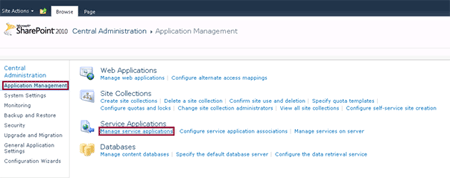
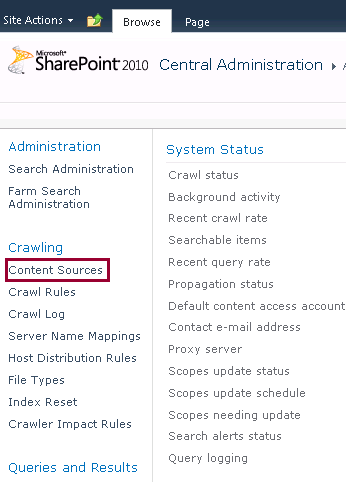
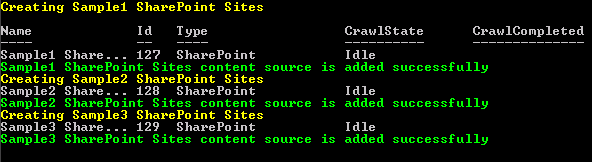




Comments