Create a custom theme using PowerPoint in SharePoint 2010
- Vijai Anand Ramalingam

- Apr 10, 2019
- 1 min read
Steps Involved:
Open Microsoft PowerPoint 2010.
Go to Design Tab.
Click the drop down arrow in colors.
Click on "Create New Theme Colors".
Choose the Theme colors as per your requirement.
Enter the Name and click on Save.
You could be able to see the custom theme we have created as shown in the following.
Go to File and click on Save.
Choose "Office Theme" in Save as Type.
Click on Save.
Open the SharePoint Site.
Go to Site Actions => Site Settings => Galleries => Themes.
Add the theme file that we have created.
Go to Site Actions=> Site Settings =>Look and Feel => Site Theme.
Go to Site Actions=> Site Settings =>Look and Feel => Site Theme.
You could be able to see the custom theme we have created as shown in the following.
Select the custom theme that we have created and click on Apply.
The site looks like the following.

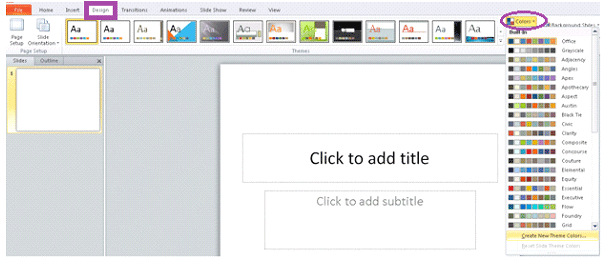
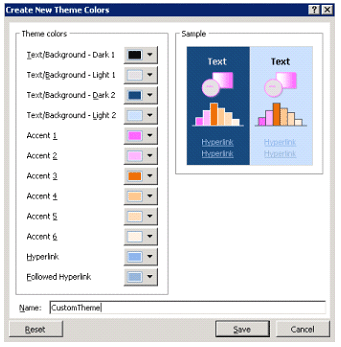
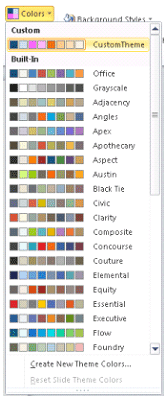
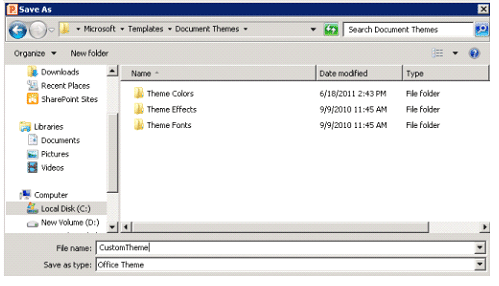
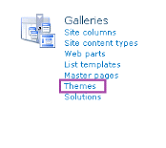
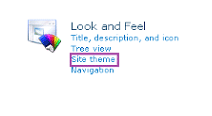
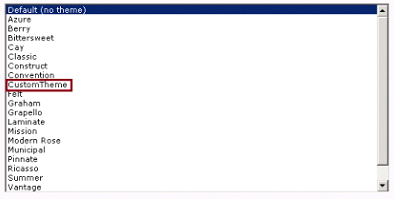
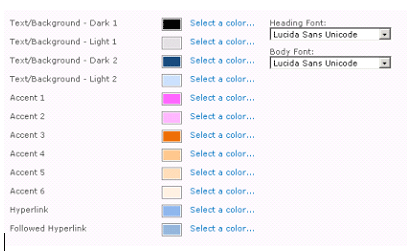
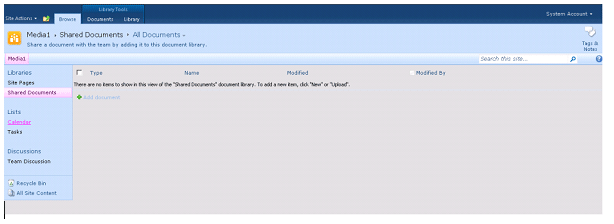



Comments