Create A Custom Page Layout In SharePoint 2013 And Office 365
- Manpreet Singh

- May 8, 2019
- 2 min read
In this article we are going to see how to create a custom page layout in Share Point 2013 and Office 365. In many scenarios we come across having custom page layouts which will be used globally throughout the site collections. This indeed helps the developers to keep a similar look and feel experience for the users and also a similar branding for all the sites. Hence it is very useful to see how can we create a custom page layout.
Let’s quickly start with it.
Go to Site Settings of your site.
Under Web Designer Galleries, click on “Master pages and page layouts”.
You will reach the Master Page Gallery.
Click on FILES and then on New Document select Page layout form the options provided and click on it.
You will reach the following form.
Configuration
Associated Content Type Under this category, select the content type you want this page layout to get attached to. As stated you can only associate this page to only one content type.
Content Type Group Select the content type among the two: Page Layout content Types and Publishing Content Types.
Content Type Name Select one from the various content type available.
Under the Page Layout Content Types we have the following options:
Article Page Article Page is a default content type template for the default page layouts to create article pages in sites.
Catalog- Item Reuse The Catalog Item Reuse content type can be reused or republished across your site collections.
Enterprise Wiki Page Enterprise Wiki Page is the default content type for Enterprise Wiki site and provides a basic content area with ratings and categories web parts.
Error Page Error Page is used to create pages in the sites to display error.
Project Page Project Page is a content type which provides information to describe a project.
Redirect Page Redirect Page is a content type template for the redirect page layout.
Welcome Page Welcome Page is a default page layout used to create welcome pages in sites that have the Publishing feature enabled.
Under the Publishing Content Type we have.
Page: Page is a content type to store all web parts and contents on the layout.
Page Layout Title and Description
URL Name: Add the url name here.
Title: Add the title.
Description: Add the description.
Variation labels
Here you can choose the labels for which this page layout has been created as in like hashtags.
After performing the above.
Click on Save.
Now go to your Pages library.
Click on New Document and select Article Page.
You will reach the following form to create a new page.
Under the Page Layout, you can find your page layout “Demo Layout” attached to the Article Page content type.
This page layout will be present globally throughout the site collection and you can use to create as many pages as the requirement throughout the collection with the same layout.



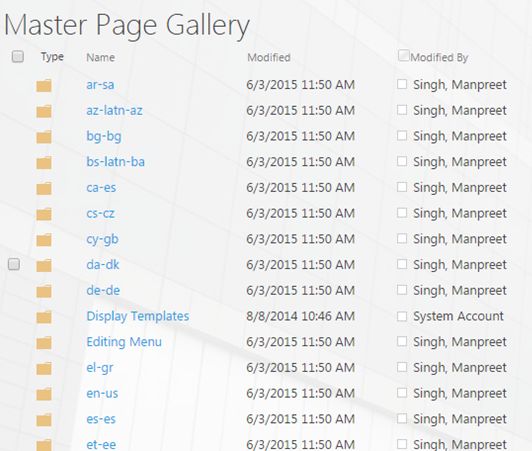










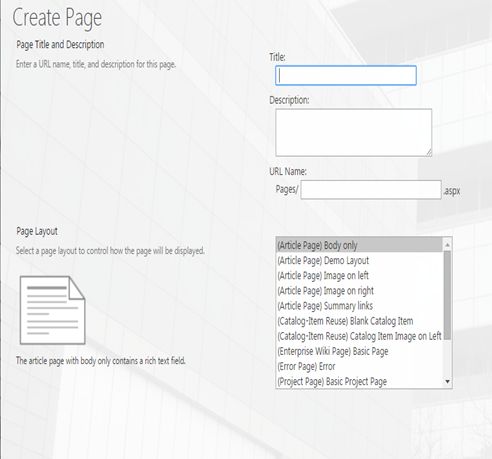




Comments