Could Not Establish Trust Relationship For The SSL/TLS Secure Channel
- Vijai Anand Ramalingam

- Mar 12, 2019
- 2 min read
The underlying connection was closed. Could not establish trust relationship for the SSL/TLS secure channel.
In this article we will be seeing how to resolve the following issue "The underlying connection was closed. Could not establish trust relationship for the SSL/TLS secure channel".
Problem
I was trying to create Visual Web Part in SharePoint 2010 using Visual Studio 2010 in which I need to access the HTTPS listdata.svc web service. When I was trying to access the https web service I was getting the following error
Error Message
"The underlying connection was closed. Could not establish trust relationship for the SSL/TLS secure channel".
How to resolve
Since we are trying to access the HTTPS web service we need to add the SSL to the SharePoint Trusted Root Authority.
Export an SSL certificate from windows server
Steps Involved
Go to Start => Run => Type MMC and then click on Ok.
In Microsoft Management Console, Click on the File menu and then click on Add\Remove Snap-in...
In the Add or Remove Snap-ins wizard, select Certificates from the available snap-ins and then click on Add.
Select My user account and click on Finish.
Certificate will be added and click on Ok.
In the left pane expand Certificates, and then expand Personal.
Click on Certificates folder.Right click on the certificate, click on All Tasks and then click on Export.
Certificate Export Wizard will pop up, click on Next.
In the Export File Format select DER encoded binary X.509 (.CER) format.
Click on Next.
In the File to Export click on browse, select the location and enter the Name.
Click on Save, the certificate will be saved.
In the Certificate Export Wizard, click on Finish.
You will be getting the following pop up, click on Ok.
The certificate is exported successfully.
Add the SSL Certificate into SharePoint Trusted Root Certificate authority
Go to Central Administration =>Security =>Manage Trust.
In the ribbon interface, go to Trust Relationships Tab =>Manage group =>Click on New button.
In the Root Certificate to trust relationship section, click on Browse.
Select the certificate that we have exported.
Click on Ok.
Certificate is imported to the SharePoint Trusted root Authority.
I was able to access the HTTPS web service successfully after adding the SSL certificate to the Trusted Root Authority.

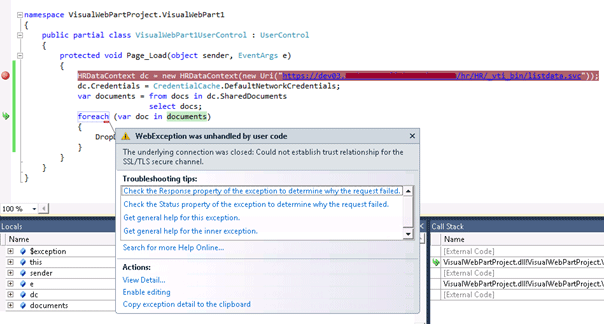
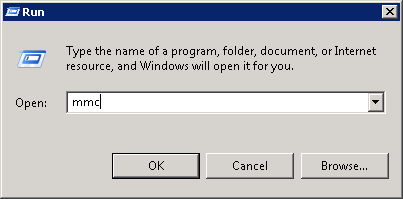
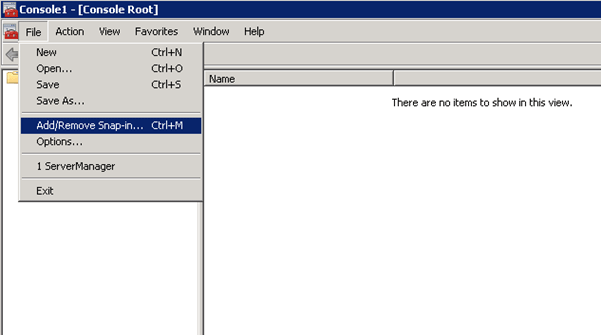
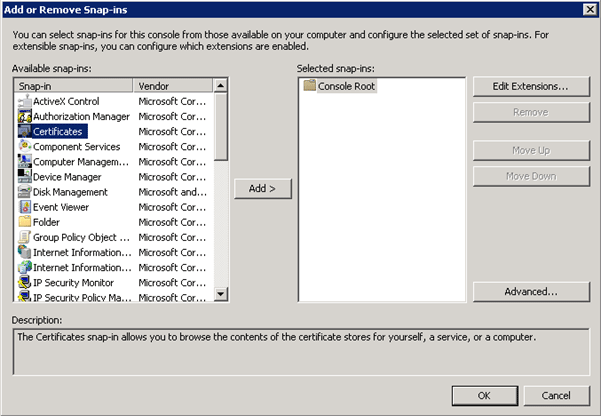
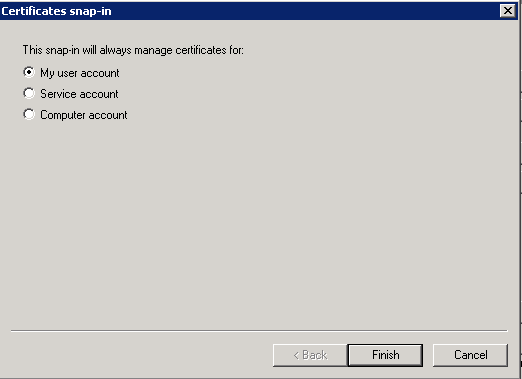
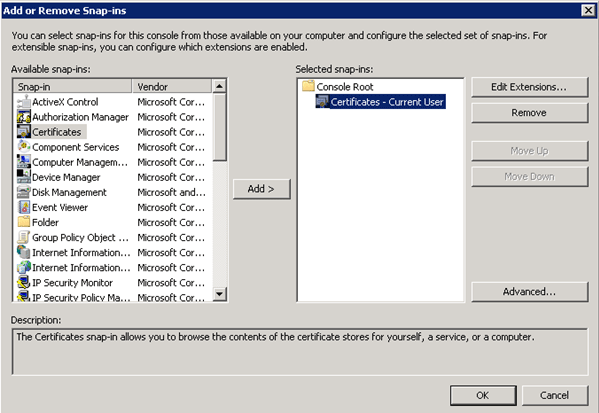
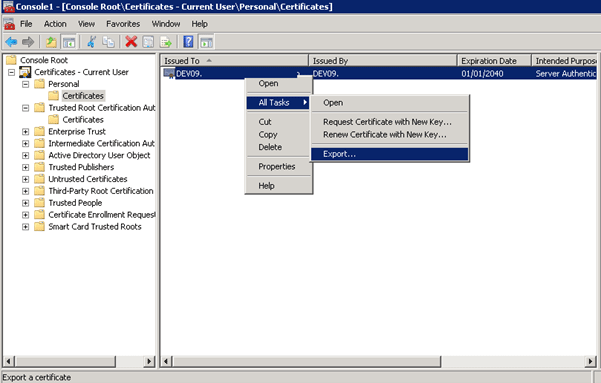
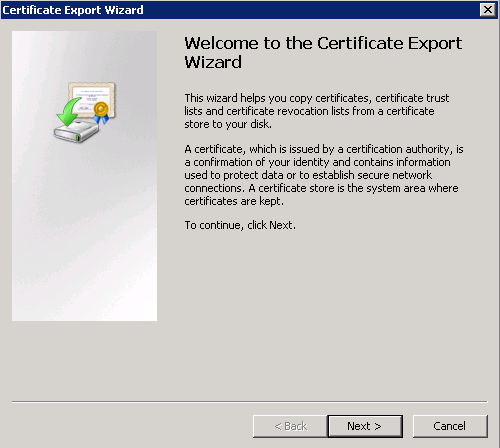
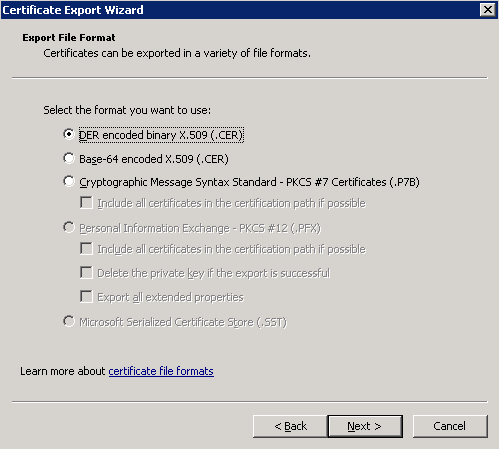
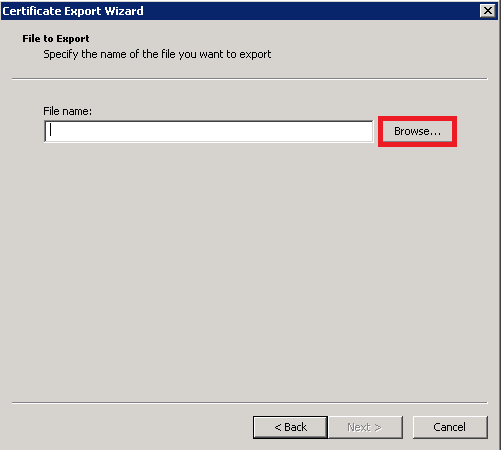
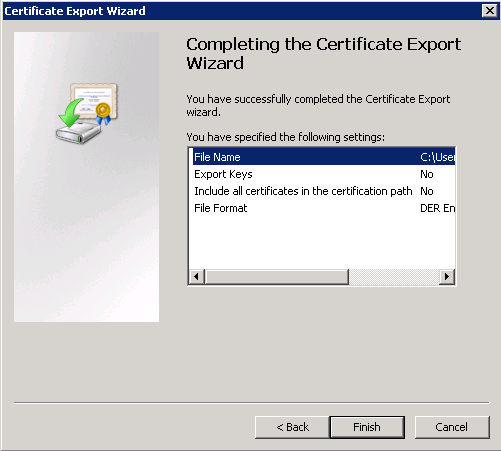
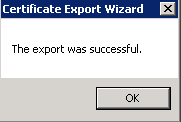
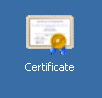
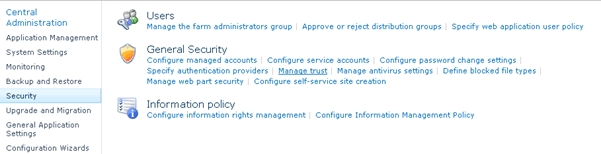
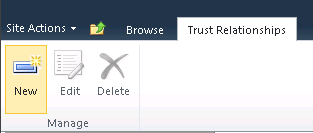
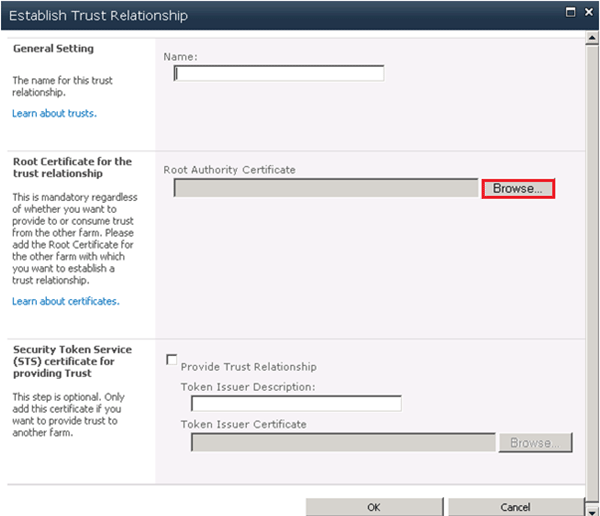




Comments