Configuring Outgoing Email Settings In SharePoint 2013 Central Administration
- Manpreet Singh

- Apr 4, 2019
- 1 min read
This configuration assists in receiving the email settings by the various services in central administration, which are used later to send the outgoing emails.
This is an important and a must-have configuration, which is done in central administration.
How to configure it?
Let’s open central admin of SharePoint on your machine. On your Windows desktop screen, click Start >> Administrative Tools >> SharePoint 2013 central administration.
Run it as an administrator to have the elevated privileges.
You will see the screenshot given below.
Central admin is configured under the categories given below.
Click System Settings.
Go to "E-mail and Text Messages (SMS)".
Click Configure outgoing E-mail settings.
You will see the screen given below.
Configure Mail Settings
Outbound SMTP Server Provide SMTP Server details, which you will be using to send the emails.
From Address Provide the email address from where you want to send an email.
Reply-to address Similarly provide the email address from where you reply to when you send an email.
Character Set Choose one among the character set, which will be used for the outgoing emails.
Once you configure, click OK. The outgoing email configuration will be done in central administration..
In this article, we saw how to configure outgoing email settings in SharePoint 2013 central administration. There are more articles to come on Central Administration. Until then, keep reading and keep learning.








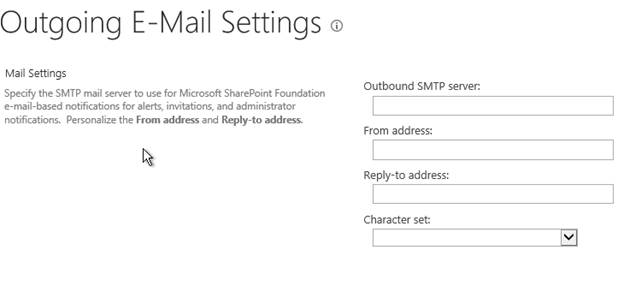

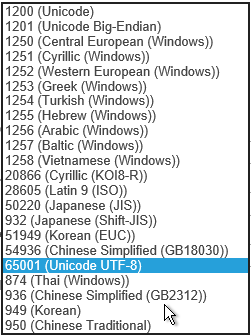



Comments