Configuring Mobile Account Settings In SharePoint 2013 Central Administration
- Manpreet Singh

- Apr 4, 2019
- 1 min read
This configuration assists in sending SMS through a SharePoint Central Admin and users can receive text messages directly on their mobile.
How to configure it?
Let’s open Central Admin of SharePoint on your machine. On your Windows desktop screen, click Start >> Administrative Tools >> SharePoint 2013 Central Administration.
Run it as an administrator to have elevated privileges.
You will see the screenshot given below.
Central Admin is configured under the categories given below.
Click on "System Settings".
Go to "E-mail and Text Messages (SMS)".
Click on “Configure mobile account”.
You will see the screen below.
Configure Mobile Account Settings
URL Here, you have to provide the URL of the SMS Service you will be using through SharePoint.
User Name Provide the User Name credentials of the SMS Service you will use.
Password Similarly, provide the Password credentials of the SMS Service you will use.
Once you configure, click on OK. The service URL which you provide will be used to send SMS/ text messages to the users through SharePoint Central Admin.
In this article, we saw how to configure mobile account settings in SharePoint 2013 Central Administration. There are more articles to come on Central Administration. Until then, keep reading and keep learning!







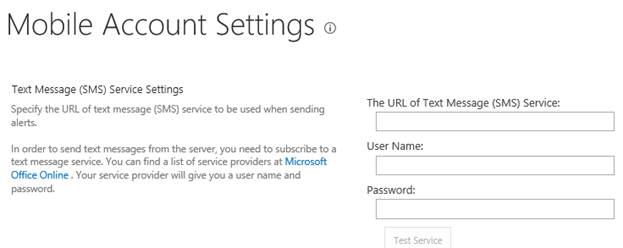



Comments