Configure Privacy Options In SharePoint 2013 Central Administration
- Manpreet Singh

- Apr 2, 2019
- 1 min read
This configuration assists the users to provide help to Microsoft by providing feedback or for admins to share the server and client knowledge with Microsoft.
How to configure it?
Let’s open Central Admin of SharePoint on your machine. On your Windows desktop screen, click Start >> Administrative Tools >> SharePoint 2013 Central Administration.
Run it as an administrator to have elevated privileges.
You will see the screenshot given below.
Central Admin is configured under the categories given below.
Click on "System Settings".
Go to "Farm Management".
Click on “Configure privacy options”.
You will see the screen below.
Configure
Customer Experience Improvement Program If you enable this option, Microsoft will be able to ask for feedback from users for improvement on bugs.
Microsoft Error Reporting Here you will allow or disallow the server error reports to be sent to Microsoft from client machines and SharePoint servers.
External Web-based Help Here you can allow or disallow help option on the sites under this farm.
Once you click OK, the configuration will be applied to all the sites under the site collection. Hence they will be able to provide feedback on customer experience, error reporting and configuring help on all the sites.
In this article, we saw how to configure privacy options in SharePoint 2013 Central Administration. There are more articles to come on Central Administration. Until then, keep reading and keep learning!





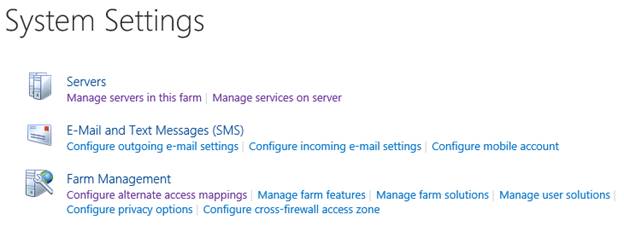


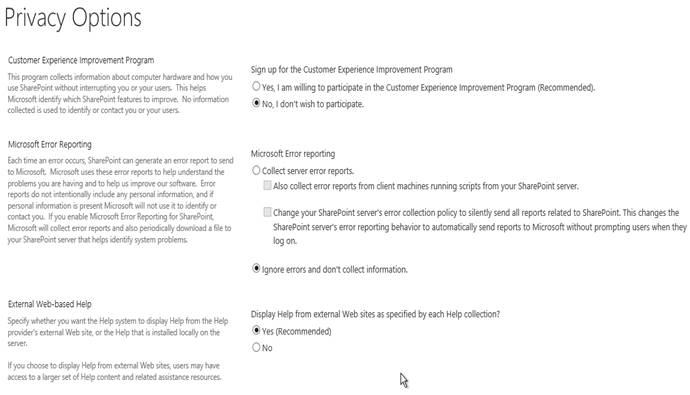



Comments