Configure Navigation Hierarchies using Single value Choice field in SharePoint 2010
- Vijai Anand Ramalingam

- May 6, 2019
- 1 min read
Navigation Hierarchies is a new feature in SharePoint 2010 which appears in the left hand pane of the new user interface and allow users to navigate single value choice field in order to filter the view of lists / document libraries etc.
In the list we can select from the available fields to use them as navigation hierarchies for the list. Selected fields will appear under the list in the Site Hierarchy tree view. You can expand these fields and select one of their values to filter your current view to show only items matching that value.
Fields that are available for use as navigation hierarchies include columns on this list that are one of the following types:
Content Type
Single-value Choice Field
Managed Metadata Field
I have created a value choice field column "Country" in the custom list "cl" and I have included that in the hierarchy field.
Go to the List => List Settings =>General Settings =>Metadata navigation settings => Configure navigation hierarchies.
I have added "Country" field to the hierarchy field as shown in the following.
Click on Ok.
You could see the Navigation hierarchy as shown in the following
Now based on the selection of choice field in the Navigation hierarchy we can filter the items in the list as shown in the following

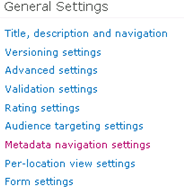
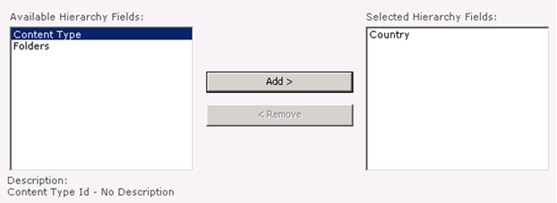
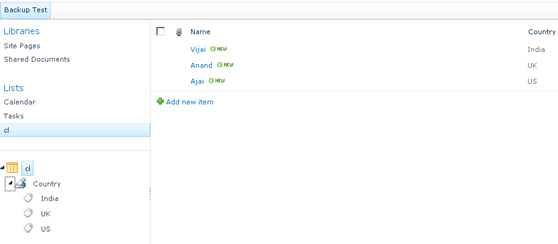




Comments