This configuration will help the users to protect the sensitive documents from being misused or distributed on the sites hosted in Central Administration.
How to configure it?
Let’s open Central Admin of SharePoint on your machine. On your Windows desktop screen, click Start >> Administrative Tools >> SharePoint 2013 Central Administration.
Run it as an administrator to have the elevated privileges.
You will see the screenshot given below.
Central Admin is configured under the categories given above.
Click Security.
Go to Information Policy.
Click Configure information rights management.
You will see the screen given below.
Configure
Information Rights Management Here, you can protect the sensitive files from being used or distributed without the permission after they have downloaded the file from the Server.
Here, you can specify the location of the Windows Rights Management Services, where you can choose, if you:
Don’t want to use IRM on this Server.
You can use the default RMS Server specified in Active Directory.
You can also use this RMS server.
Here, you can check a box, if you are using a multi-tenant configurations to allow tenants to configure a tenant level of IRM settings.
This configuration assists you to control the movement of the documents from one Window to other.
Once you click OK, the configuration selected by you will be added by default in all the sites within the Web and all the users will be allowed or disallowed to move the data from one Server to another Server.
In this article, we will see how to Configure Information Rights Management in SharePoint 2013 Central Administration. There are more articles to come on Central Administration. Until then, keep reading and keep learning.


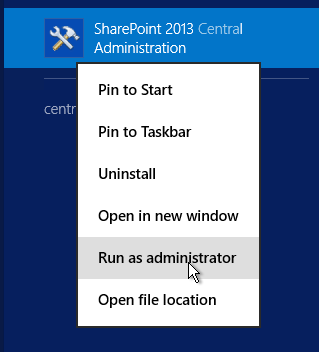





Comments