Configure Alerts On The Security And Compliance Center On SharePoint Office 365
- Manpreet Singh

- May 22, 2019
- 1 min read
Welcome to an article on how to Configure Alerts on the Security & Compliance center on SharePoint Office 365.
You can configure alerts for any change or updates from a wide range of options on your Office 365 portal. It will help you to monitor the actions of the users on your portal and assist you in maintenance.
If you are a tenant administrator, open your Office portal and click “Security & Compliance”.
You will reach your security and compliance center.
On the left navigation of the security and compliance center, click Manage alerts, as per the screenshot, shown above.
Click Add an alert.
Configuration
Name: Here, provide a name to your alert.
Description: Provide a description.
Send this alert when: Select from various options, when you want to trigger an alert. They are all defined in the following activities.
1. File and folder activities are listed below:
2. Sharing and accessing the request activities are listed below:
3. Synchronization activities are listed below:
4. Site administration activities are listed below:
5. Exchange mailbox activities are listed below:
6. Sway activities are listed below:
7. User administration activities are listed below:
8. Group administration activities are listed below:
9. Application administration activities are listed below:
10. Role administration activities are listed below:
11. Directory administration activities are listed below:
Select among the top 11 activities, based on a user or many users and configure the alert.
Recipients: Choose the users you want to receive the alerts for.
Once configured, any changes based on your criteria will trigger alerts on the Security & Compliance center on SharePoint Office 365 thereby assisting you to monitor the user actions.













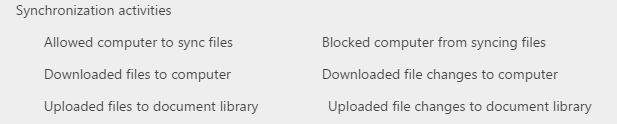




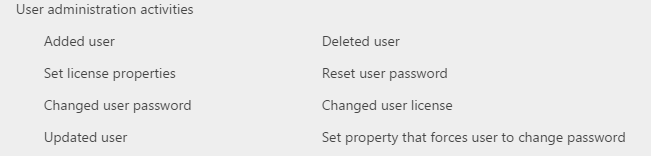







Comments