COMPUTER MOTHERBOARD
- The Tech Platform

- Oct 8, 2020
- 7 min read
The motherboard serves as a single platform to connect all of the parts of a computer together. It connects the CPU, memory, hard drives, optical drives, video card, sound card, and other ports and expansion cards directly or via cables. It can be considered as the backbone of a computer.
The motherboard is mounted inside the case and is securely attached via small screws through pre-drilled holes. Motherboard contains ports to connect all of the internal components. It provides a single socket for CPU, whereas for memory, normally one or more slots are available. Motherboards provide ports to attach the floppy drive, hard drive, and optical drives via ribbon cables. Motherboard carries fans and a special port designed for power supply.
There is a peripheral card slot in front of the motherboard using which video cards, sound cards, and other expansion cards can be connected to the motherboard.
On the left side, motherboards carry a number of ports to connect the monitor, printer, mouse, keyboard, speaker, and network cables. Motherboards also provide USB ports, which allow compatible devices to be connected in plug-in/plug-out fashion. For example, pen drive, digital cameras, etc.
Features of Motherboard
A motherboard comes with following features −
Motherboard varies greatly in supporting various types of components.
Motherboard supports a single type of CPU and few types of memories.
Video cards, hard disks, sound cards have to be compatible with the motherboard to function properly.
Motherboards, cases, and power supplies must be compatible to work properly together.
Major Motherboard Components and Their Functions
The Computer's Microprocessor
Also known as the microprocessor or the processor, the CPU is the computer's brain. It is responsible for fetching, decoding, and executing program instructions as well as performing mathematical and logical calculations.
The processor chip is identified by the processor type and the manufacturer. This information is usually inscribed on the chip itself. For example, Intel 386, Advanced Micro Devices (AMD) 386, Cyrix 486, Pentium MMX, Intel Core 2Duo, or iCore7.
If the processor chip is not on the motherboard, you can identify the processor socket as socket 1 to Socket 8, LGA 775 among others. This can help you identify the processor that fits in the socket. For example, a 486DX processor fits into Socket 3.
The Computer Memory RAM
Random Access Memory, or RAM, usually refers to computer chips that temporarily store dynamic data to enhance computer performance while you are working.
In other words, it is the working place of your computer, where active programs and data are loaded so that any time the processor requires them, it doesn't have to fetch them from the hard disk.
Random-Access Memory is volatile, meaning it loses its contents once power is turned off. This is different from non-volatile memory, such as hard disks and flash memory, which do not require a power source to retain data.
When a computer shuts down properly, all data located in RAM is returned to permanent storage on the hard drive or flash drive. At the next boot-up, RAM begins to fill with programs automatically loaded at startup, a process called booting. Later on, the user opens other files and programs that are still loaded in memory.
BASIC INPUT/OUTPUT SYSTEM (BIOS)
BIOS stands for Basic Input/Output System. BIOS is a "read-only" memory, which consists of low-level software that controls the system hardware and acts as an interface between the operating system and the hardware. Most people know the term BIOS by another name—device drivers, or just drivers. BIOS is essentially the link between the computer hardware and software in a system.
All motherboards include a small block of Read Only Memory (ROM) which is separate from the main system memory used for loading and running software. On PCs, the BIOS contains all the code required to control the keyboard, display screen, disk drives, serial communications, and a number of miscellaneous functions.
The system BIOS is a ROM chip on the motherboard used during the startup routine (boot process) to check out the system and prepare to run the hardware. The BIOS is stored on a ROM chip because ROM retains information even when no power is being supplied to the computer.
Complimentary Metal Oxide Semiconductor Random Access Memory (CMOS RAM)
The CMOS Battery
Motherboards also include a small separate block of memory made from CMOS RAM chips which are kept alive by a battery (known as a CMOS battery) even when the PC’s power is off. This prevents reconfiguration when the PC is powered on.
CMOS devices require very little power to operate.
The CMOS RAM is used to store basic Information about the PC’s configuration for instance:-
Floppy disk and hard disk drive types
Information about CPU
RAM size
Date and time
Serial and parallel port information
Plug and Play information
Power Saving settings
Other Important data kept in CMOS memory is the time and date, which is updated by a Real Time Clock (RTC).
The Level 2 Cache Memory on an Old Motherboard
Cache Memory
Cache memory is a small block of high-speed memory (RAM) that enhances PC performance by pre-loading information from the (relatively slow) main memory and passing it to the processor on demand.
Most CPUs have an internal cache memory (built into the processor) which is referred to as Level 1 or primary cache memory. This can be supplemented by external cache memory fitted on the motherboard. This is the Level 2 or secondary cache.
In modern computers, Levels 1 and 2 cache memory are built into the processor die. If a third cache is implemented outside the die, it is referred to as the Level 3 (L3) cache.
Expansion Buses
An expansion bus is an input/output pathway from the CPU to peripheral devices and it is typically made up of a series of slots on the motherboard. Expansion boards (cards) plug into the bus. PCI is the most common expansion bus in a PC and other hardware platforms. Buses carry signals such as data, memory addresses, power, and control signals from component to component. Other types of buses include ISA and EISA.
Expansion buses enhance the PCs capabilities by allowing users to add missing features in their computers by slotting adapter cards into expansion slots.
Chip-sets
A chipset is a group of small circuits that coordinate the flow of data to and from a PC's key components. These key components include the CPU itself, the main memory, the secondary cache, and any devices situated on the buses. A chipset also controls data flow to and from hard disks and other devices connected to the IDE channels.
A computer has got two main chipsets:
The NorthBridge (also called the memory controller) is in charge of controlling transfers between the processor and the RAM, which is why it is located physically near the processor. It is sometimes called the GMCH, for Graphic and Memory Controller Hub.
The SouthBridge (also called the input/output controller or expansion controller) handles communications between slower peripheral devices. It is also called the ICH (I/O Controller Hub). The term "bridge" is generally used to designate a component which connects two buses.
Chipset manufacturers include SIS, VIA, ALI, and OPTI.
The CPU Clock
The CPU clock synchronizes the operation of all parts of the PC and provides the basic timing signal for the CPU. Using a quartz crystal, the CPU clock breathes life into the microprocessor by feeding it a constant flow of pulses.
For example, a 200 MHz CPU receives 200 million pulses per second from the clock. A 2 GHz CPU gets two billion pulses per second. Similarly, in any communications device, a clock may be used to synchronize the data pulses between sender and receiver. A "real-time clock," also called the "system clock," keeps track of the time of day and makes this data available to the software. A "time-sharing clock" interrupts the CPU at regular intervals and allows the operating system to divide its time between active users and/or applications.
The Switches and Jumpers
DIP (Dual In-line Package) switches are small electronic switches found on the circuit board that can be turned on or off just like a normal switch. They are very small and so are usually flipped with a pointed object, such as the tip of a screwdriver, a bent paper clip, or a pen top. Take care when cleaning near DIP switches, as some solvents may destroy them. Dip switches are obsolete and you will not find them in modern systems.
Jumper pins are small protruding pins on the motherboard. A jumper cap or bridge is used to connect or short a pair of jumper pins. When the bridge is connected to any two pins, via a shorting link, it completes the circuit and a certain configuration has been achieved.
Jumper caps are metal bridges that close an electrical circuit. Typically, a jumper consists of a plastic plug that fits over a pair of protruding pins. Jumpers are sometimes used to configure expansion boards. By placing a jumper plug over a different set of pins, you can change a board's parameters.
Popular Manufacturers
Following are the popular manufacturers of the motherboard.
Intel
ASUS
AOpen
ABIT
Biostar
Gigabyte
MSI
Types of Motherboards
There isn’t wide range of motherboard sizes available but in this article, we will discuss about the available options and when to use suitable size.
Motherboards are described using form factor called Advanced Technology eXTENDED (ATX) and this form factor is invented by INTEL company and it has been industry standard for years now. ATX not only describes motherboard layout but also lays specification for power supply and PC cabinets and different connectors for compatibility purposes.
Now, let’s discuss about different sizes available in main stream desktop computer segment.
There are three main types of sizes :
Standard ATX
Micro ATX
eXtendend ATX
These are explained as following below.
Standard ATX – This motherboard comes in 305*244mm (length*breadth) dimensions, these dimensions can vary with different manufacturer. This motherboard offers more expansion slots, up to four slots for RAM, Two or sometimes more than two PCIe slots for dual graphics cards and more USB and other ports for connectivity, also its size gives space in between components for airflow to keep heat in control. This size of motherboard is used by those who want more expansion slots and different connecting ports and deal with heavy workloads. This motherboard will only fit in cases which support full ATX or Extended ATX motherboards.
Micro ATX – This motherboards come in 244*244 mm (length*breadth) dimensions (these dimensions can vary with different manufacturer.). This Motherboard has less ports and slots as compared to Standard ATX board. This type of motherboard is more suitable for those who don’t want to much connectivity and later upgrades like adding more ram and additional GPU or Graphics card and adding PCI cards. This board can fit any case which has enough room 244*244 mm of space and can also be fit in bigger cases which accept Standard ATX and eXTENDED ATX motherboards.
eXtendend ATX – This motherboard is 344*330 mm dimensions (these dimensions can vary with different manufacturer). This motherboard is designed for both dual CPU and single configuration and has up to 8 ram slots and has more PCIe and PCI slots for adding PCI cards for different purposes. It is used for workstations and servers. Some EATX motherboards are also designed for desktop computing, and there is ample space for cooling and attaching peripherals.
Now a day’s the technology is getting advanced and you can find all those extra slots and power that you get in Standard ATX board in micro ATX board.
Sofia Sondh
The Tech Platform




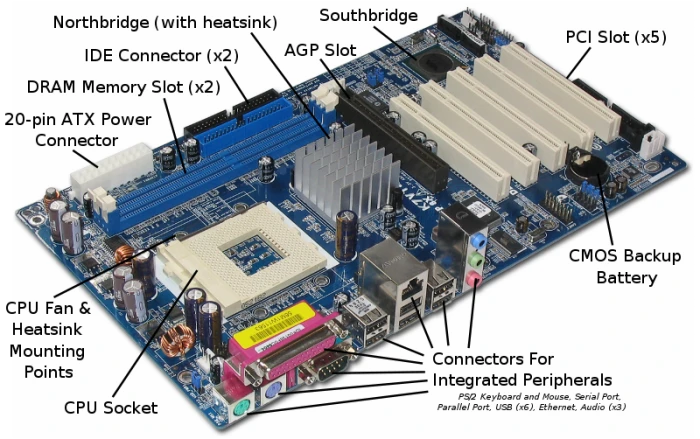











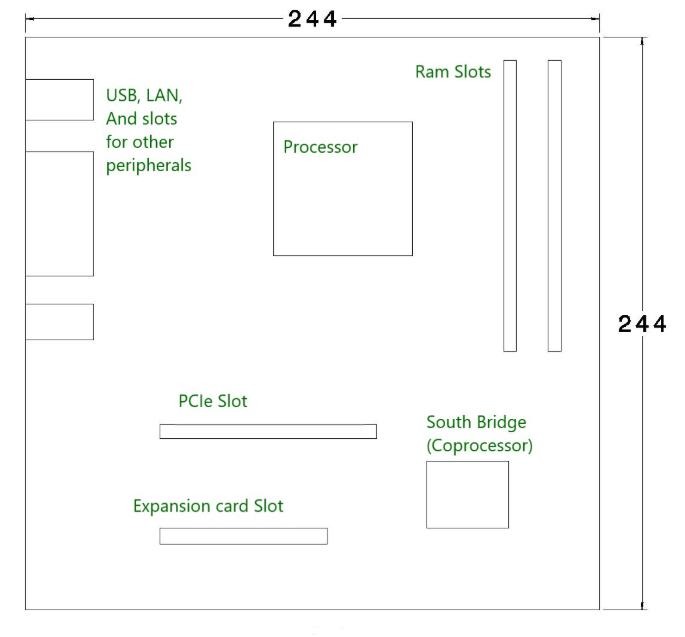




Comments