Change the Windows Terminal Theme from Light to Dark
- The Tech Platform

- Jan 10, 2021
- 2 min read
This is again a very small post on the Windows Terminal, like how to open the Windows Terminal from the command prompt or run and how to change the Windows Terminal background image. This time I got asked about how you switch the Windows Terminal Theme from light to dark. Well, the answer is pretty simple. The theme of the Windows Terminal is defined by the Windows 10 color theme. So to change the Windows Terminal theme from light to dark, you simply need to change the default app mode to dark or switch completely switch to dark in the Windows 10 personalization settings. Not like other Windows 10 apps, after you have switch the color mode, you will need to close and reopen the Windows Terminal to see the change.
The Windows Terminal is currently in preview and lets you run shells like the classic command-line, PowerShell or WSL and WSL 2. If you want to know how to install the Windows Terminal or how to customize the Windows Terminal, check out my blog post.
Change to Windows Terminal Dark Theme
Here is how you change it to the dark theme.
Open Windows 10 Settings
Go to Personalization
Click on Colors
Choose your color and select “Dark“
Windows Terminal Dark Theme
Activate Light Theme
Here is how you change it to the light theme.
Open Windows 10 Settings
Go to Personalization
Click on Colors
Choose your color and select “Light“
Windows Terminal Light Theme
You can find more tips on how to customize the Windows Terminal on my blog. I hope this is a quick help, also check out my blog post about the new font called Cascadia Code. If you have any questions, please let me know in the comment.
Source: thomasmaurer


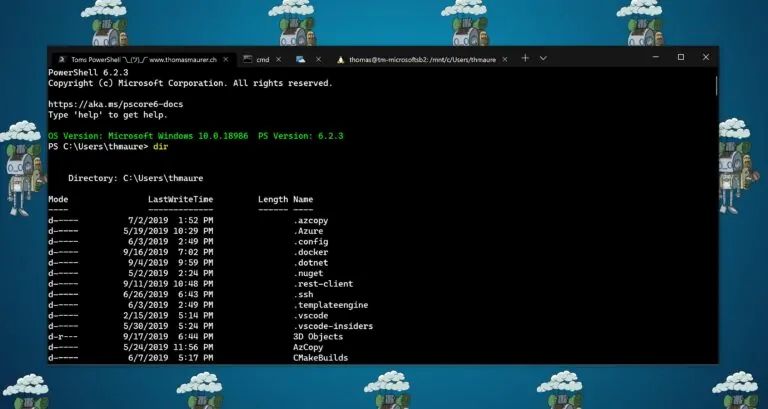



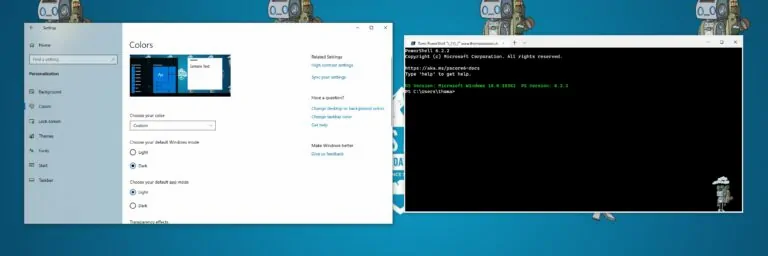



Comments