CAML Designer 2013 For SharePoint
- Vijai Anand Ramalingam

- Mar 5, 2019
- 2 min read
Updated: Mar 18, 2019
Introduction
U2U CAML Query Builder was used to build, test and execute CAML queries for SharePoint lists. Karine Bosch and Andy Van Steenbergen have created CAML Designer 2013 for SharePoint for use in SharePoint 2010, 2013 and Office 365. CAML Designer 2013 generates CAML queries for SharePoint lists
Advantages of CAML Designer 2013
Very user friendly.
Generates queries for SharePoint single lists as well as the queries that can be executed with SPSiteDataQuery.
In addition to this you can also get the code snippets for Server-side object model, CSOM .NET, CSOM REST, Web Services and even PowerShell scripts.
Download:
You can download CAML Designer 2013 from http://www.biwug.be/.
CAML Designer 2013 to build queries from Office 365 SharePoint list
In this article you will see how to build CAML queries from an Office 365 SharePoint list. I have created a list named “Employee Details” with the following columns and items.
Columns
Items
Connect to Office 365 SharePoint list
1. Open CAML Designer 2013.
2. Click on the Connection link. Enter the site URL, select Office 365, select Client OM. Enter the credentials and then click on Connect.
3. Successfully connected to the Office 365 SharePoint site.
4. Click on the Employee Details list.
5. Click on the ViewFields link and select the fields to be viewed.
6. Click on the Order By link and select the field.
7. Click on the where link and configure the conditions for the query. I want to retrieve the data based on the following conditions.
8. Click on the Query Options link, you have the following options to query the SharePoint list. I have set the row limit for the query as shown below.
9. Click on the Test link. You will be able to see the query results as shown below.
10. Apart from CAML query you will be able to get the code snippets for the following.
Server OM:
CSOM .NET:
CSOM Rest:
Web Services:
Powershell:
Summary
Thus in this article you saw how to query an Office 365 SharePoint list using CAML Designer 2013.











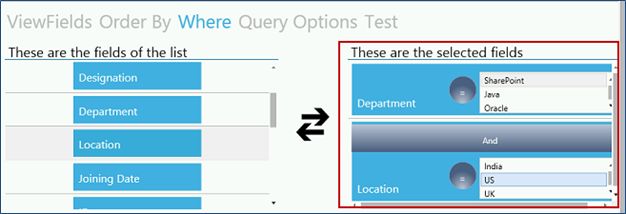











Comments