Alternate Languages in SharePoint 2010
- Vijai Anand Ramalingam

- Apr 18, 2019
- 1 min read
Alternate Languages:
The installed languages in the SharePoint server can be supported by the site which is specified by the owner of the site, so that users who navigate to the site can then change the display language of the user interface to any of these alternate languages.
Go to Site Actions => Site Settings => Language Settings.
You can see option Alternate languages.
Note: MUI should be enabled for the website otherwise you will get only the default language.MUI can be enabled by setting the property web.IsMultilingual=true.
The alternate languages can be determined by using the SharePoint 2010 object model.
SupportedUICultures Property:
Namespace: Microsoft.SharePoint Assembly: Microsoft.SharePoint (in Microsoft.SharePoint.dll)
Steps Involved:
Open Visual Studio 2010.
Go to File => New => Project.
Select Console Application template from the installed templates.
Enter the Name and click Ok.
Add the following assembly. -Microsoft.SharePoint.dll
Add the following namespace. -Using Microsoft.SharePoint ; -Using System.Globalization;
Program.cs looks like the following.
Build the solution.
Hit F5.
Output:
PowerShell script:
Go to Start => All Programs => Microsoft SharePoint 2010 products => SharePoint 2010 Management Shell.
Run as an administrator.
Run the following script to get the Default language.

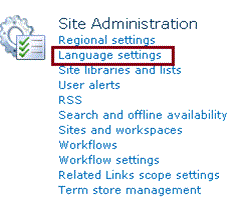

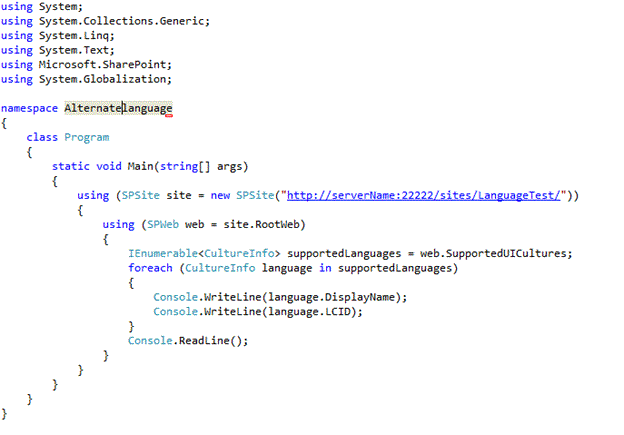
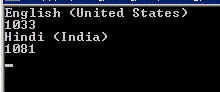
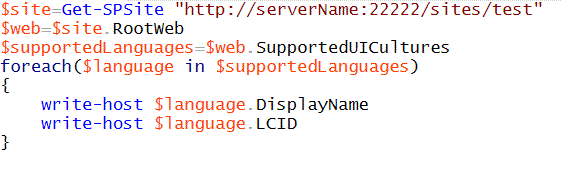



Comments