Action: Filter In Nintex Workflows Through SharePoint 2013 And Office 365
- Manpreet Singh

- May 8, 2019
- 1 min read
Welcome to an article about an action Filter in Nintex Workflows through SharePoint 2013 and Office 365. This article will display the action “Filter” and how to configure it.
When we build a workflow, we require certain conditions to be fulfilled while our other actions are executed. These conditions can be added on to our action filter in the workflow where you will get the desired result out of the filter.
Let’s see how we’ll do it.
Create a list, Dev Testing.
Click on the LIST tab on the Top ribbon and click on Nintex Workflows.
You will see the following screen, to create a new workflow.
Click on “Create new workflow”.
You will come to the design phase of the Nintex workflows.
Add the action, “Filter” either by right clicks on the workflow or by dragging and dropping from the left toolbox.
Let’s see it closely.
When you double click on the action, you will see the following screen.
As per the screen above, you can add the conditions using the following action below:
Equals
Not equals
Is empty
Is not empty
Begins with
Does not begin with
Ends with
Does not end with
Contains
Does not contain
Matches regular expression
Equals (ignoring case)
Contains (ignoring case)
Moreover you can add multiple conditions using And & Or to achieve the desired filtered results.
Once done, your result will get filtered based on your conditions you added in the workflow.
This filtered value can be used for various actions to process on. So in this article we saw about the Action: Filter in Nintex Workflows. We’ll see more in my other articles. Till then, Keep learning!

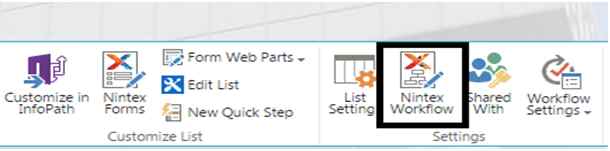

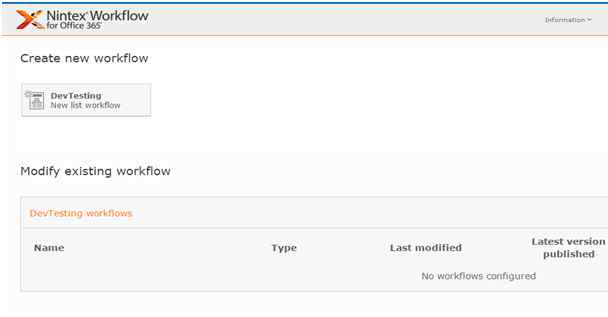

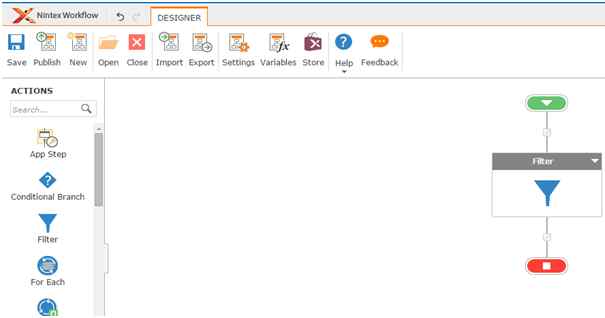

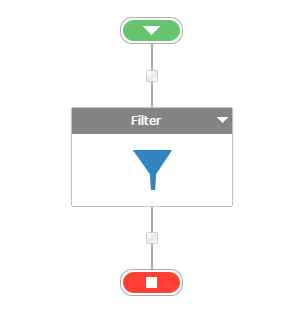

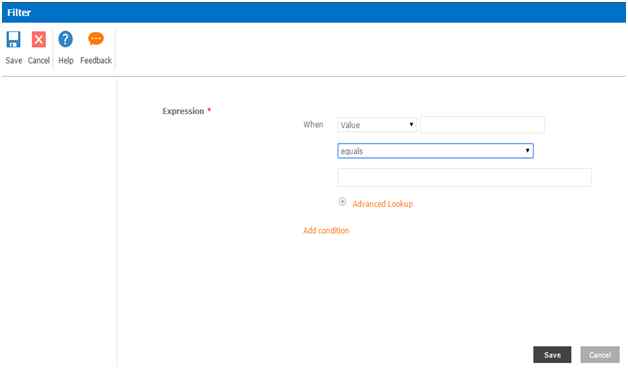
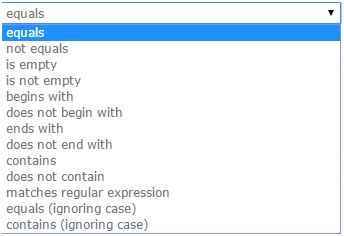




Comments