Programmatically create Managed Paths in SharePoint 2010
- Vijai Anand Ramalingam

- Apr 10, 2019
- 2 min read
Introduction:
Managed Paths - We can specify which paths in the URL namespace of a Web application are used for site collections. We can also specify that one or more site collections exists at a specified path.
Types of Managed Paths:
Explicit inclusion.
Wildcard inclusion.
Explicit inclusion:
An explicitly named path is used for a single site collection.
Example: http://server/sites/team.
Wildcard inclusion:
A wildcard path of "sites" indicates that child URLs of the path are site collections. An wildcard named path is used for a multiple site collections.
Example: http://server/sites/
In this article we will be seeing the following
Programmatically create managed pathsProgrammatically get all the managed paths for a web application
Programmatically create managed paths:
Open Visual Studio 2010.
Go to File => New => Project.
Select the console application template.
Add the following references.
i) Microsoft.SharePoint
Add the following namespaces.
i) using Microsoft.SharePoint;
ii) using Microsoft.SharePoint.Administration;
Replace Program.cs with the following code.
using System;
using System.Collections.Generic;
using System.Linq;
using System.Text;
using Microsoft.SharePoint;
using Microsoft.SharePoint.Administration;
namespace ManagedPath
{
class Program
{
static void Main(string[] args)
{
string path = "Bangalore";
SPWebApplication webApp = SPWebApplication.Lookup(new Uri("http://serverName:1111/"));
SPPrefixCollection prefixColl = webApp.Prefixes;
if (prefixColl.Contains(path) == false)
{
SPPrefix newPrefix = webApp.Prefixes.Add(path, SPPrefixType.ExplicitInclusion);
Console.WriteLine(path+" is successfully added to the web application");
}
else
{
Console.WriteLine(path + " already exists in the web application");
}
Console.ReadLine();
}
}
}
Build the solution.
Hit F5.
Output:
Go to Central Administration => Application Management => Manage Web Applications.
Select the web application, click on Managed Paths available in the ribbon interface.
"Bangalore" managed path is created successfully.
Programmatically get all the managed paths for a web application: Code:
using System;
using System.Collections.Generic;
using System.Linq;
using System.Text;
using Microsoft.SharePoint;
using Microsoft.SharePoint.Administration;
namespace ManagedPath
{
class Program
{
static void Main(string[] args)
{
SPWebApplication webApp = SPWebApplication.Lookup(new Uri("http://serverName:1111/"));
SPPrefixCollection prefixColl = webApp.Prefixes;
foreach (SPPrefix prefix in prefixColl)
{
Console.WriteLine("Managed Path :{0}, Prefix Type :{1}", prefix.Name, prefix.PrefixType)
}
Console.ReadLine();
}
}
}
Output:
To create, get and delete the managed paths for a web application using PowerShell refer

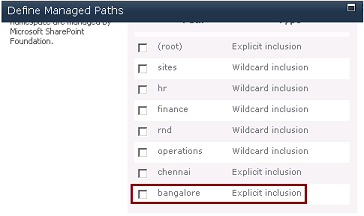
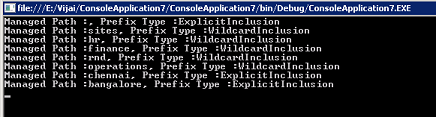



Comments