Use SharePoint Online List As A Data Source In Power BI
- Dhruvin Shah

- Mar 19, 2019
- 1 min read
Introduction
In this article, we will check how we can use SharePoint List as a data source in Microsoft Power BI. Please follow the below steps to establish the connection of SharePoint Online list with Power BI.
Step 1
Open Power BI Desktop > Get Data > Click More.
Step 2
Search for SharePoint > SharePoint Online List.
Step 3
Enter the URL of your SharePoint site.
Step 4
Click on Organizational account > Sign In.
Step 5
It will open the screen of Office 365 Login > Enter Credentials.
Step 6
Click on Connect.
Step 7
It will show all the lists available in the SharePoint - lists are on the left corner and their preview is on the right.
Select all the lists which you want to use directly in the Power BI.
Click on Load.
Step 8
It will load all the lists. Expand "Fields" column to view all the fields shown in the SharePoint List.
We can also view all the lists in relationship list.
In Data tab, you can also view the data of your SharePoint List.
Conclusion
This is how we can configure SharePoint Online List with Power BI Desktop. Now, you can use SharePoint List as a data source and prepare Power BI reports using different visuals.
Don't forget to subscribe to me on Youtube for amazing videos.. Follow Me


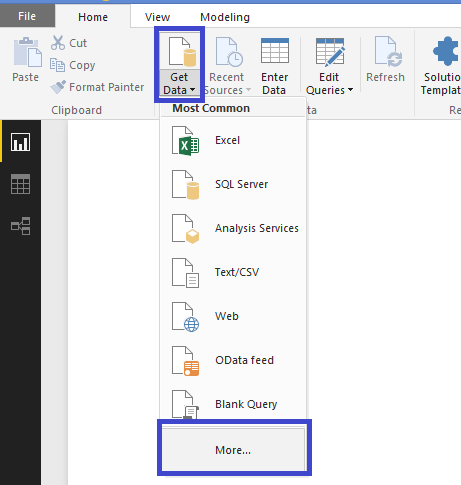

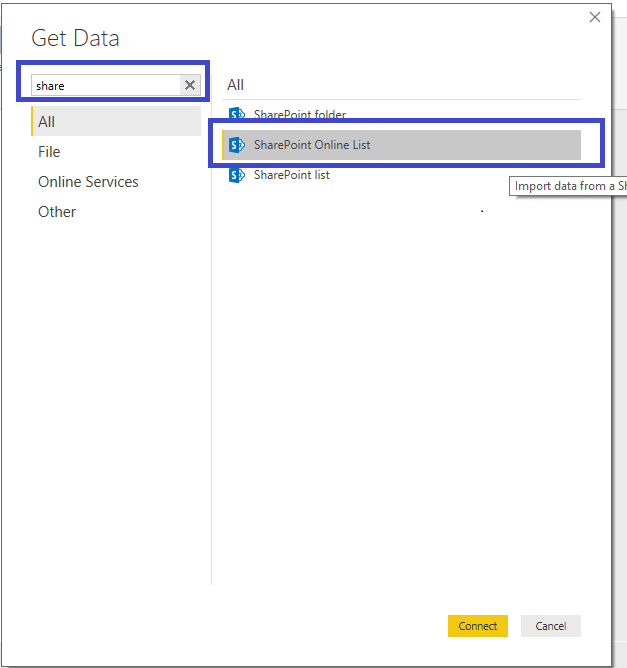
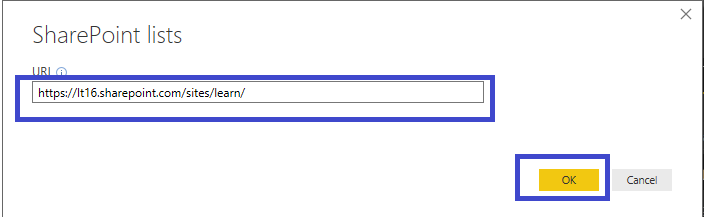

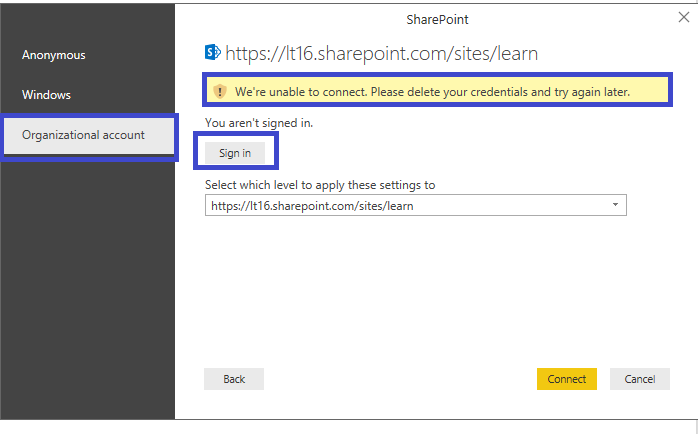



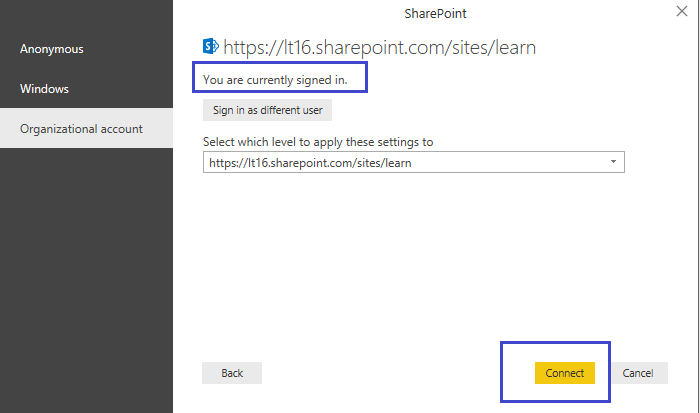

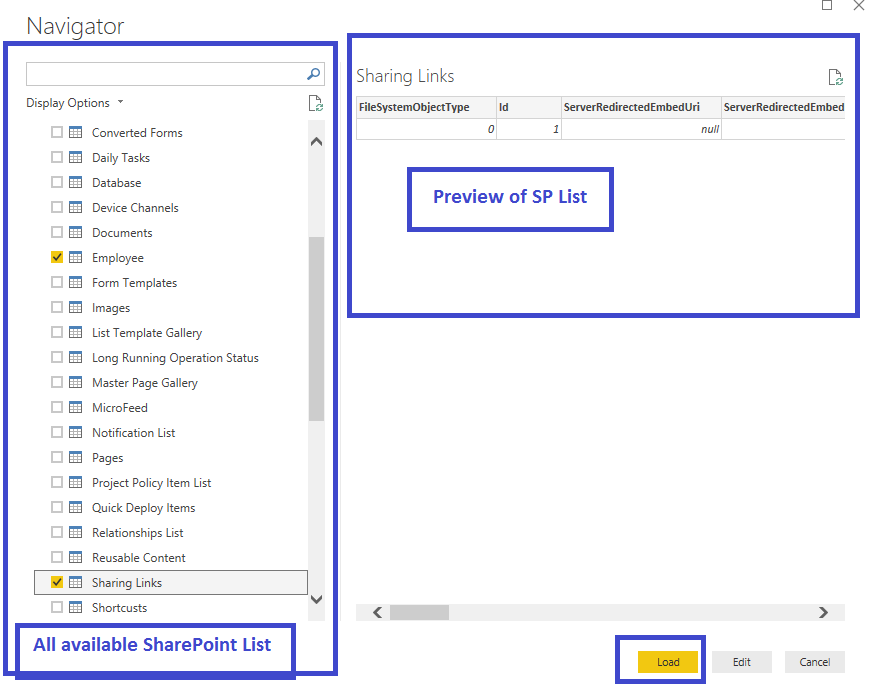


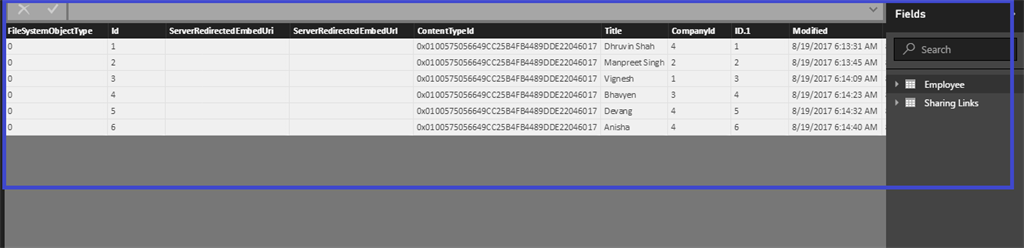




Comments