Upload Form Templates For Infopath In SharePoint 2013 Central Administration
- Manpreet Singh

- Mar 29, 2019
- 2 min read
This configuration will help you to manage the form templates of InfoPath forms and you can store and configure them, which makes it easy to store the forms and use them from different web applications.
How to configure it?
Let’s open Central Admin of SharePoint on your machine. On your Windows desktop screen, click Start >> Administrative Tools >> SharePoint 2013 Central Administration.
Run it as an administrator to have elevated privileges.
You will see the screenshot given below.
Central Admin is configured under the categories given above.
Click General Application Settings.
Go to InfoPath Forms Services.
Click Upload form templates.
You will see the screen given below.
Configuration
Upload form template Here, you can upload a template and validate, if there is no error such as compatibility with the Server.
Upgrade If you have a template already present, you can upgrade the template here. Choosing the first option, you can select, if the form is already present, it will overwrite it.
In the next option, it gives you an option to choose if you would like the Browser based forms to open using the same current version of the form template or break all the connections and create a new one.
Once you complete the configuration, click upload and the form template will be uploaded.
Once uploaded, you can configure the option given below.
View properties.
Activate it to a site collection.
Deactivate from a site collection.
You can also make the Quiesce form template, so that if the users are not using it, it it will not be available to them.
You can remove the form template.
This configuration assists an admin to have a control of the form templates at one location and the forms can be managed and used from one center.
In this article, we saw how to upload form templates of InfoPath Forms Services in connections in SharePoint 2013 Central Administration. There are more articles to come on Central Administration. Until then, keep reading and keep learning.


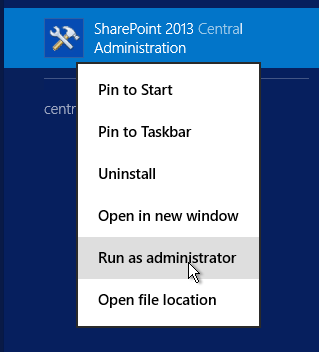





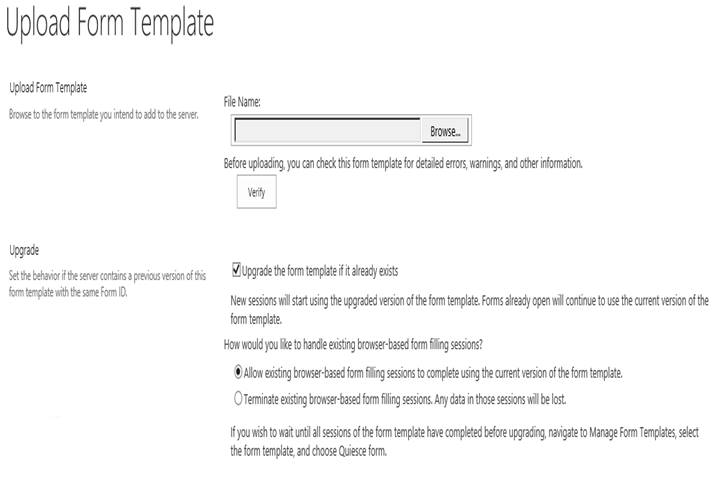
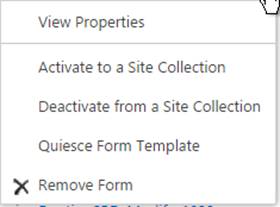



Comments