Timer Jobs In SharePoint 2013 Central Administration
- Manpreet Singh

- Apr 2, 2019
- 2 min read
A timer job is a schedule-to-run SharePoint timer Service, as per the schedules specified in timer jobs. Timer jobs can be your own Services, which you need to run on SharePoint framework on schedule the time periods. There are more Microsoft Windows SharePoint Services features, which rely on the timer jobs to running on the framework..
How to manage this?
Let’s open Central Admin of SharePoint on your machine. On your Windows desktop screen, click Start >> Administrative Tools >> SharePoint 2013 Central Administration.
Run it as an administrator to have elevated privileges.
You will see the screenshot given below.
Central Admin is configured under the categories given above.
Click Monitoring.
Go to "Monitoring".
Click Review job definitions under Timer Jobs.
You will see the screen below.
Configure
This will show how many timer jobs are being executed, their schedule and on which Web applications.
It provides you with a view, as shown below.
Timer job status
Scheduled jobs
Running jobs
Job history
Job definitions
You can define the timer jobs and configure them.
Click on any of them and you will see the screen given below.
Job Title- You will see the title of the timer job.
Job Description- The purpose of the job.
Job Properties- It will show with which Web application it is attached to, if it is, and when was the last run.
Recurring Schedule- It will show you when to run the timer job, every minute, hourly, daily, weekly or monthly.
You can also disable them through here or run the Service without waiting for the schedule run.
These Services are very important for the framework to remain updated. Some of the Services run every minute, some in hours, some in days and months, which keeps the maintenance of the framework up to date.
When you need a Service to be run ASAP, you can always run them manually.
In this article, we learned about Timer jobs in SharePoint 2013 Central Admin. There are more articles to come on Central Administration. Until then, keep reading and keep learning.







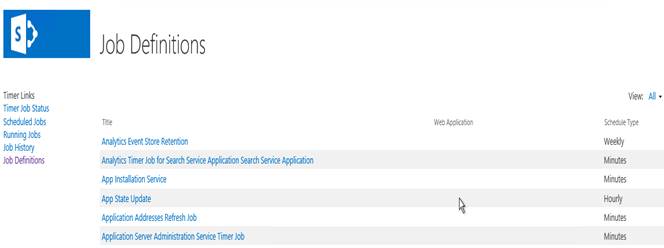

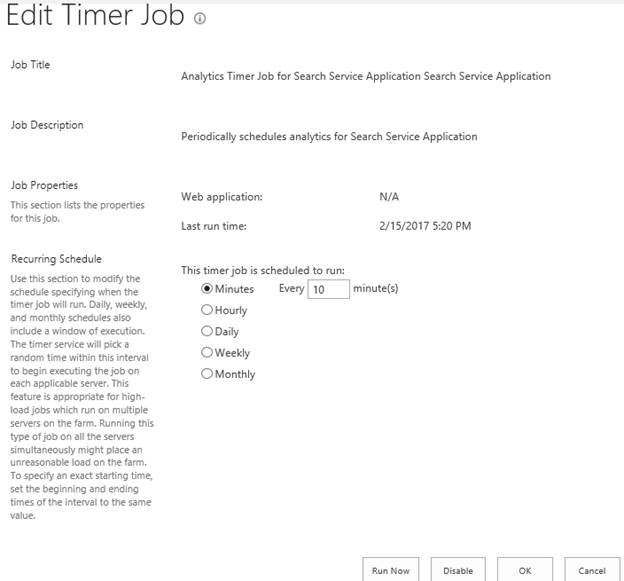



Comments