Manage Query Rules Of Search Administration At The SharePoint Admin Center on Office 365
- Manpreet Singh

- Apr 16, 2019
- 2 min read
Welcome to an article on how to manage Query Rules of Search Administration at the SharePoint Admin Center on Office 365. Here in this article, we will see our options available to Search at the SharePoint Admin Center.
Here we will use Query Rules while searching on your site which will allow you to achieve desired results.
To configure you need to be a tenant admin. If you are, let’s see how we can do it,
Click on the left corner of your SharePoint site to view the apps.
Click on Admin.
You will come to the “SharePoint admin center”.
Select search on the left navigation. You will come here.
Click on ‘Manage Query Rules’.
You will be directed to the screen below where you can configure the queries.
Let’s see how.
The above configuration panel will help you to query your desired results.
We’ll see how it can be done.
Choose resource from various options below. This will narrow down the search crawl to the exact service.
After you select the context, click on New Query Rule.
It will generate the query.
As for example I selected the context as Items matching a content type and now my query is ready to be used.
Once you query is set, you can either do a test right away or use the following actions.
Once you select the action, use the text to get your search results using the action and the value which will filter.
You will receive your desired results, with the use of your own query.
This configuration will assist the users to have their own search results on their sites based on your own query.
In this article we saw how to manage Query Rules on Search Administration at the SharePoint Admin Center on Office 365. We will see more in my other articles until then, keel reading and keep learning.
Read more articles on SharePoint:



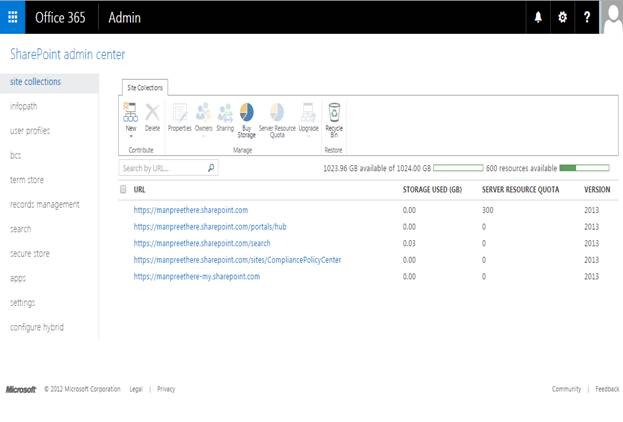


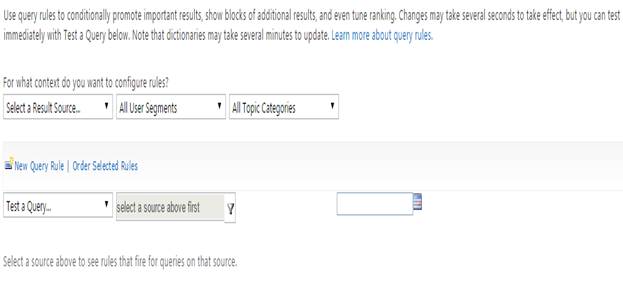

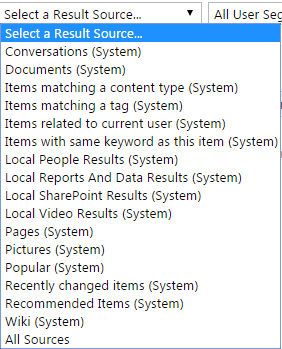

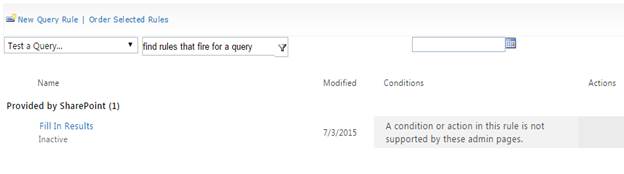
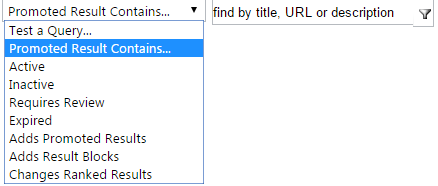



Comments