Manage Antivirus Settings In SharePoint 2013 Central Administration
- Manpreet Singh

- Mar 29, 2019
- 1 min read
Here, you can configure the antivirus settings for the Farm in Central Administration as in our SharePoint 2013.
How to configure it?
Let’s open Central Admin of SharePoint on your machine. On your Windows desktop screen, click Start >> Administrative Tools >> SharePoint 2013 Central Administration.
Run it as an administrator to have the elevated privileges.
You will see the screenshot given below.
Central Admin is configured under the categories given above.
Click Security.
Go to General Security.
Click Manage antivirus settings.
You will see the screen given below.
Configure
Antivirus Setting Here, you can enable or disable the antivirus on scanning the documents on the upload or download, allow or disallow the users to download the infected files and then allow or disallow it to clean the infected documents.
Antivirus Time Out Here, you can specify in seconds on how long the antivirus should run before getting time out.
Antivirus Threads You can specify the number of threads that the virus scanner should use on the Server while executing the antivirus process.
Once the configuration is done, click Save. The antivirus settings will be a part of Central Admin for all Farms, which you want to secure with the antivirus.
In this article, we saw how to manage antivirus settings in SharePoint 2013 Central Administration. There are more articles to come on Central Administration. Until then, keep reading and keep learning.


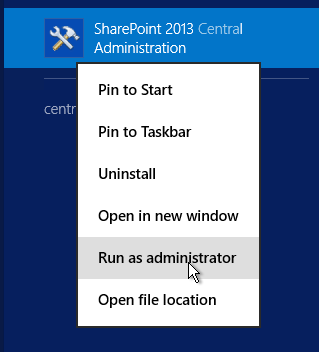





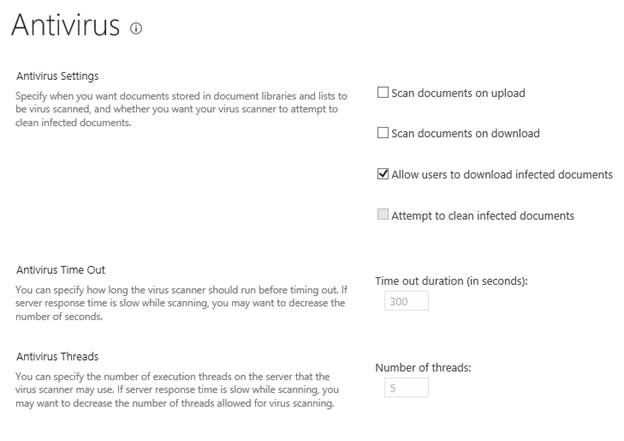



Comments