Import/Export Search Configuration At The SharePoint Admin Center On Office 365
- Manpreet Singh

- Apr 16, 2019
- 2 min read
Welcome to an article on how to Import / Export Search Configuration at the SharePointAdmin Center on Office 365. Here in this article, we will see our options available to Import / Export Search Configuration.
Here we will see how to import or export the search configuration from one admin account so that we use the same settings throughout all the accounts thereby saving time and effort.
To configure you need to be a tenant admin. If you are, let’s see how we can do it,
Click on the left corner of your SharePoint site to view the apps.
Click on Admin.
You will come to the “SharePoint admin center”.
Select search on the left navigation. You will come here.
Click on “Export Search Configuration”.
It will generate a file which can be used in all configurations of the same search settings in all other accounts as it will have all the query rules, result types, site search settings which can be used by other tenants.
It will generate an XML File as per the code below with all details.
Code
<SearchConfigurationSettings xmlns:i="http://www.w3.org/2001/XMLSchema-instance"
xmlns="http://schemas.datacontract.org/2004/07/Microsoft.Office.Server.Search.Portability">
<SearchQueryConfigurationSettings>
<SearchQueryConfigurationSettings>
<BestBets xmlns:d4p1="http://www.microsoft.com/sharepoint/search/KnownTypes/2008/08" />
<DefaultSourceId>00000000-0000-0000-0000-000000000000</DefaultSourceId>
<DefaultSourceIdSet>true</DefaultSourceIdSet>
<DeployToParent>false</DeployToParent>
<DisableInheritanceOnImport>false</DisableInheritanceOnImport>
<QueryRuleGroups xmlns:d4p1="http://www.microsoft.com/sharepoint/search/KnownTypes/2008/08" />
<QueryRules xmlns:d4p1="http://www.microsoft.com/sharepoint/search/KnownTypes/2008/08" />
<ResultTypes xmlns:d4p1="http://schemas.datacontract.org/2004/07/Microsoft.Office.Server.Search.Administration" />
<Sources xmlns:d4p1="http://schemas.datacontract.org/2004/07/Microsoft.Office.Server.Search.Administration.Query" />
<UserSegments xmlns:d4p1="http://www.microsoft.com/sharepoint/search/KnownTypes/2008/08" />
</SearchQueryConfigurationSettings>
</SearchQueryConfigurationSettings>
<SearchRankingModelConfigurationSettings>
<RankingModels xmlns:d3p1="http://schemas.microsoft.com/2003/10/Serialization/Arrays" />
</SearchRankingModelConfigurationSettings>
<SearchSchemaConfigurationSettings>
<Aliases xmlns:d3p1="http://schemas.datacontract.org/2004/07/Microsoft.Office.Server.Search.Administration">
<d3p1:LastItemName i:nil="true" />
<d3p1:dictionary xmlns:d4p1="http://schemas.microsoft.com/2003/10/Serialization/Arrays" />
</Aliases>
<CategoriesAndCrawledProperties xmlns:d3p1="http://schemas.microsoft.com/2003/10/Serialization/Arrays" />
<CrawledProperties xmlns:d3p1="http://schemas.datacontract.org/2004/07/Microsoft.Office.Server.Search.Administration" i:nil="true" />
<ManagedProperties xmlns:d3p1="http://schemas.datacontract.org/2004/07/Microsoft.Office.Server.Search.Administration">
<d3p1:LastItemName i:nil="true" />
<d3p1:dictionary xmlns:d4p1="http://schemas.microsoft.com/2003/10/Serialization/Arrays" />
<d3p1:TotalCount>0</d3p1:TotalCount>
</ManagedProperties>
<Mappings xmlns:d3p1="http://schemas.datacontract.org/2004/07/Microsoft.Office.Server.Search.Administration">
<d3p1:LastItemName i:nil="true" />
<d3p1:dictionary xmlns:d4p1="http://schemas.microsoft.com/2003/10/Serialization/Arrays" />
</Mappings>
<Overrides xmlns:d3p1="http://schemas.datacontract.org/2004/07/Microsoft.Office.Server.Search.Administration">
<d3p1:LastItemName i:nil="true" />
<d3p1:dictionary xmlns:d4p1="http://schemas.microsoft.com/2003/10/Serialization/Arrays" />
</Overrides>
</SearchSchemaConfigurationSettings> </SearchConfigurationSettings>
This when imported can be used with same settings across different tenants.
Similarly when you click on “Import Search Configuration”, it will allow you to brows your file from the local and import it to the search setting son this tenant admin account as per the screen below.
This functionality helps you to configure single search settings for all your different tenant accounts.
In this article we saw how to Import / Export Search Configuration at the SharePoint Admin Center on Office 365. We will see more in my other articles. Until then, keep reading and keep learning.






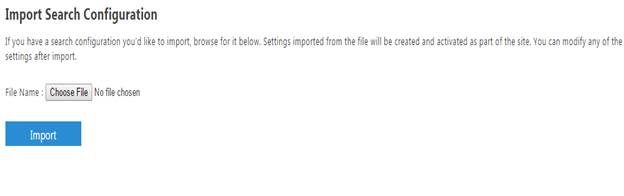



Comments