How to create Managed Metadata column in SharePoint 2010
- Vijai Anand Ramalingam

- Mar 28, 2019
- 3 min read
In this article we are going to see how to create Managed Metadata column in a SharePoint 2010 list.
Managed metadata is a hierarchical collection of centrally managed terms that you can define, and then use as attributes for items in Microsoft SharePoint Server 2010. A column is a location in a list in which to store information about a SharePoint Server 2010 item. When you define a column, you provide a name for the column, specify the column's type, and provide additional information that depends on the column type. SharePoint Server 2010 introduces a new column type named managed metadata. When you create a managed metadata column, you specify the term set from which the column's values must come. When you want users to provide information for list items (including documents), and the valid values for the information are contained in a term set, use a managed metadata column. Here we will be seeing just how to create Group, Term sets and term, then how to use them in Managed Metadata column. To know more detailed view of Managed Metadata Service go to this link http://technet.microsoft.com/en-us/library/ee424402.aspx. If we want to create Managed Metadata column we need to configure Managed Metadata Service in the Central Administration.
How to configure Managed Metadata Service Application:
The steps involved to configure Managed Metadata Service are given below.
Steps Involved:
Go to the Central Administration->Application Management->Manage Service Applications.
In the Ribbon click on New to create a new Metadata Service.
Enter the Name, Database Name and Database Server Name. Now your metadata service is ready.
Click OK.
Now the Managed Metadata Service has been created.
Taxonomy Term Store:
SharePoint Server 2010 includes the Term Store Management Tool, which you use to create and manage term sets.
A term is a word or a phrase that can be associated with an item in SharePoint Server 2010.
A term set is a collection of related terms. The following steps should be followed to create group, term set and term.
Steps Involved:
Go to the Central Administration->Application Management->Manage Service Applications.
Click on the Managed Metadata Service.
You will enter into the Term Store Management Tool.
On the left hand side you could see Taxonomy Term Store.
First we will create a group for the Term Sets.
Click on the Managed Metadata Service a New Group menu appears.
Click on the New Group.
Enter the name for the group as Sharepoint.
Now click on the Sharepoint a menu will appear.
Select New Term set.
Enter the name for the Term Set as Analysis.
Now click on the Analysis a menu will appear.
Select Create Term and enter the name.
Now we have created Group, Term Set and Terms for the service.
Create Managed Metadata Column in SharePoint List:
Go to the Custom List where you want to create Managed Metadata column.
Go to List Tools => List => Create Column.
Choose the name for the column as Category - Metadata and choose the type of information as Managed Metadata as shown in the below figure.
Choose the term set that we have already created when configuring the Managed Metadata service and click ok.
Thus Managed Metadata column is created.
Add a new item and in the Managed Metadata column we have created you could see all the terms that we have created for Analysis and you could choose any one of them.
This is similar to a choice field but you can't reuse the choices in the choice field whereas in Managed Metadata we can reuse the terms and it is centrally managed.
If choices in the choice field will change frequently and the field will be reused in multiple locations use a Managed Metadata field.
Thus Managed Metadata column is created and we will see how to use this Managed Metadata across farm levels in the next article.

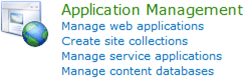
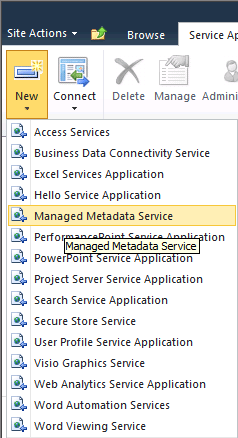

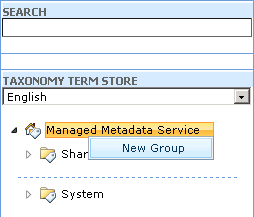

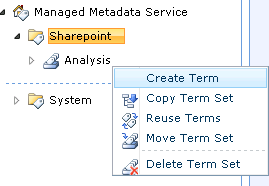
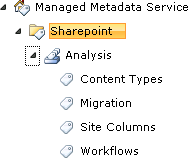
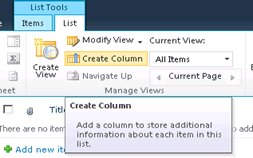
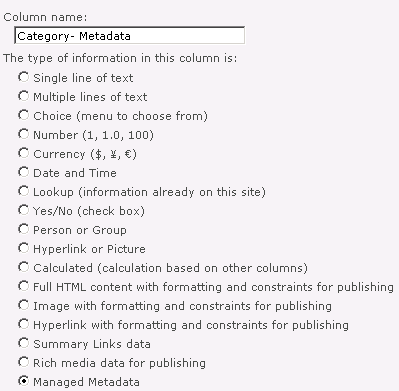
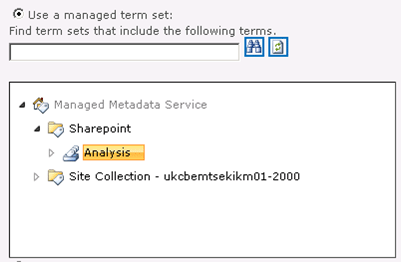



Comments