Fill in PDF Forms Directly On SharePoint 2013 And Office 365: Part 1
- Manpreet Singh

- Apr 30, 2019
- 1 min read
Welcome to an article on how to Fill in PDF forms directly on SharePoint 2013 and Office 365. It’s a necessary app which allows you to fill in the pdf forms directly through your document library.
You don’t have to make users download and make them edit and then make them upload, those days are gone. Add this app and it has that trick.
Let’s see how we can do it.
Click on the Settings Gear on the right corner of your site.
Click on ‘Add an app’.
You will be directed to apps page. Click on SharePoint Store which you will find on left side of your site.
Welcome to the SharePoint Store.
Choose the app “PDF Forms for Office 365” and click on it.
It’s a free app, click on ADD IT.
Click ‘ADD IT’.
You will come to the trust page, click on Trust It.
Once you add, It will show up on your Site Contents.
Go to your respective document library and find it on the ribbon as per the screen below.
How to use it
So here I have a dummy form which is a PDF form.
Select the PDF File and click on the option here.
The app will open.
You can edit your PDF document here and directly give it for print.
You need not download it and fill in to submit the form.
Hence we saw today, how to fill in PDF forms directly on SharePoint 2013 and Office 365. We will see other functionality of this app in my upcoming article. Until then keep reading and learning.
Read more articles on SharePoint:


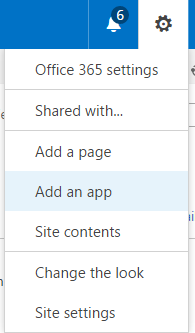

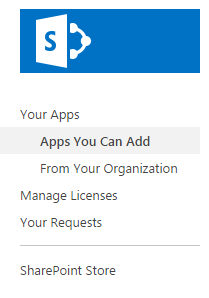



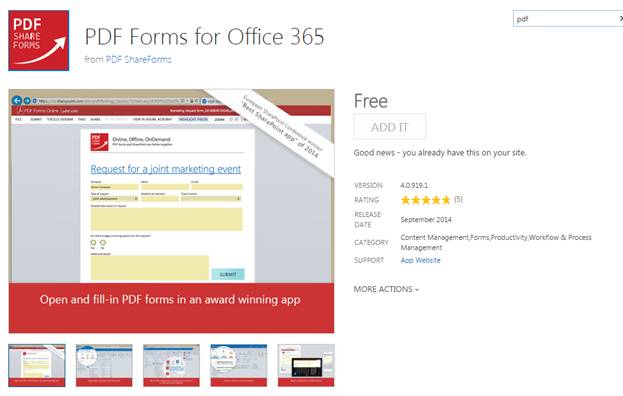
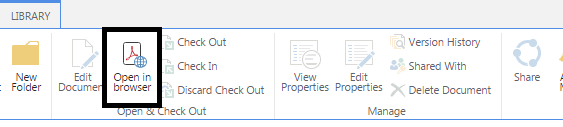

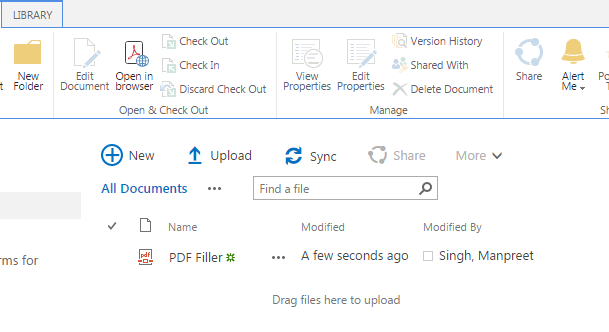

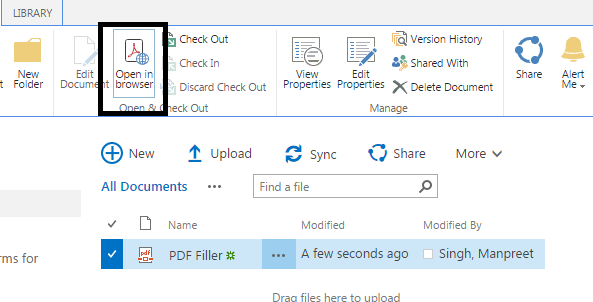





Comments