Design Manager In SharePoint 2013 & Office 365 – Part Five
- Manpreet Singh

- Feb 15, 2019
- 2 min read
Welcome to an article on the new functionality of our SharePoint 2013 and Office 365 site which is none other than “Design Manager”.
Before reading this article, I highly recommend reading my previous parts:
Design Manager in SharePoint 2013 / Office 365 – Part One
Design Manager In SharePoint 2013 & Office 365 – Part Two
Design Manager In SharePoint 2013 & Office 365: Part Three
Design Manager in SharePoint 2013 & Office 365- Part Four
Branding is everything now among all organizations. A site should have it all to attract its users. Earlier, SharePoint designer had an extra tool to do so but now we have Design Manager right at your site collection.
You have to enable your publishing feature on your site collection and you will have a list of features available on your site settings of the site collection.
Welcome
Manage Device Channels
Upload Design Files
Edit Master Pages
Edit Display Templates
Edit Page Layouts
Publish and Apply Design
Create Design Package
All of the above have awesome functionalities which will help you to do a lot of things with your master pages, page layouts, html and css files all in here.
In this article we will start off with the fifth configuration “Edit Display Templates”.
Edit Display Templates
Here under Edit Display Templates, all the search web parts or the search result pages use default display templates which are used for the appearance and behavior of the search on SharePoint.
As you can see the control type has been divided into two,
Content Web Parts
Search hover Panels
Search Results
Similarly the Content Type used here are,
Control Display Template
Item Display Template.
You can change it as per your requirement and create new html files but as a warning to prevent the template to get corrupted, use any of the ones out here as a base and edit them using a html editor.
It will allow you to do modifications on the html code as per your requirements.
Here we saw today an article on Design Manager in SharePoint 2013 & Office 365 with the fifth configuration panel ‘Edit Display Templates’ on the list. There are more to come. Keep reading and keep learning!



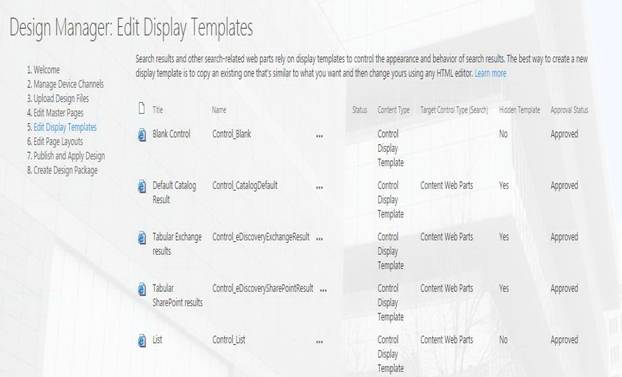



Comments