Create An App Catalog Site At The SharePoint Admin Center On Office 365
- Manpreet Singh

- Oct 9, 2019
- 2 min read
Welcome to an article on how to Create an App Catalog Site at the SharePoint Admin Center on Office 365. Here in this article, we will see how to configure the App Catalog for a web application.
You can store apps for SharePoint here and Office apps for your organization’s internal use in an App Catalog site. You can configure it as such where you can validate the user’s control on the apps they want to use.
To configure you need to be a tenant admin. If you are, let’s see how we can do it,
Click on the left corner of your SharePoint site to view the apps.
Click on Admin.
You will come to the “SharePoint admin center”.
Select apps on the left navigation. You will see.
You will be directed to the screen below.
As we currently don’t have an App Catalog Site, it will ask us to create one.
Select create a new app catalog site and click on OK.
Configuration
Title – Provide a Title to your app catalog site collection.
Web Site Address – Provide a name to your Web site address.
Language Selection – Select a language for the site.
Time Zone – Choose a Time Zone for the site.
Administrator – Provide an administrator.
Server Resource Quota – Provide a quota for the server.
Once you configure all the details, a new App Catalog Site is created as per the screen below.
Here you can add in apps and control the sharing as to which user or group should have access to the apps available on this site. This site will assist you in sharing apps in a controlled way.
In this article we saw how to create an App Catalog Site at the SharePoint Admin Center on Office 365. We will see more in my other articles until then, keep reading and keep learning.




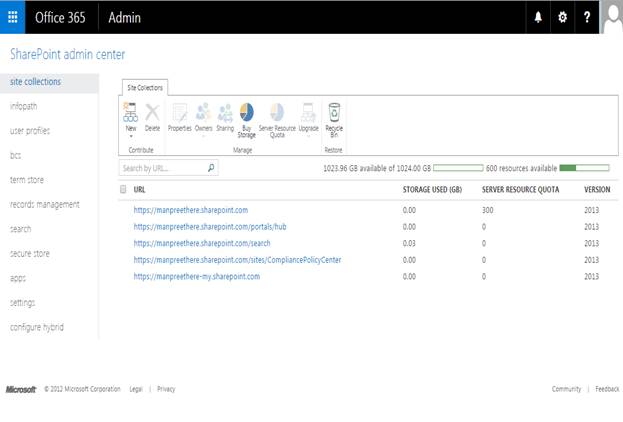
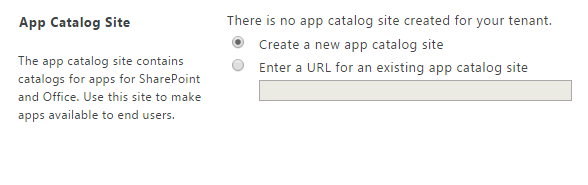

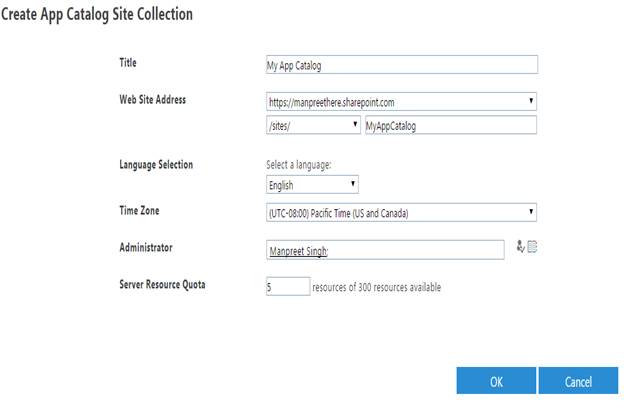

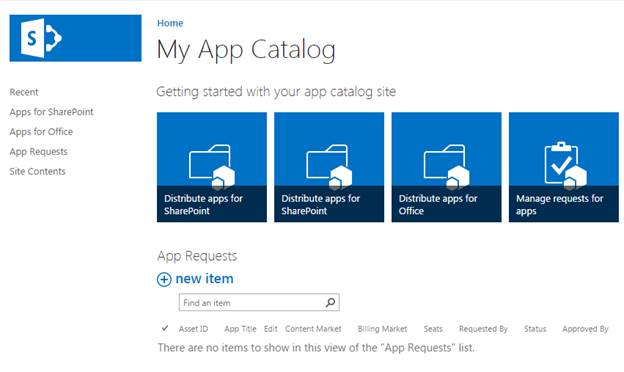



Comments